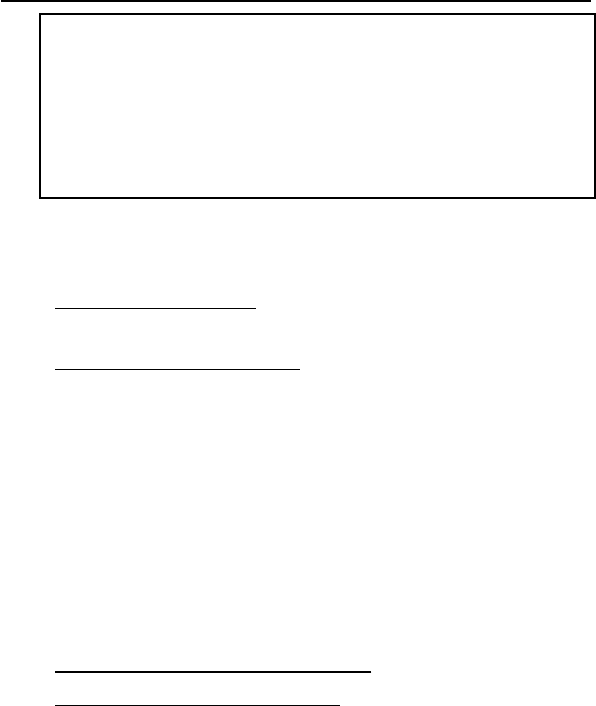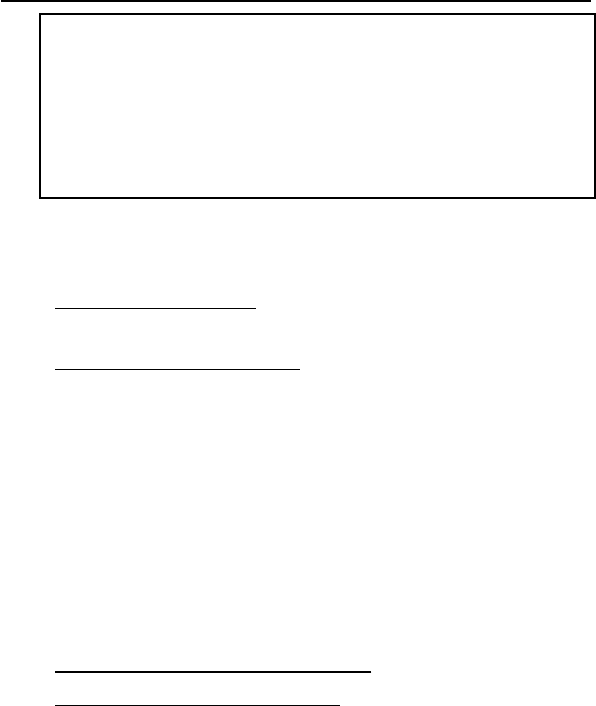
4
Driver Installation
NOTE: Do not plug in the USB to Serial adapter to
your computer until instructed to do so. If you have
plugged in the adapter prior to installing the driver,
click Cancel at the Found New Hardware (if
prompted), unplug the adapter, then follow the
driver installation steps below.
Windows 8 (32-/64-bit) / 7 (32-/64-bit)
1. At the Windows desktop, insert the driver CD.
At the AutoPlay box: Click Open folder to view files,
then double click Setup.
If AutoPlay doesn't start: Click Windows key and R,
type D:\setup.exe, then click OK. (Change D: to
match your CD-ROM drive letter)
2. Click Yes, Next, then click Finish.
3. Plug the USB to Serial adapter into a USB port, and
the driver will install automatically.
4. Restart Windows to complete the installation.
Windows Vista (32-/64-bit)
1. At the Windows desktop, insert the driver CD.
At the CD auto-start window: Double click Setup.
If the CD doesn't auto-start: Click Start, in the Start
Search box, type D:\setup.exe, then press Enter.
(Change D: to match your CD-ROM drive letter)
2. Click Allow.
3. Click Next, then click Finish.
4. Plug the USB to Serial adapter into a USB port, and
the driver will install automatically.
5. Restart Windows to complete the installation.