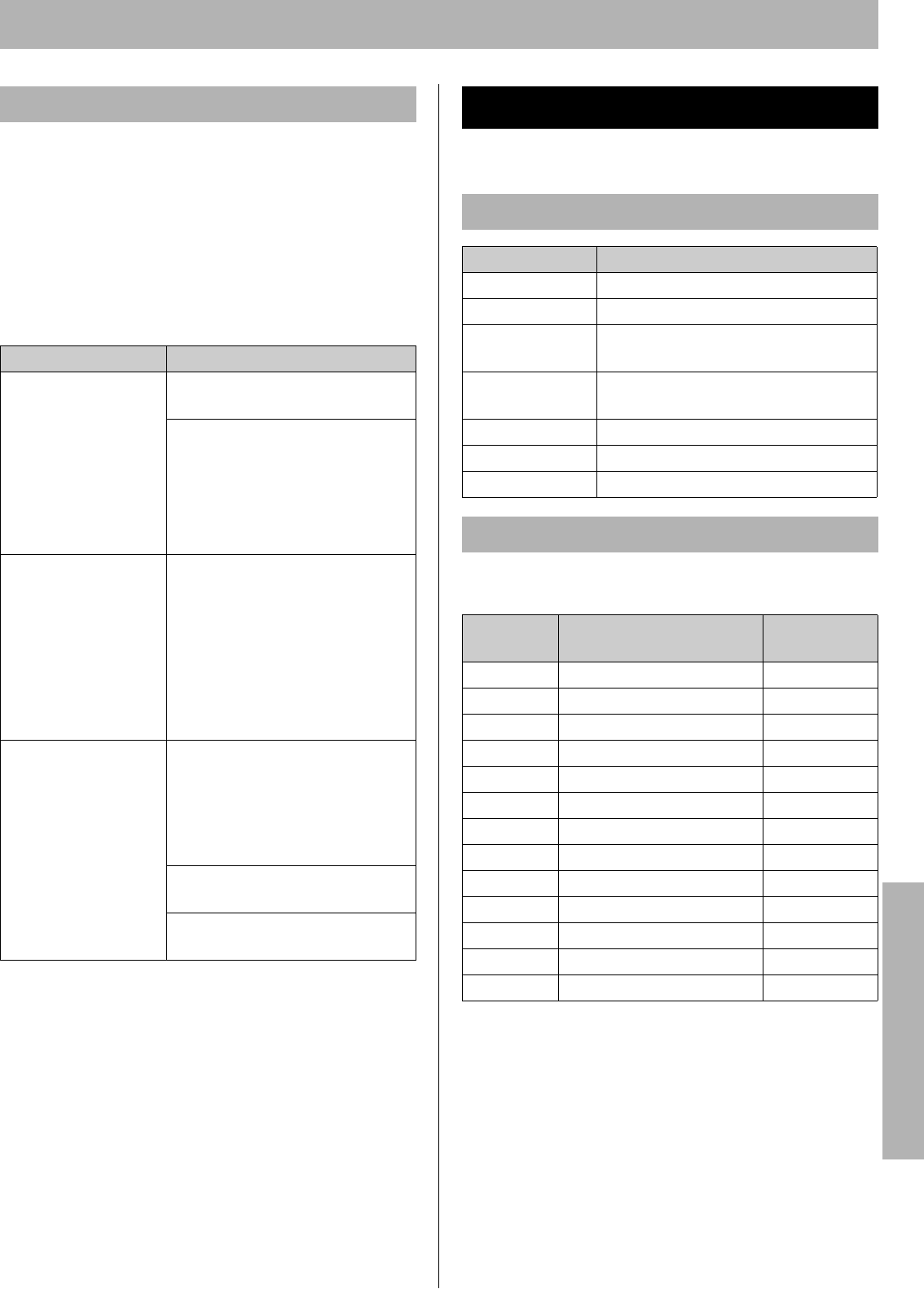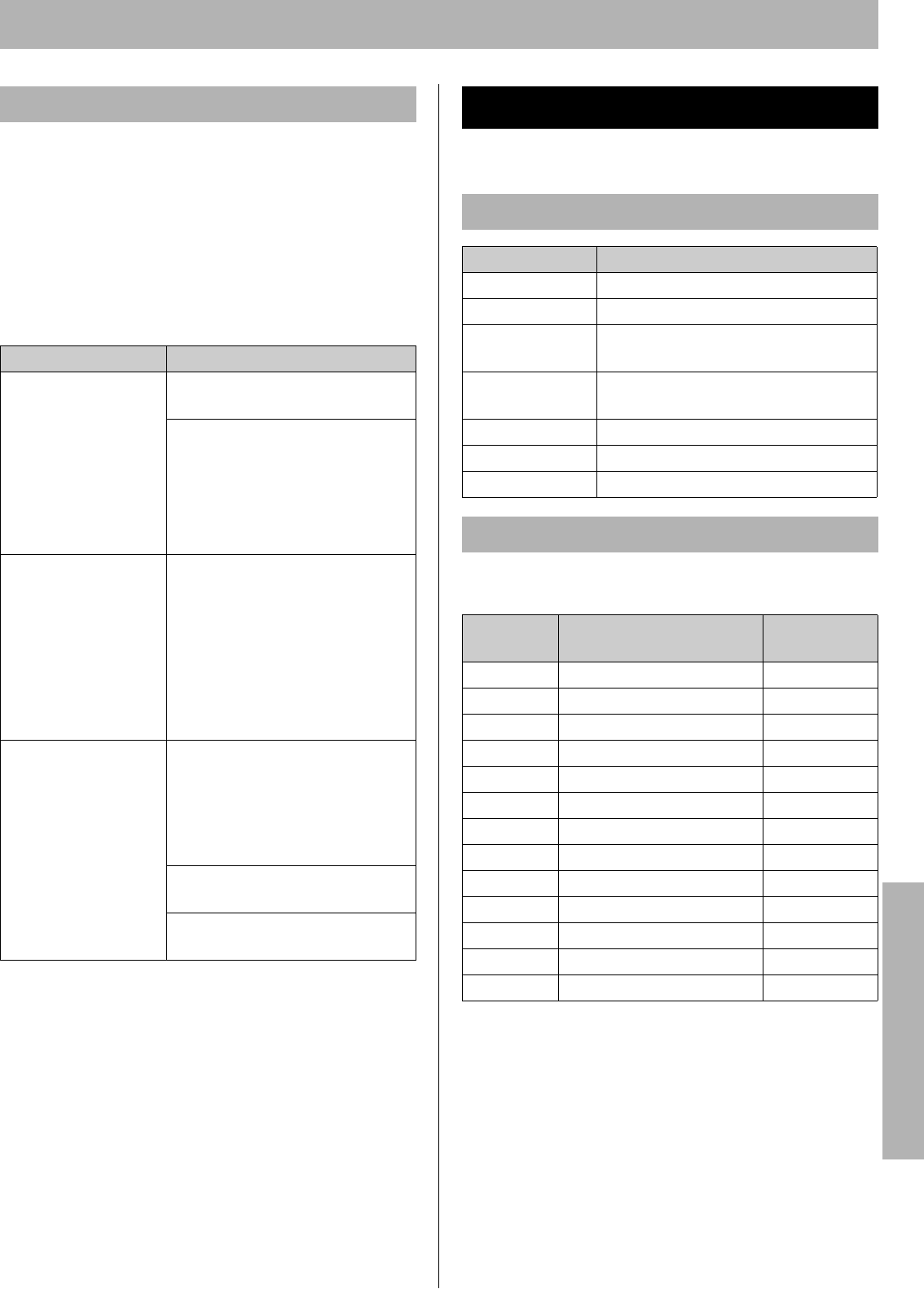
Troubleshooting / Others
23
To check the print quality, execute a test print as follows.
1 Press Menu/Exit (Pause) button on the printer panel.
2 Press S button until the System Information menu
appears.
3 Press X button.
4 Press S button until the Test Print menu appears.
5 Press Enter button to print each color page.
For detailed information, refer to “Trouble with Print
Quality” in the Maintenance and Specifications section.
■ Media
This printer is designed to work well with most types of
paper. However, differences in paper may have significant
effects on the quality of the print or the reliability of paper
handling. For detailed information, refer to “Media” in the
Maintenance and Specifications section.
Please contact the reseller from which the printer was
purchased when purchasing options or supplies.
It is recommended that genuine Panasonic supplies are
used.
*
1
The rated life expectancy of each consumable is based
on printing under specific operating conditions such as
page coverage for a particular paper size (5% coverage
per color at standard quality on A4 size paper). The
actual consumables life will vary depending on its use
and other printing variables including page coverage,
paper size, media type, print quality, continuous or
intermittent printing, number of color planes, ambient
temperature and humidity.
Trouble with Print Quality
Trouble Corrective Action
On the Test Print,
a single color is not
uniform or many
vertical streaks
(both light and dark)
of slightly different
density and non-
uniform color are
present.
The toner is almost depleted.
• Replace the toner cartridge.
The print cartridge is damaged.
• Replace the print cartridge.
On the Test Print,
halftone area has
areas of weak color.
Paper does not match the
environmental conditions, or it
has too much moisture.
• Try fresh paper, or another
type of paper.
• Store media in the original,
dust-free package in the
same environmental
conditions as the printer.
A single color
appears faded.
The color density is set
incorrectly in the printer panel.
Refer to "Adjusting the Color
Density (Color Calibration)" in
the Settings and Printing
section.
The toner is almost depleted.
• Replace the toner cartridge.
The print cartridge is damaged.
• Replace the print cartridge.
Options and Supplies
Options
Model Number Description
KX-CLAD1 Automatic Duplex Unit for KX-CL400
KX-CLPF1 Optional Paper Feeder
KX-CLUG2 Upgrade Kit (for PostScript 3)
for KX-CL400
KX-CLUG3 Upgrade Kit (for PostScript 3)
for KX-CL600
KX-CLEM3 128 MB DIMM (Memory)
KX-CLEM4 256 MB DIMM (Memory)
KX-CLHD2 2.5” Hard Disk Drive
Supplies
Model
Number
Description
Average Life
(pages)*
1
KX-CLTC3
Cyan Toner Cartridge 6K
6,000
KX-CLTC4
Cyan Toner Cartridge 3K
3,000
KX-CLTM3
Magenta Toner Cartridge 6K
6,000
KX-CLTM4
Magenta Toner Cartridge 3K
3,000
KX-CLTY3
Yellow Toner Cartridge 6K
6,000
KX-CLTY4
Yellow Toner Cartridge 3K
3,000
KX-CLTK3
Black Toner Cartridge 6K
6,000
KX-CLPC3
Color Print Cartridge
15,000
KX-CLPK3
Black Print Cartridge
15,000
KX-CLFU3
Fuser Unit
100,000
KX-CLWT3
Waste Toner Cartridge
14,000
KX-CLAU3
Accumulator Unit
100,000
KX-CLTR3
Transfer Roller
100,000
Troubleshooting / Others