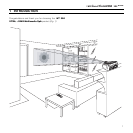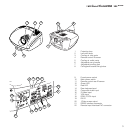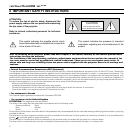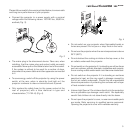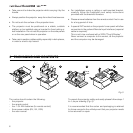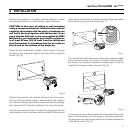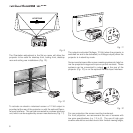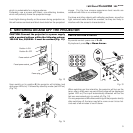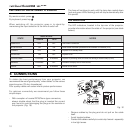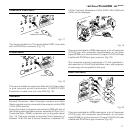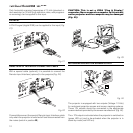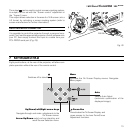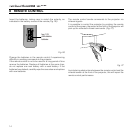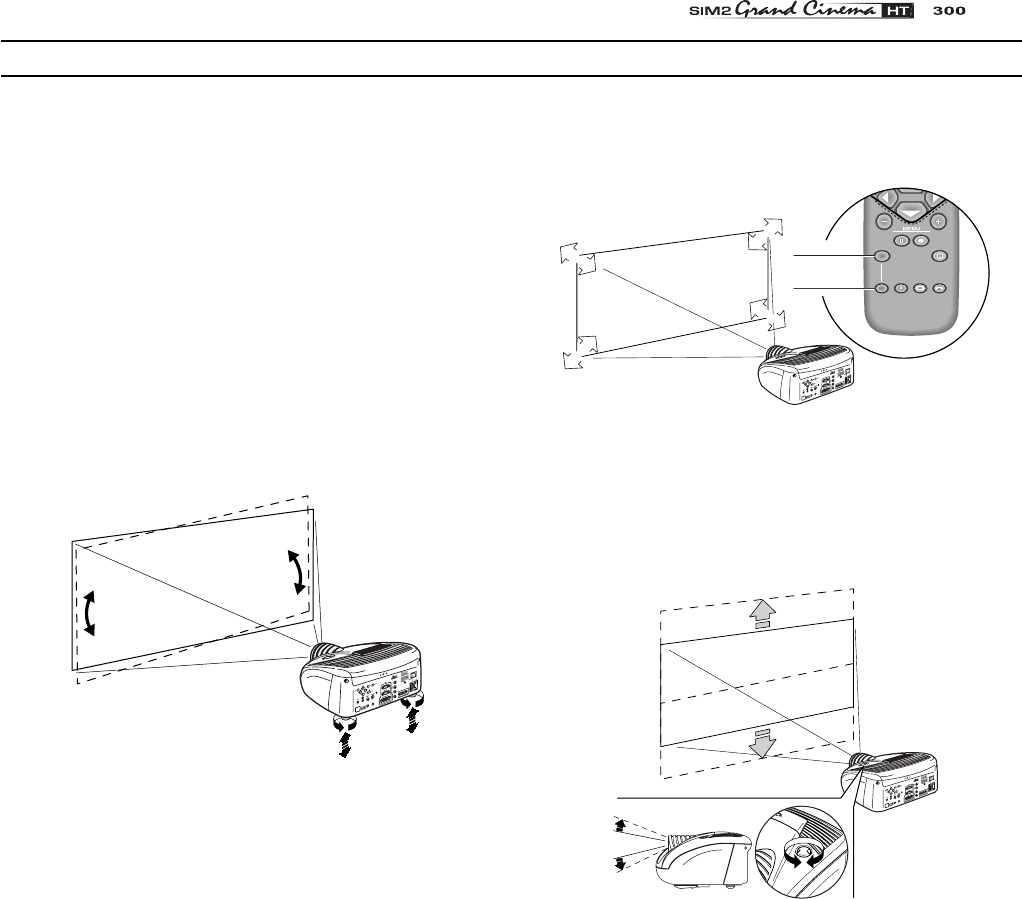
7
XTRA
Position the projector on a stable, suitable platform or utilise
the optional bracket for a fixed ceiling or wall installation.
CAUTION: In the case of ceiling or wall mounting
using a suspension bracket, follow the instructions
carefully and comply with the safety standards you
will find in the box together with the bracket. If you
use a bracket different to the one supplied by SIM2
Multimedia, you must make sure that the projector
is at least 65 mm (2-9/16 inch) from the ceiling and
that the bracket is not obstructing the air vents on
the lid and on the bottom of the projector.
Adjust the feet underneath to obtain a level position, lining up
the base of the projected image to the base of the projection
screen
(Fig. 6)
.
C
-S
Y
N
C
D
V
I
Fig. 6
Position the projector the desired distance from the screen:
the size of the projected image is determined by the distance
from the lens of the projector to the screen and the zoom setting.
See “Appendix B”: Projection distances” for more information.
Use the motorised lens zoom to adjust the image size and the
motorised lens focus to achieve maximum clarity. With optimum
focus you should be able to clearly see each single pixel when
within close proximity to the screen
(Fig. 7)
.
F1
ZOOM
FOCUS
F2
ZOOM
ZOOM
ZOOM
ZOOM
FOCUS
FOCUS
FOCUS
ZOOM
FOCUS
C
-
S
Y
N
C
D
V
I
Fig. 7
The manual lens shift adjustment allows the projected image
to be moved vertically, up or down, in relation to the centre of
the screen; the maximum adjustment being equal to half the
height of the image in either direction
(Fig. 8)
.
C
-
S
Y
N
C
D
V
I
Fig. 8
In the event you are unable to centre the image within the screen
area, tilt the projector until the image is correctly positioned.
Any keystone error can be removed by the Keystone adjustment
in the Set up menu
(Fig. 9)
.
4 INSTALLATION