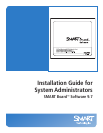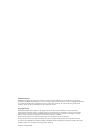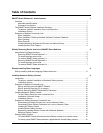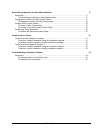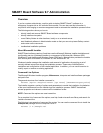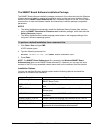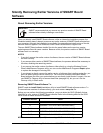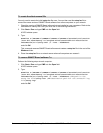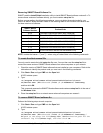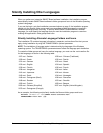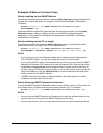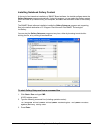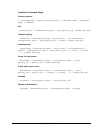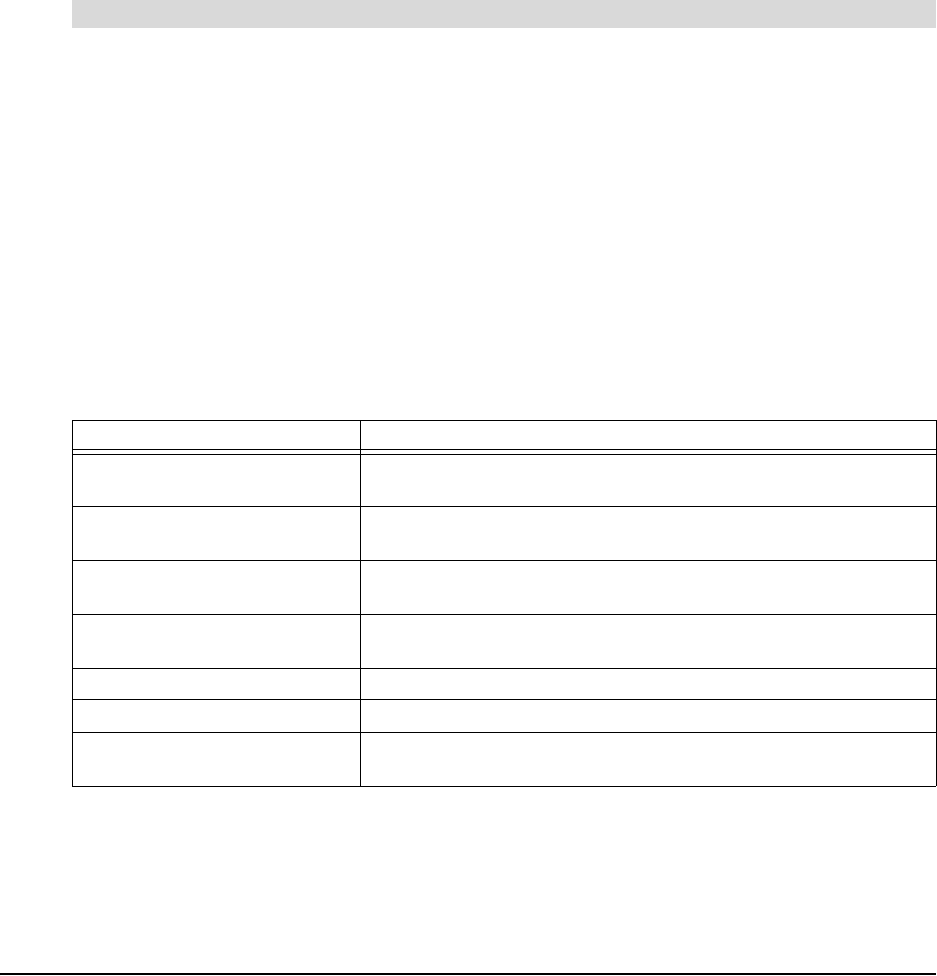
2 SMART Board Software 9.7 Administration
The SMART Board Software Installation Package
The SMART Board software installation package contains all of the information that the Windows
Installer requires to install or remove the application and to run the user setup interface. Simply
double-click the SMART Board Software.msi file in Windows Explorer or run the .msi file from a
command line to start the Windows Installer and interactively install the package using default
parameters.
NOTES
• The default installation automatically installs the Notebook Gallery Sampler files, and then
starts the SMART Essentials for Educators.msi installation package, which then starts the
Gallery Setup.exe program.
• The default installation also installs language packs based on the language settings of the
computer’s Windows operating system.
1. Click Start > Run and type CMD.
A DOS window opens.
2. Type the following command line:
msiexec /i"Path to the .msi\SMART Board Software.msi"
3. Press Enter.
NOTE: The SMART Board Software.msi file is located in the Windows\SMART Board
Software\setup folder on the SMART Board software CD. If desired, you can copy the entire
contents of the CD to any accessible network server and run the command from that location.
Installation Options
You can use standard Windows Installer options and the following optional command line
properties to customize the installation.
To perform a default installation from a command line
Properties Result
NOTEBOOK_ONLY=1 Installs Notebook software and Sample Content only (no
SMART Board Tools).
INSTALLDIR="Destination
Path"
Installs SMART Board software to the location specified by the
path.
NO_STARTUP=1 Installer doesn’t add SMART Board Tools to the Windows
Startup group.
NOBOARDLAUNCH=1 Installer doesn’t start SMART Board Tools at the end of the
installation.
TRANSFORMS=".mst file" Installer installs the language pack identified by the .mst file.
SKIP_PRINTCAP=1 Installer doesn’t install the Print Capture driver.
DISABLE_LOGGING=1 Installer disables the customer feedback dialog box that
appears the first time Notebook software starts.