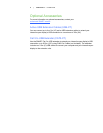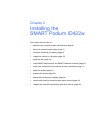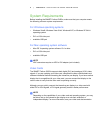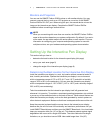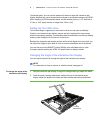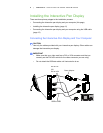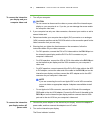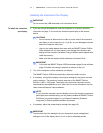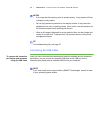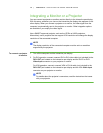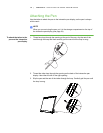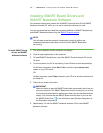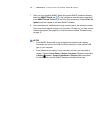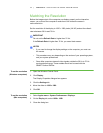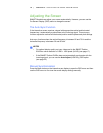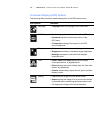12 | CHAPTER 2 – INSTALLING THE SMART PODIUM ID422w
NOTES
• If an image has fine striping (such as screen stripes), it may appear to flicker
or display a wavy pattern.
• Do not apply excessive pressure on the display surface. It may cause the
appearance of a wavy or pooling pattern. If this occurs, use less pressure on
the interactive screen when working with the pen.
• When a still image is displayed for a long period of time, an after-image may
remain for a short time. To prevent this, use a screen saver or other power
management feature.
TIP
For troubleshooting tips, see page 37.
Connecting the USB Cable
To connect the interactive
pen display and computer
using the USB cable
Once you have connected the hardware and install the software and the interactive
pen display, you can connect the supplied USB cable to the USB port on the
interactive pen display and an available USB port on your computer.
NOTE
If you must install drivers not provided by SMART Technologies, search for them
in your operating system folders.