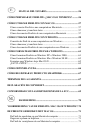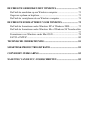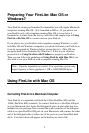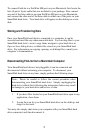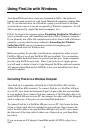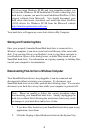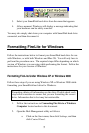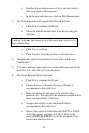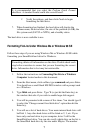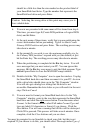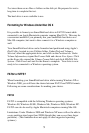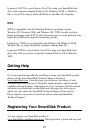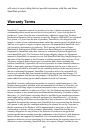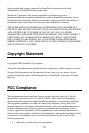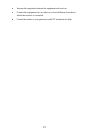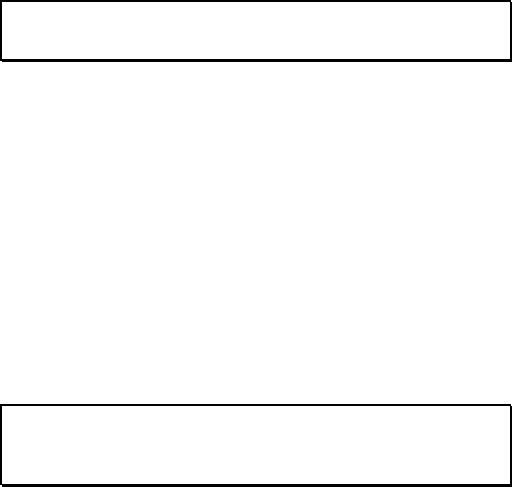
7
It is recommended that you select the Perform Quick Format
checkbox. A standard format could take several hours.
f. Verify the settings, and then click Finish to begin
formatting the hard drive.
7. When formatting has finished, the hard drive will display the
volume name, the drive letter, the size of the partition (in GB), the
file system used (FAT32 or NTFS), and a healthy status.
The hard drive is now available to use.
Formatting FireLite Under Windows Me or Windows 98 SE
Follow these steps if you are using Windows Me or Windows 98 SE while
formatting your SmartDisk hard drive for Windows.
Formatting deletes all information on the drive. Double check each
step before execution to ensure that you are formatting the correct
drive. Information that is lost may be irretrievable.
1. Follow the instructions in Connecting FireLite to a Windows
Computer located earlier in this document.
2. From the Start menu, click on Run, type command and press Enter.
You should see a small black MS DOS window with a prompt such
as c:\Windows.
3. Type fdisk and press Enter. Type Y (or just hit the Enter key) in
the window that asks if you wish to enable large disk support.
4. You will be presented with a menu of five items. You should type 5
to select the "Change current fixed disk drive" option then hit the
Enter key.
5. You will see a list of hard drives. Your main internal hard drive will
be Disk 1. Any other hard drives will be listed as 2, 3, etc. If you
have only one hard drive in your computer, drive 2 will be the
SmartDisk hard drive. You can also verify which drive on the list is
the SmartDisk hard drive by the size under Mbytes. The number