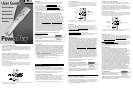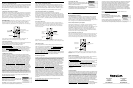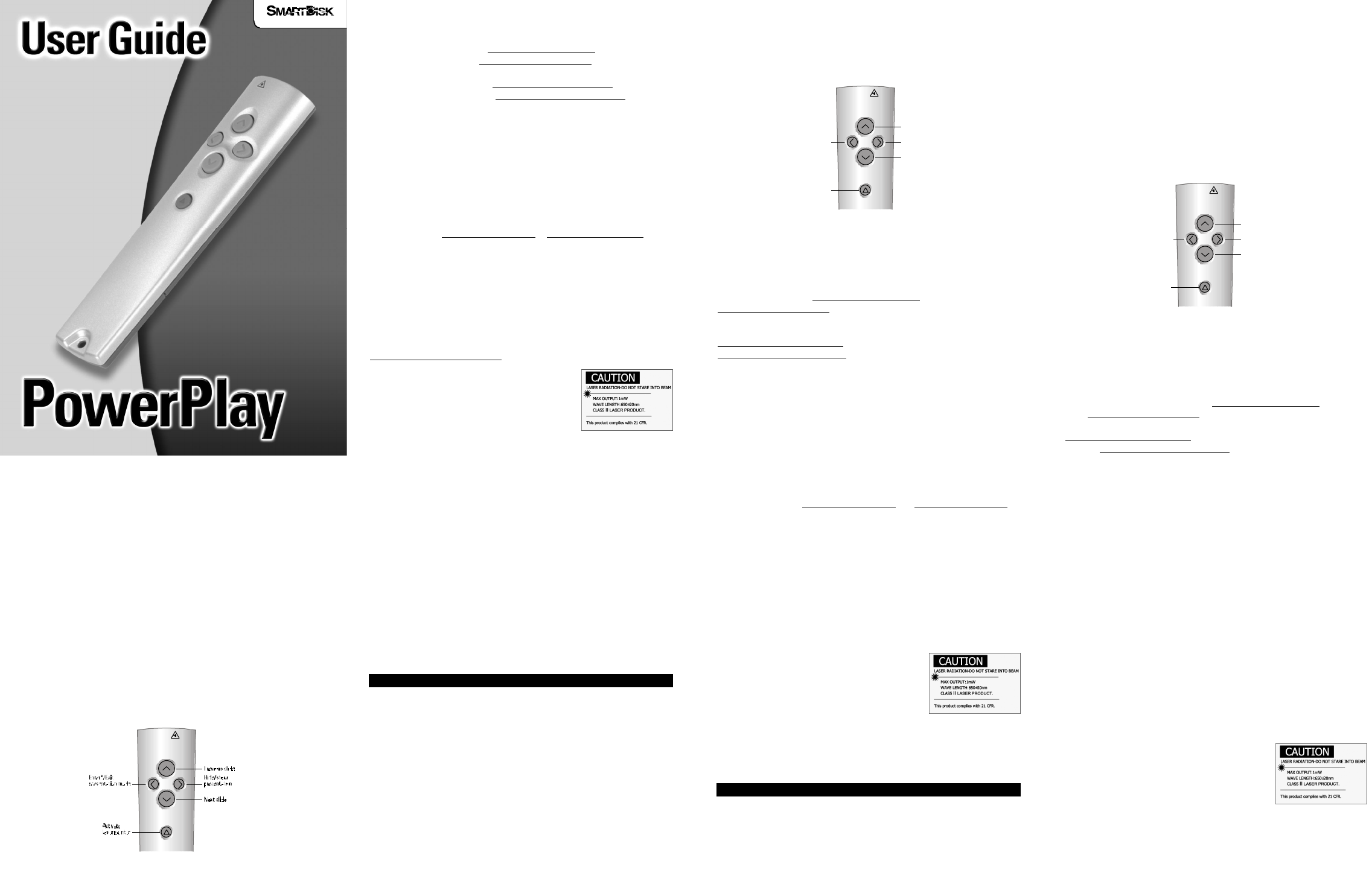
Inserting or Replacing the Battery
Open the battery compartment by sliding the battery cover (located on the
bottom of the Remote Control Unit) downward, and insert the included battery.
Make sure that the positive side of the battery (the side with writing) is facing
upwards. When the battery runs out, you can replace it with any standard
CR2032 lithium battery.
Connect PowerPlay to YourComputer
Connecting PowerPlay to your computer couldn’t be easier – just plug the
receiver unit into any free USB port. There’s no driver software to worry
about, and no messy configuration process. When you’re done, simply
unplug the receiver.You can carry your PowerPlay with you on the road, and
plug it in to any system you encounter – you’ll be ready to deliver an
impressive presentation in moments!
If You’re Using Windows 98…
If your computer is running Windows 98 or Windows 98 Second Edition, Windows may
display the Add New Hardware Wizard the first time you connect a PowerPlay. If this
occurs, simply push the Next or Finish button until the Wizard vanishes; Windows has
all the necessary drivers built in.
Getting Help
If you have a problem with your PowerPlay, please contact the SmartDisk
Technical Support team. Visit SmartDisk.com/support.asp if you live in
North or South America, or SmartDisk.co.uk/support.asp if you live in
Europe. Please register your PowerPlay before contacting SmartDisk
Technical Support by visiting SmartDisk.com/Registration.aspfor customers
in North and South America, or SmartDisk.co.uk/Registration.aspfor
European customers. This registration is quick and easy and will assist us in
providing the best possible experience with this and future SmartDisk products.
Warranty Terms
SmartDisk Corporation warrants its products to be free of defects in material and
workmanship under normal use and service for a period of 1 year from the date of
purchase or 18 months from the date of manufacture, whichever occurs first.
SmartDisk's sole obligation with respect to claims of non-conformance made within the
one (1) year warranty period described above shall be, at its option, to repair or replace
any item of Equipment that SmartDisk, in its sole discretion, determines to be defective.
The Customer shall obtain a Return Merchandise Authorization (RMA) number from
SmartDisk prior to returning any Equipment to SmartDisk under this warranty by contacting
Technical Support at SmartDisk.com/support.aspor SmartDisk.co.uk/support.asp. The
Customer shall prepay shipping charges for Equipment returned to SmartDisk for
warranty service, and SmartDisk shall pay freight charges for the return of the
Equipment to the Customer, excluding customs duties or taxes, if any. All returns require
a dated proof of purchase and a letter explaining the problem. SmartDisk Corporation
will not be responsible for items returned without an RMA or improperly packaged.
Replacement Equipment shall be new or like new in performance and shall be warranted
for the remaining duration of the warranty term of the non-conforming Equipment. All
replaced Equipment shall become the property of SmartDisk. Any claims of defects not
made within such one (1) year period shall be deemed waived by Customer.
For further details about warranty coverage for this product, please visit
SmartDisk.com/faq.asp?ID=27&Type=C.
Laser Warning
This product has a maximum laser output of 1 mW at 630-
670 nm and complies with CDRH 21 CFR safety standards for
a Class II Laser Product.
CAUTION: Use of controls or adjustments or performance of
procedures other than those specified herein results in hazardous laser light.
FCC Compliance
This equipment has been tested and found to comply with the limits for a Class B digital
device, pursuant to Part 15 of the FCC Rules. These limits are designed to provide rea-
sonable protection against harmful interference in a residential installation. This equip-
ment generates, uses and can radiate radio frequency energy and, if not installed and
used in accordance with the instructions, may cause harmful interference to radio com-
munications. However, there is no guarantee that interference will not occur in a partic-
ular installation. If this equipment does cause harmful interference to radio or television
reception, which can be determined by turning the equipment off and on, the user is
encouraged to try to correct the interference by one or more of the following measures:
• Reorient or relocate the receiving antenna.
• Increase the separation between the equipment and receiver.
• Connect the equipment into an outlet on a circuit different from that to which the
receiver is connected.
• Consult the dealer or an experienced radio/TV technician for help.
Installation ou remplacement de la pile
Pour ouvrir le logement de la pile, faites glisser le couvercle (situé au bas de
la télécommande) vers le bas et insérez la pile contenue dans l'emballage.
Veillez à ce que le côté positif de la pile (le côté où figurent les inscriptions)
soit bien placé vers le haut. Une fois que cette pile sera usée, vous n'aurez
qu'à la remplacer par une pile standard au lithium CR2032.
Connexion de PowerPlay à votre ordinateur
La connexion de PowerPlay est des plus simples – vous n'avez qu'à brancher
le récepteur dans un port USB libre et le tour est joué : aucun pilote à
installer, aucune configuration à effectuer. Lorsque vous avez terminé,
débranchez simplement le récepteur.Vous pouvez transporter PowerPlay
partout avec vous et le brancher sur n'importe quel système – en un rien de
temps vous êtes prêt à faire une présentation des plus professionnelles.
Si vous utilisez Windows 98…
Si vous exécutez Windows 98 ou Windows 98 Deuxième Édition, vous verrez peut-être
s'afficher l'assistant Ajout de nouveau matériel lors de la première connexion de
PowerPlay. Le cas échéant, vous n'avez qu'à cliquer sur le bouton Suivant ou Terminer
jusqu'à ce que l'assistant disparaisse. Tous les pilotes dont vous avez besoin sont déjà
intégrés dans Windows.
Besoin d'aide ?
Si vous éprouvez quelque difficulté avec PowerPlay, veuillez contacter
l'équipe d'assistance technique de SmartDisk. Si vous vivez en Amérique du
Nord ou du Sud, allez à SmartDisk.com/support.asp. En Europe, visitez
SmartDisk.co.uk/support.asp.Veuillez enregistrer votre PowerPlay avant de
contacter l'assistance technique de SmartDisk. Les clients de l'Amérique du
Nord ou du Sud peuvent enregistrer leur produit à
SmartDisk.com/Registration.asp. En Europe, visitez
S m a r t D i s k . c o . u k / R e g i s t r a t i o n . a s p . Cet enregistrement aussi simple que rapide
nous aidera à vous assurer une expérience optimale avec ce produit
SmartDisk et les produits futurs.
Termes de la garantie
SmartDisk Corporation garantit que ses produits sont exempts de vices de matériel et de
fabrication dans des conditions normales d'utilisation et d'entretien pour une période de
1 an à compter de la date d'achat ou de 18 mois à compter de la date de fabrication, la
première ayant précédence. La seule obligation de SmartDisk concernant les réclama-
tions pour non conformité effectuées pendant la période de garantie d'un (1) an décrite
ci-avant sera, à son choix, de réparer ou de remplacer tout composant du Matériel que
SmartDisk, à sa seule discrétion, détermine comme étant défectueux. Le Client devra
obtenir un numéro d'Autorisation de retour de matériel (RMA) auprès de SmartDisk
avant de retourner tout Matériel à SmartDisk au titre de cette garantie en contactant
l'assistance technique à SmartDisk.com/support.aspou à SmartDisk.co.uk/support.asp.
Le Client prépaiera les frais d'expédition de tout Matériel retourné à SmartDisk dans le
cadre d'un service sous garantie, et SmartDisk prépaiera les frais d'expédition pour le
retour du Matériel au Client, à l'exclusion des droits de douane ou taxes éventuels. Tout
retour doit être accompagné d'une preuve d'achat datée et d'une lettre expliquant le
problème. SmartDisk Corporation ne sera pas responsable des articles retournés sans
RMA ou incorrectement emballés. Le Matériel de remplacement sera neuf ou équivalent
sur le plan des performances et il sera garanti pour la durée restante de la garantie du
Matériel non conforme. Le Matériel remplacé deviendra la propriété de SmartDisk. Toute
réclamation pour défauts non effectuée au cours de cette période d'un (1) an sera con-
sidérée comme abandonnée par le Client.
Pour obtenir plus d'informations sur la garantie de ce produit, veuillez visiter
SmartDisk.com/faq.asp?ID=27&Type=C.
Mise en garde relative à l'utilisation du laser
Conformément aux normes de sécurité CDRH 21 CFR pour
les produits Laser Classe II, la puissance lumineuse maximum
du laser de ce produit est de 1 mW pour une longueur
d'ondes de 630-670 nm.
ATTENTION : L'utilisation des commandes, les réglages ou
procédures effectués d'une manière autre que celles spécifiées aux présentes peuvent
entraîner une exposition dangereuse à la lumière laser.
Einlegen oderAustauschen derBatterie
Öffnen Sie das Batteriefach, in dem Sie die Abdeckung (an der Unterseite
der Fernsteuerung) nach unten schieben. Legen Sie die mitgelieferte Batterie
ein. Dabei sollte die positive Seite der Batterie (die beschriftete Seite) nach
oben zeigen. Wenn die mitgelieferte Batterie leer ist, kann sie durch jede
Standard-CR2032 Lithium-Batterie ersetzt werden.
PowerPlay an den Computeranschließen
Der Anschluss des PowerPlay an Ihren Computer könnte leichter nicht
sein – stecken Sie einfach nur die Empfängereinheit in einen freien USB-
Anschluss. Dabei ist keine Treibersoftware nötig, und komplizierte
Konfigurationsprozesse fallen weg. Wenn Sie fertig sind, ziehen Sie einfach
den Empfänger aus der USB-Buchse. Sie können den PowerPlay überall mit
hinnehmen und ihn in jedes System einstöpseln – in Sekundenschnelle sind
Sie bereit für Ihre eindrucksvolle Präsentation!
Wenn Sie mit Windows 98 arbeiten…
Wenn Sie mit Windows 98 oder Windows 98 Second Edition arbeiten, zeigt Windows
möglicherweise bei erstmaliger Benutzung des PowerPlay den Hardware-Assistenten
an. Klicken Sie dann einfach auf Weiter oder Beenden, bis der Assistent verschwindet;
bei Windows sind alle notwendigen Treiber bereits eingebaut.
So erhalten Sie Hilfe
Falls Sie bei der Verwendung des PowerPlay auf Schwierigkeiten stoßen,
wenden Sie sich bitte an unser SmartDisk Technical Support Team. In Nord-
und Südamerika finden Sie uns unter SmartDisk.com/support.asp, in Europa
unter SmartDisk.co.uk/support.asp. Bevor Sie sich an den SmartDisk
Technical Support wenden, registrieren Sie Ihr PowerPlay bitte bei
SmartDisk.com/Registration.asp, wenn Sie in Nord- oder Südamerika leben
oder bei SmartDisk.co.uk/Registration.asp, wenn Sie in Europa leben. Die
Registrierung ist schnell und einfach und ermöglicht uns, Sie mit dem besten
Service und den neuesten Informationen zu diesem und zukünfigen
SmartDisk Produkten zu versorgen.
Garantiebedingungen
Die SmartDisk Corporation gewährleistet, dass ihre Produkte unter normalen
Gebrauchs- und Servicebedingungen für einen Zeitraum von einem (1) Jahr ab
Kaufdatum bzw. 18 Monaten ab Herstellungsdatum, je nachdem, welches zuerst zutrifft,
frei von Material- und Verarbeitungsmängeln sind. SmartDisks einzige Verpflichtung in
Bezug auf Reklamationen, die innerhalb der einjährigen oben beschriebenen
Garantiezeit gemacht werden, ist, das Produkt nach eigenem Ermessen zu reparieren
oder zu ersetzen, falls es von SmartDisk für defekt erklärt wurde. Bevor der Kunde ein
Gerät, das unter diese Garantie fällt, an SmartDisk zurückschickt, muss er beim
Technical Support unter SmartDisk.com/support.asp oder SmartDisk.co.uk/support.asp
eine RMA-Nummer (Return Merchandise Authorization) anfordern. Der Kunde muss die
Versandkosten bei Einsenden des Gerätes an SmartDisk im Voraus zahlen. SmartDisk
übernimmt die Versandkosten für die Rücksendung des reparierten Gerätes, ausschließlich
eventuell anfallender Zollgebühren oder Steuern. Dem eingesandten defekten Gerät
muss der Kaufbeleg sowie eine Problembeschreibung beigefügt werden. SmartDisk
Corporation übernimmt keinerlei Verantwortung für Geräte, die ohne RMA-Nummer oder
unzulänglich verpackt eingesendet werden. Ersatzgeräte sind neu oder wie neu in ihrer
Leistung. Ihre Garantiezeit entspricht der noch verbleibenden Laufzeit der
Originalgarantie auf das Erstgerät. Das ursprünglich eingesendete Gerät verbleibt im
Besitz von SmartDisk. Der Kunde hat kein Anrecht auf kostenlose Beseitigung von
Mängeln, die nicht innerhalb dieses Garantiejahres beanstandet werden. Weitere
Einzelheiten zu den auf dieses Produkt zutreffenden Garantieleistungen finden Sie unter
SmartDisk.com/faq.asp?ID=27&Type=C.
Laser-Warnhinweise
Dieses Produkt hat einen Laserausstoß von maximal 1 mW
bei 630-670 nm und entspricht den CDRH 21 CFR
Sicherheitsstandards für Laserproukte der Klasse II.
VORSICHT: Die Anwendung von Steuerungselementen und
Einstellungen sowie die Durchführung von Betriebsabläufen, die nicht hier beschrieben
wurden, kann gefährliche Laserstrahlung auslösen.
*This button will only enter presentation mode on Windows PCs. On Mac OS systems i t
can only be used to exit presentation mode.
*Sous Windows, ce bouton offre uniquement la fonction d'accès au mode présentation.
Sous Mac OS, il ne peut être utilisé que pour quitter le mode présentation.
Guide de l'utilisateur
Benutzerhandbuch
Ouvrir*/Quitter
le mode
présentation
Diapositive précédente
Masquer/Afficher la présentation
Diapositive suivante
Activer le
pointeur laser
*Dieser Button schaltet den Präsentationsmodus nur auf Windows PCs ein. Bei Mac
OS-Systemen wird er nur zum Verlassen des Präsentationsmodus benutzt.
P r ä s e n t a t i o n s m o d u s
einschalten*/
verlassen
Vorheriges Dia
Präsentation ausblenden/zeigen
Nächstes Dia
Laserzeiger
aktivieren
Guide de l'utilisateur
Guida per l'utente
Benutzerhandbuch
Manual del usuario
Handleiding