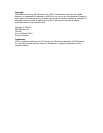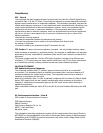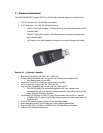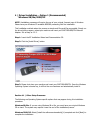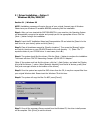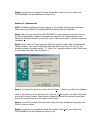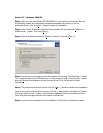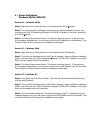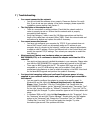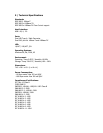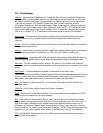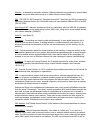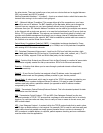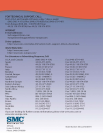6 | Driver Verification
Windows 98/Me/2000/XP
Section 6.1 | Windows 98/Me
Step 1: Right-click the My Computer icon on your desktop and click [Pr
operties].
Step 2: Then go to the [Device Manager] tab and open the [Network adapters] section. You
should see your SMC EZ Networking Compact 10/100 USB 2.0 Adapter in this menu. Highlight it
and click [Pr
operties].
Step 3: The Device Status shows that the "This device is working properly". If there are any
error messages displayed here, you will need to click the SMC adapter and click [Remove]. Then
reboot the machine and go through the installation process again.
Section 6.2 | Windows 2000
Step 1: Right-click the My Computer icon on your desktop and click [Properties].
Step 2: Then go to the Hardware tab and click [D
evice Manager]. Open the [Network adapters]
section. You should see your SMC EZ Networking Compact 10/100 USB 2.0 Adapter in this menu.
Right-click your adapter and click [Properties].
Step 3: The Device Status shows that the "This device is working properly". If there are any
error messages displayed here, you will need to right-click the SMC adapter and click [Uninstall].
Then reboot the machine and go through the installation process again.
Section 6.3 | Windows XP
Step 1: Click [Start] and click [Control Panel]. Then click the [Performance and Maintenance]
icon and select [System].
Step 2: Then go to the Hardware tab and click [Device Manager]. Open the [Network adapters]
section. You should see your SMC EZ Networking Compact 10/100 USB 2.0 Adapter in this menu.
Right-click the adapter and click [Properties].
Step 3: The Device Status shows that "This device is working properly". If there are any error
messages displayed here, you will need to right-click the SMC adapter and click [Uninstall]. Then
reboot the machine and go through the installation process again.