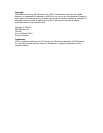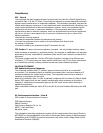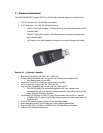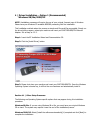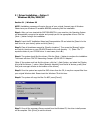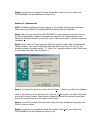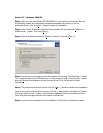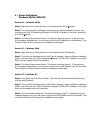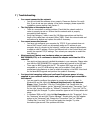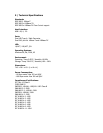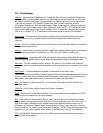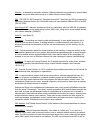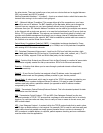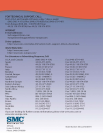7 | Troubleshooting
• You cannot connect to the network
o You did not install the software driver properly. Please see Section 6 to verify
this. If you do not see your adapter in the device manager, please repeat the
installation process starting from Section 5.
• The link lights on the adapter are off.
o There is a connection or cabling problem. Check that the network switch or
router is properly turned on. Be sure that the network cable is properly
connected to both devices.
o Verify that Category 5 cable is used for 100 Mbps connections and that the
length of the cable does not exceed 100m (328ft). Check the network cable and
connections for defects and replace the cable if necessary.
• You cannot access the internet.
o You have not configured your computer for TCP/IP. If your network does not
have a DHCP server (which can dynamically assign an IP address to your
computer when it connects to the network), contact your network administrator
to obtain a valid IP address. Click on the Network icon in the Control Panel, and
specify the required TCP/IP settings. Then reboot your computer to enable the
new settings.
• Windows doesn’t detect new hardware when you connect the
SMC2209USB/ETH, or it continues to detect the adapter each time the PC is
restarted
o You might not have securely installed the adapter in your computer. Please make
sure that the SMC2209USB/ETH is properly seated and inserted in the USB port.
o There may be BIOS issues with the PC. The system BIOS may not be USB
compatible or your PC’s USB settings may not be enabled. Check with the
motherboard manufacturer on how to enable this setting in the BIOS. Also check
for the latest BIOS upgrade and perform the update if necessary.
• You have tried swapping cables and confirmed that proper power is being
supplied to your network switch/router and you still cannot get connected to
the network.
o You may need to configure the adapter to connect at a specific speed. In
Windows 98 and Me, right-click Network Neighborhood or My Network
Places. Select “Properties”. Click the “Configuration” tab. Double-click the
SMC2209USB/ETH adapter, go the “Advanced” tab and select “Connection Type”.
On the right, change the option to “10BaseT (Twisted Pair)”. Then click “OK” to
exit and apply the changes. Try other connection types as well if the problem still
exists.
o In Windows 2000 and XP, right-click My Computer and click “Properties”. Go to
the “Hardware” tab and click “Device Manager”. Double-click your SMC adapter
and go to the “Advanced” tab. Change the “Connection Type” to “10BaseT
(Twisted Pair)” and click “OK” to exit and apply the changes. Try other
connection types as well if the problem still exists.