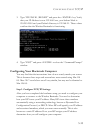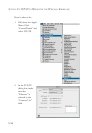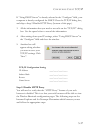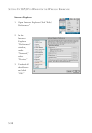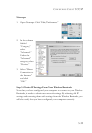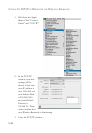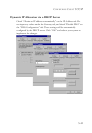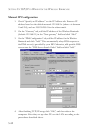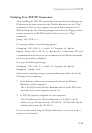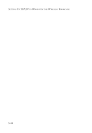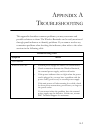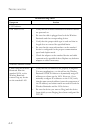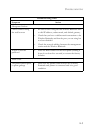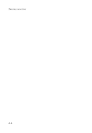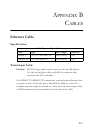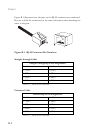C
ONFIGURING
C
LIENT
TCP/IP
5-43
Verifying Your TCP/IP Connection
After installing the TCP/IP communication protocols and configuring an
IP address in the same network as the Wireless Barricade, use the “Ping”
command to check if your computer has successfully connected to the
Wireless Barricade. The following example shows how the Ping procedure
can be executed in an MS-DOS window. First, execute the “Ping”
command:
ping 192.168.2.1
If a message similar to the following appears:
Pinging 192.168.2.1 with 32 bytes of data:
Reply from 192.168.2.1: bytes=32 time=2ms TTL=64
a communication link between your computer and the Wireless Barricade
has been successfully established.
If you get the following message,
Pinging 192.168.2.1 with 32 bytes of data:
Request timed out.
there may be something wrong in your installation procedure. Check the
following items in sequence:
1. Is the Ethernet cable correctly connected between the Wireless
Barricade and the computer?
The LAN LED on the Wireless Barricade and the Link LED of the
network card on your computer must be on.
2. Is TCP/IP properly configured on your computer?
If the IP address of the Wireless Barricade is 192.168.2.1, the IP
address of your PC must be from 192.168.2.2 - 192.168.2.254 and the
default gateway must be 192.168.2.1.
If you can successfully Ping the Wireless Barricade you are now ready to
connect to the Internet!