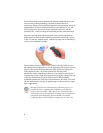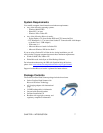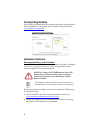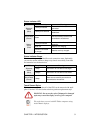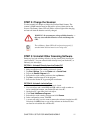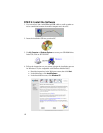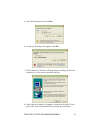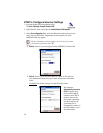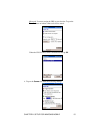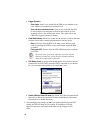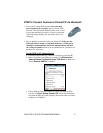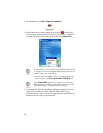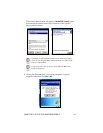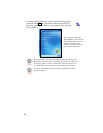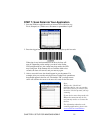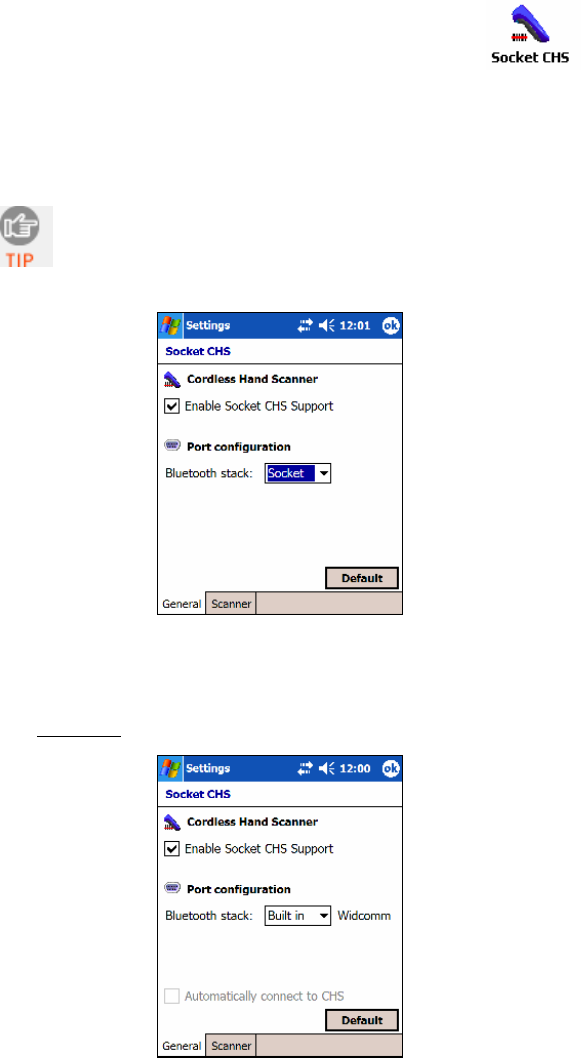
STEP 5: Configure Scanner Settings
1. Start the Socket CHS configuration utility.
Tap Start | Settings | System | Socket CHS.
2. In the General screen, check the box Enable Socket CHS Support.
3. In the Port configuration field, select the Bluetooth hardware that you are
using with your Pocket PC. Depending on which option you select,
additional fields may appear.
Device information will also appear on the screen if you have
previously connected to the CHS.
• Socket: Select if you are using the Socket SDIO/CF Connection Kit.
• Built-in: Select if your device has Bluetooth built in. The software
will automatically detect the type of stack and provide customized
fields.
Widcomm: No further settings are required in this screen.
The checkbox
Automatically connect to
CHS will appear gray
until you successfully
connect to the CHS. If
desired, return to the
utility after connecting
and check the box for
your Pocket PC to
automatically connect to
the CHS whenever you
start SocketScan.
14