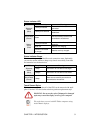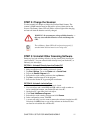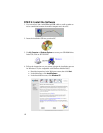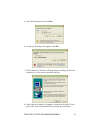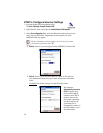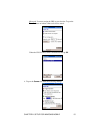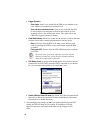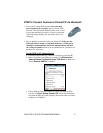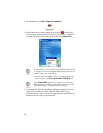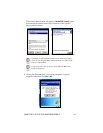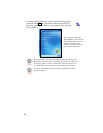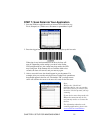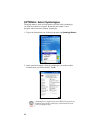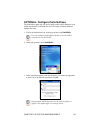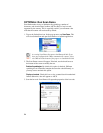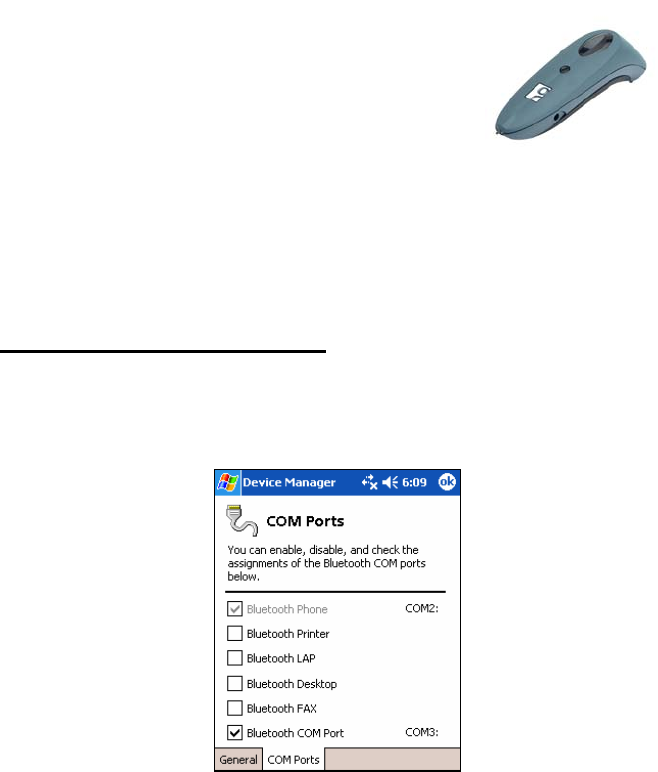
STEP 6: Connect Scanner to Pocket PC via Bluetooth
1. Turn on the Cordless Hand Scanner. Press the small
power button for five seconds, until you see the LED
turn blue. The LED should blink blue once every second
to show that the Bluetooth radio is on but not connected.
If the LED begins blinking red, the battery needs to be
recharged.
2. Prepare the Bluetooth hardware for your Pocket PC. Make sure the
Bluetooth radio is turned on. If needed, make sure a COM port is
enabled for outbound Bluetooth Serial communications, and note
the COM port number. Refer to the documentation for your Bluetooth
hardware for instructions.
Socket SDIO or CF Connection Kit:
• Insert the Socket SDIO or CF Bluetooth card into your Pocket PC.
• Make sure a Bluetooth COM port is enabled. Tap Bluetooth icon |
Advanced Features | My Bluetooth Device | COM Ports tab. Make sure
the box Bluetooth COM Port is checked.
• If the COM port cannot be enabled, you need to disable the IrDA
port first. Tap Start | Settings | System | IrDA. Follow the instructions
to disable the IrDA port, then repeat the instructions above to enable
the Bluetooth COM port.
CHAPTER 2: SETUP FOR WINDOWS MOBILE 17