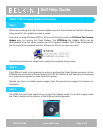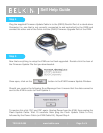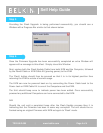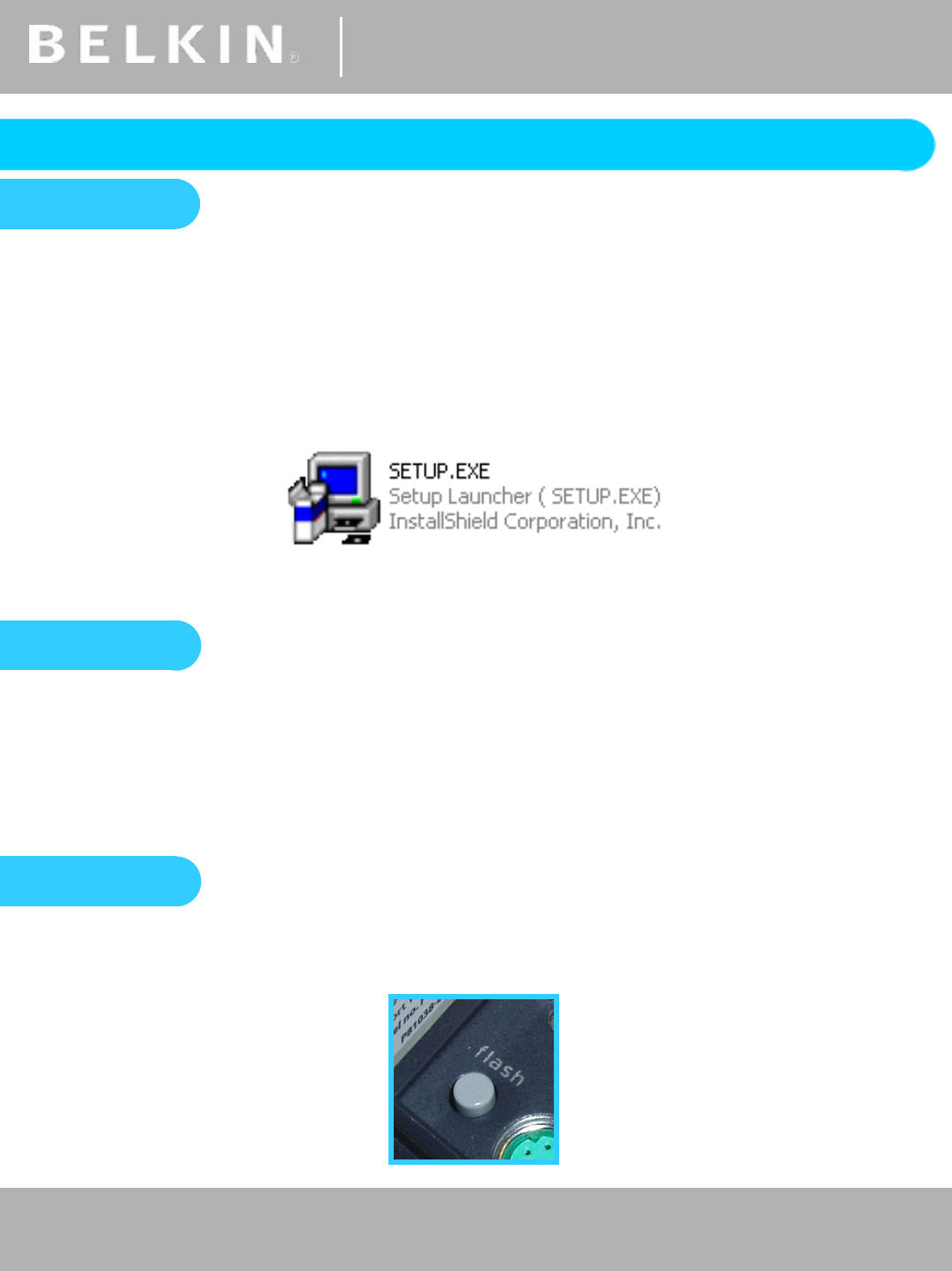
®
Self Help Guide
TSG-UK-1-001 | www.belkin.com | Page 1 of 1
®
Self Help Guide
SOHO KVM Firmware Update Instructions
TSG-UK-2-005 | www.belkin.com | Page 2 of 4
Step 1
Before proceeding with the Firmware Update you will need to ensure that the Computer
being used for the update process is ready.
If you are running Windows 2000 or XP you will need to install an NT Direct Port Access
Update prior to running the Flash Update. The NTPDA.zip file Update Utility can be
downloaded from the same location as the Firmware Update files. Once downloaded,
the file should be unzipped and the ‘Setup.exe’ file run in order to install.
You will be prompted to reboot your system to complete the process.
Step 2
The KVM will need to be powered in order to perform the Flash Update process. As the
KVM did not come with a Power Supply Unit (9V DC 600mA) it will need to be connected
to at least one computer in order to receive power.
Should you have a suitable power supply then this should be plugged in instead of a
Computer.
Step 3
The KVM Unit itself now needs to be set to Flash Update mode. To do this simply locate
the ‘Flash’ button on the interior of the KVM unit and depress it.