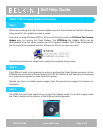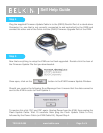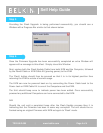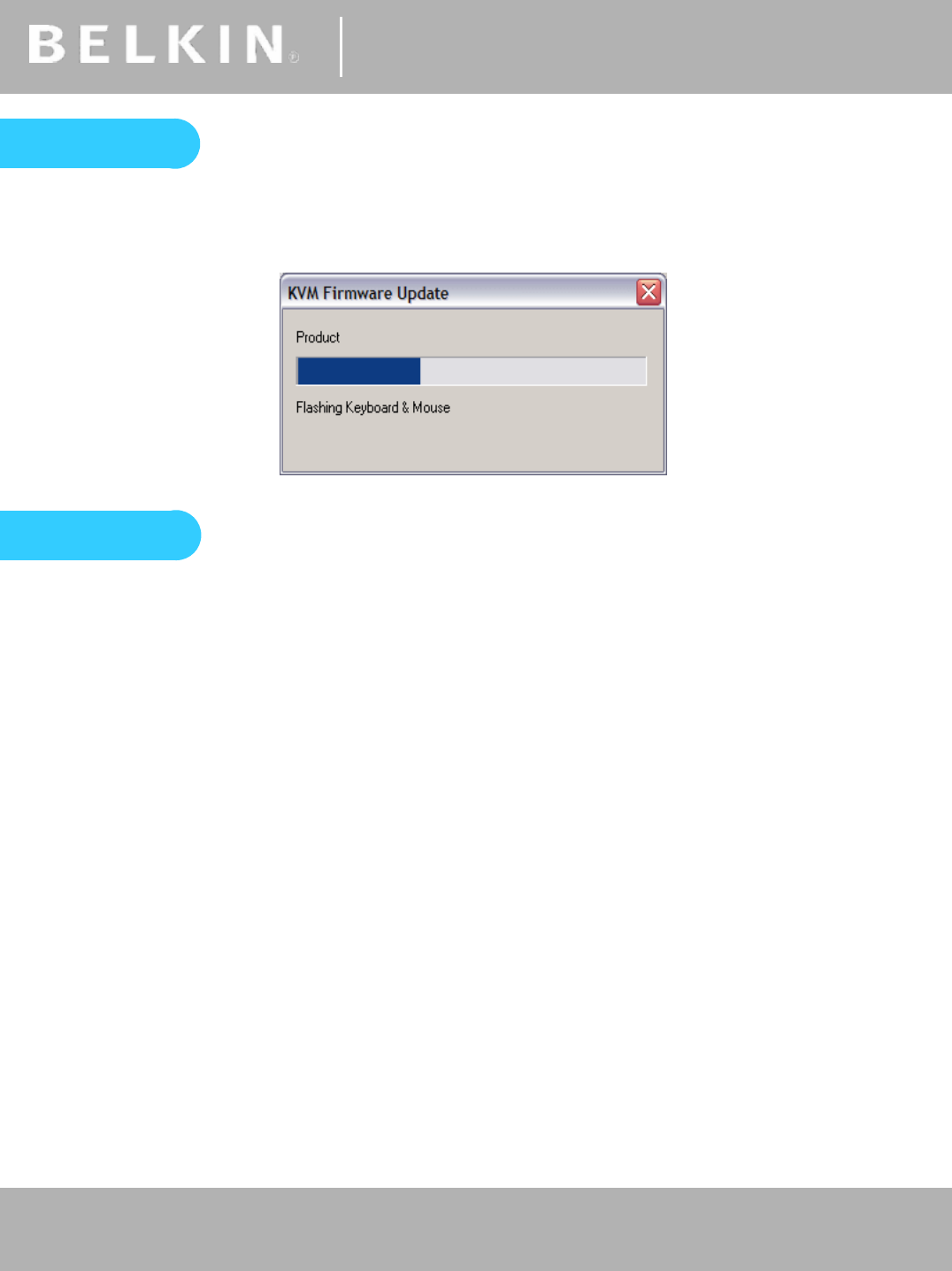
®
Self Help Guide
TSG-UK-1-001 | www.belkin.com | Page 1 of 1
®
Self Help Guide
TSG-UK-2-005 | www.belkin.com | Page 4 of 4
Text
Step 5
Providing the Flash Upgrade is being performed successfully, you should see a
Window with a Progress Bar similar to that shown below.
Step 6
Once the Firmware Upgrade has been successfully completed an extra Window will
appear with a message to this effect. Simply close this Window.
Next, unplug both the Flash Update Cable from both KVM and the Computer, followed
by the Power Cable or KVM Cable Kit (proving power) to the KVM.
The ‘Flash’ button should then be pressed so that it is in its highest position thus
returning the KVM to a state of normal usage.
The KVM can now be powered back on by connecting the Power Cable back to the
Power Jack or KVM Cable Kit to one of the Computers and the KVM.
The Unit should beep once to indicate power has been added. Once successfully
powered any additional Computers can be re-connected to the KVM.
N.B.
Should the unit emit a persistent beep after the Flash Update process then it is
indicating that the Firmware has been in some way corrupted. The unit should be re-
flashed using an original Firmware with KVM set again to ‘Flash’ mode.