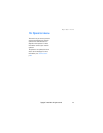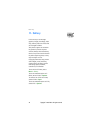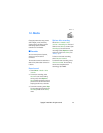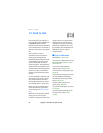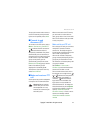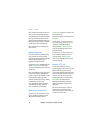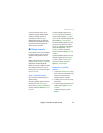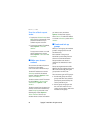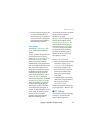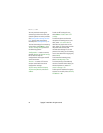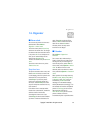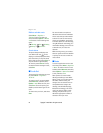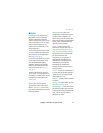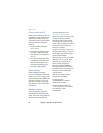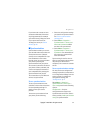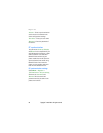Push to talk
Copyright
©
2005 Nokia. All rights reserved. 51
• Ad hoc pro groups are groups you
can create from members in a
provisioned group. For example, a
business can have a closed group
and separate groups created for
certain business functions.
Add a group
Select Menu > Push to talk > Add
group. Select from the following
options:
Guided — to add a new group. To set
the security level for the group,
select Public group or Private group.
If you select Private group, the
phone automatically creates a
scrambled part to the group address
that the members cannot view when
they receive the invitation to the
group. Only the person who creates
the private group can invite more
members to the group. Enter the
name for the group. Select Default,
Listened, or Inactive. The phone
indicates that the group is saved and
its status. Default and Listened are
active groups. When you press the
PTT key to make a group call, the
default group is called if you have
not scrolled to any other group or
contact. To send an invitation to the
group, select Yes when the phone
requests it. You can send the
invitation using a text message,
Bluetooth technology, or IR.
The members you invite to the public
groups can also invite more
members to the group.
Manual — to join an existing group.
Enter the group address. Select
Default, Listened, or Inactive. The
phone indicates that the group is
saved and its status. Default and
Listened are active groups. When
you press the PTT key to make a
group call, the default group is
called if you do not scroll to any
other group or contact.
Receive an invitation
1. When you receive a text message
invitation to a group, Group
invitation received: is displayed.
2. To view the nickname of the
person who sent the invitation
and the group address if the
group is not a private group,
select View.
3. To add the group to your phone,
select Save. To set the status for
the group, select Default,
Listened, or Inactive.
To reject the invitation, select Exit >
Yes, or select View > Discard > Yes.
■ PTT settings
There are two kinds of PTT settings:
settings for connecting to the
service and settings for use.