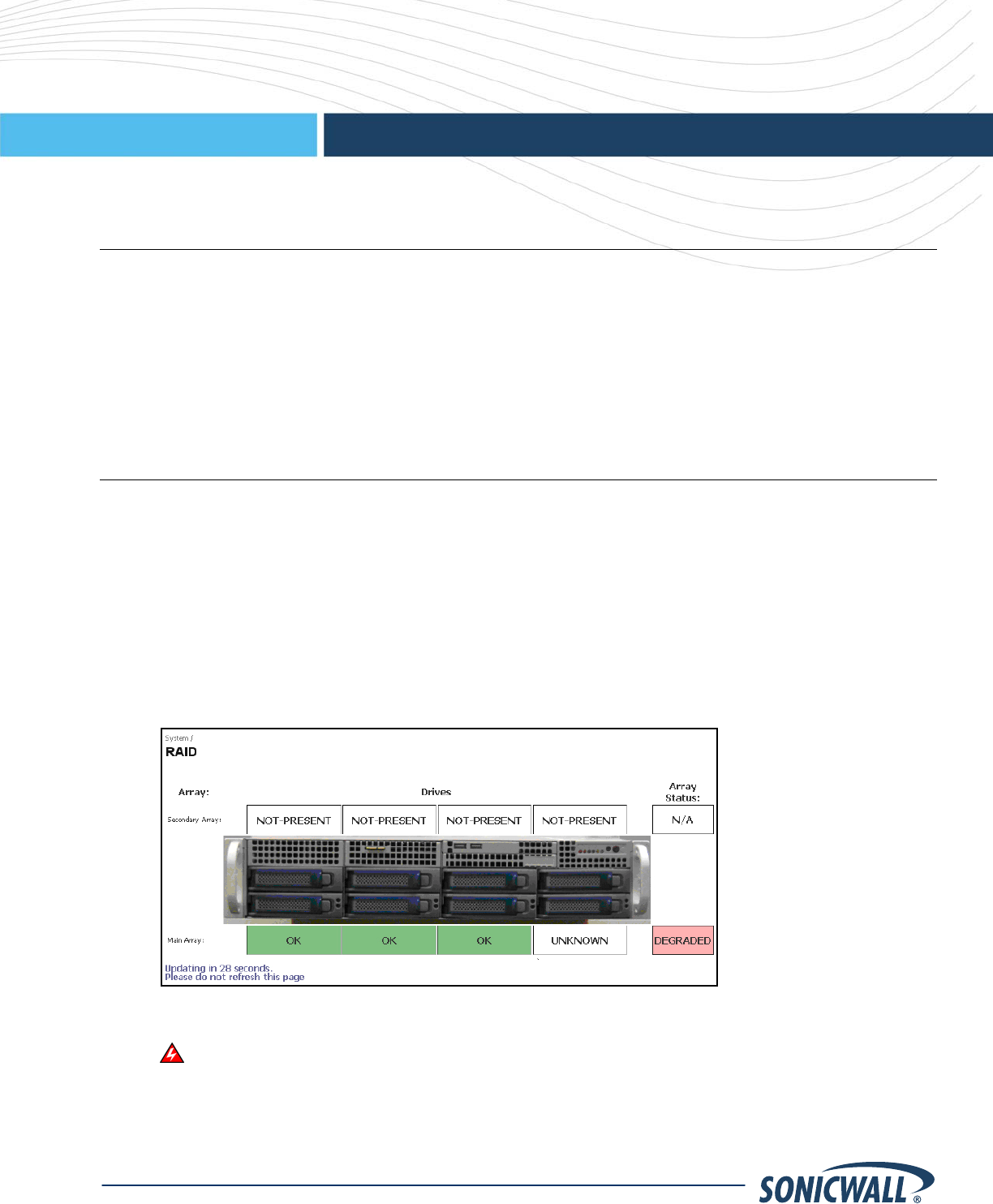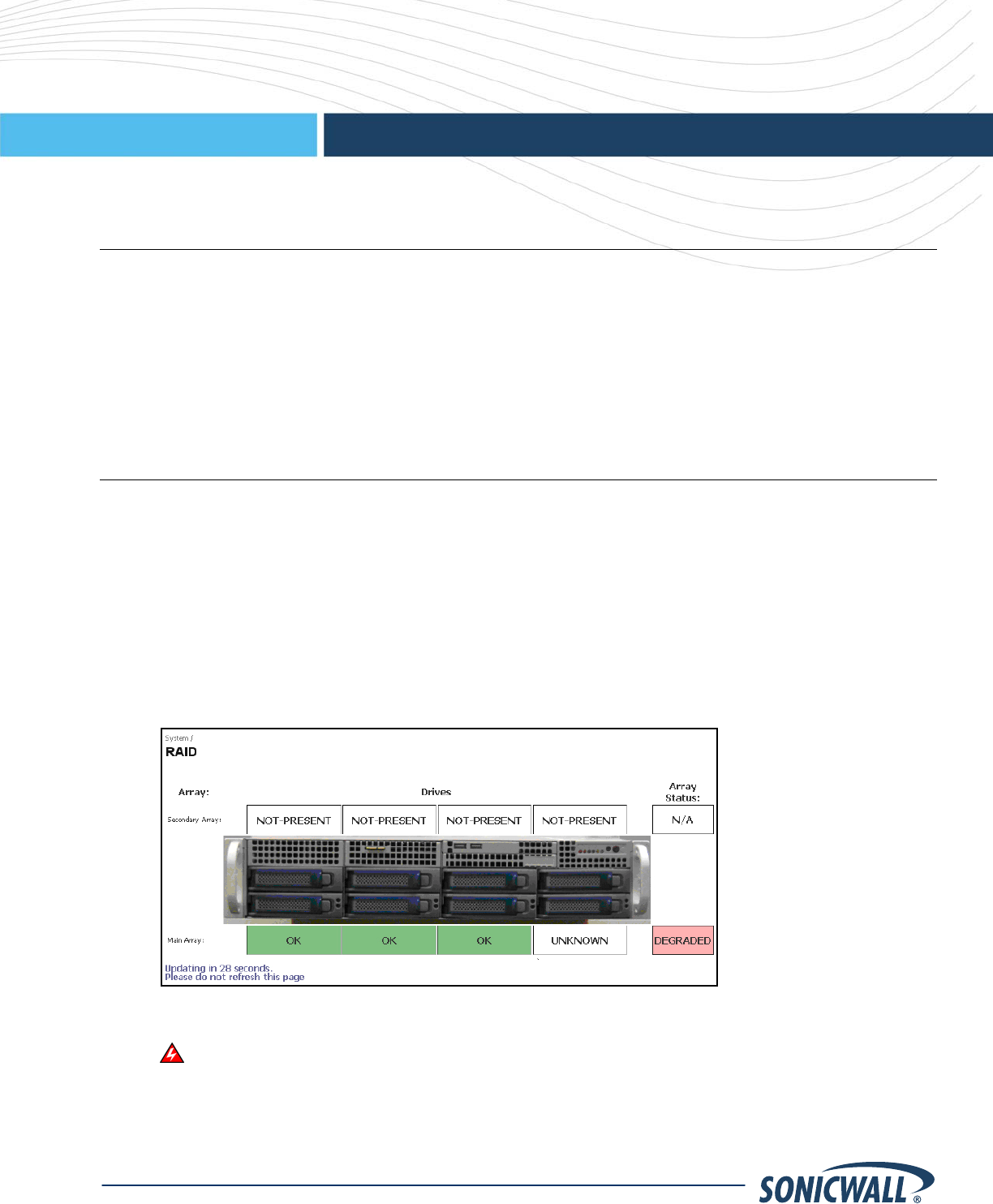
SonicWALL CDP
SonicWALL CDP 6080/5040 Drive Replacement User’s Guide
SonicWALL CDP 6080/5040 Drive Replacement User’s Guide
User’s Guide
SonicWALL CDP 6080/5040 Appliance 750GB Replacement Hard Drive
Overview
The 750GB replacement hard drive can be inserted into any drive slot on your SonicWALL CDP 6080 or 5040
appliance. You can insert the drive while the SonicWALL CDP appliance is powered on.
The front bezel on the SonicWALL CDP appliance covers the drive slots. The bezel can be unlocked with the front
bezel security key supplied with the appliance.
The Web management interface provides a graphical view of the hard drive array on the SonicWALL CDP
appliance. The SonicWALL CDP 6080 has two arrays with four drive slots in each. The SonicWALL CDP 5040 has
a single array of four drives. The best practice is to view the array on the System > RAID page during the
replacement process.
Removing the Defective Hard Drive from the SonicWALL CDP Appliance
To view the hard drive arrays and remove the defective drive from the SonicWALL CDP appliance, perform the
following steps:
1. On your SonicWALL CDP appliance, use the front bezel key to unlock the front bezel, then remove the front
bezel to expose the hard drive array.
2. In the Web management interface, navigate to the System > RAID page. The defective drive is indicated
by a drive status box displaying a status such as:
• UNKNOWN
• NOT SUPPORTED
• NOT PRESENT
You might see a different status than those listed, depending on the condition of the drive as interpreted by
the RAID controller.
3. On the appliance, press the square button on the right side of the defective drive to pop out the drive
handle.
Warning: Be careful to remove only the defective drive from the drive array while the appliance is
powered on. Removing more than one drive from an active array will cause loss of data.
4. Grasp the drive handle and pull the drive straight out to remove it from the slot.