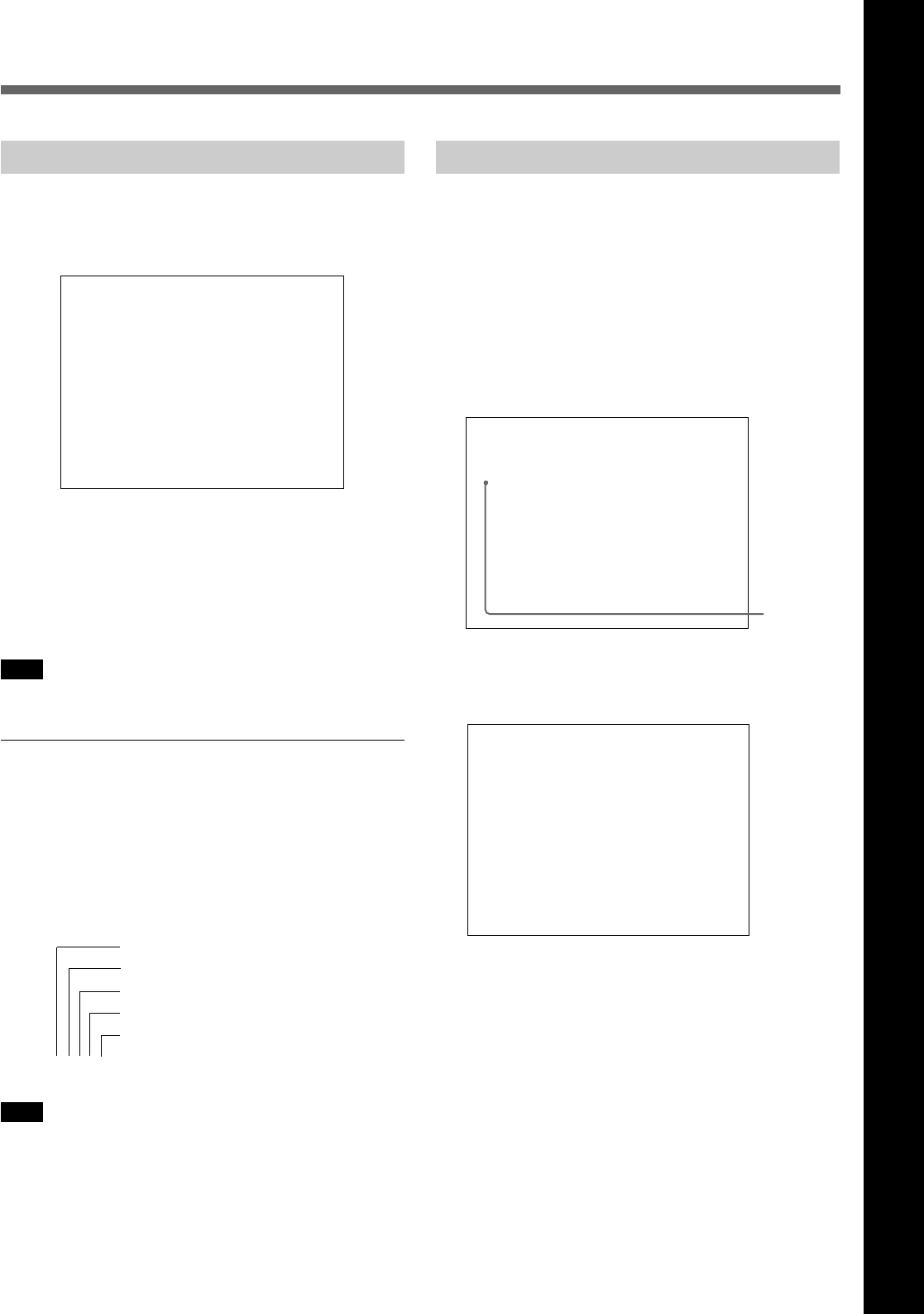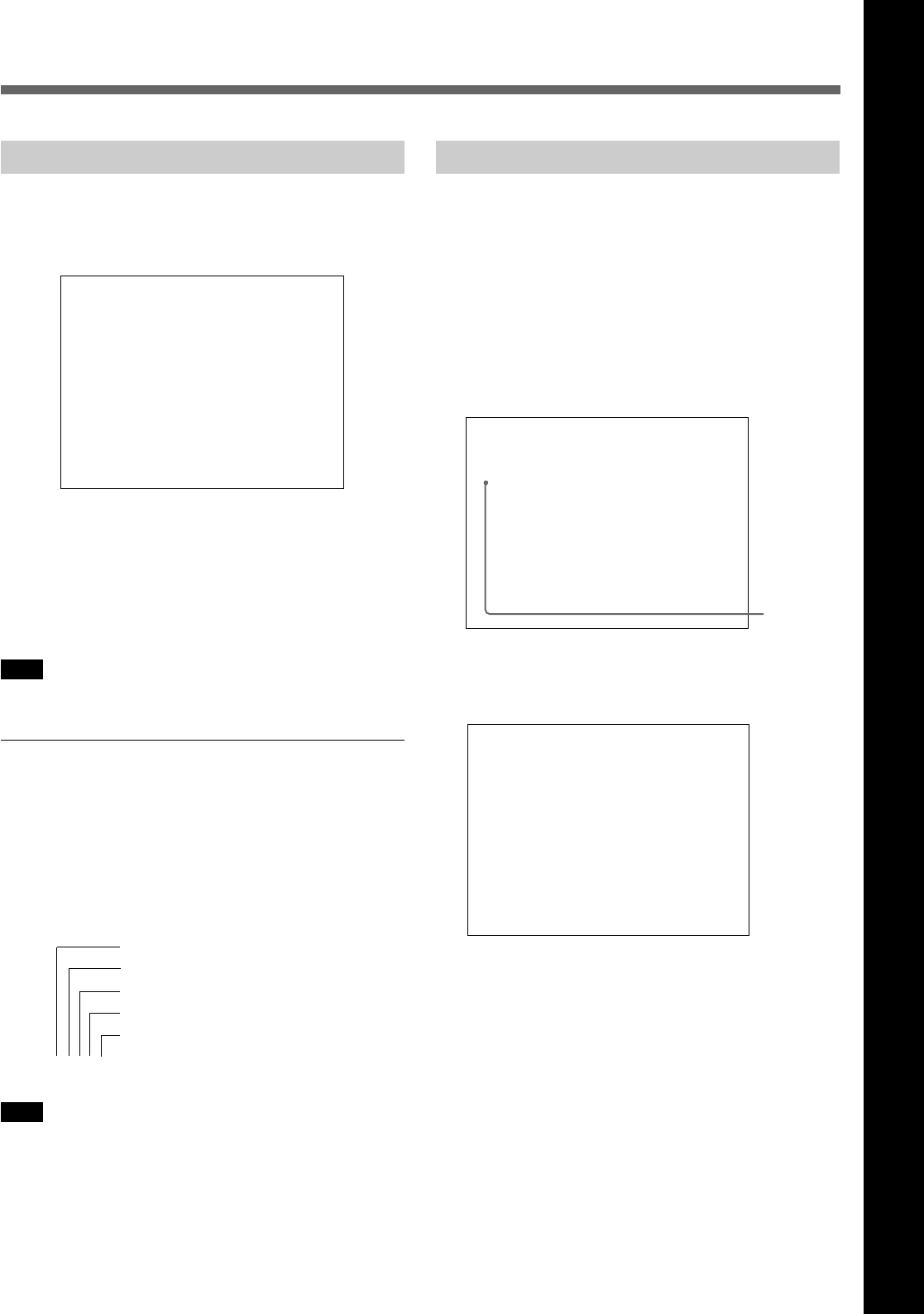
23
Chapter 2 Menu
Displaying the Menus
Press the MENU button.
The menu list is displayed on the screen.
CONTROL PRESET ADJ...
MENU
COLOR TEMP ADJ...
SETUP...
MEMORY CARD...
C O P Y ...
STATUS...
FROM
KEYPROTECT OFF
p
Menu List
When you select one item on the main menu, the level
1 menu corresponding to the selected item on the main
menu appears.
For information about the items on the main menu, see
“Menu Structure” on page 27.
Note
Menu settings displayed in blue cannot be changed.
About menu numbers
For purposes of explanation in this manual, each menu
is preceded by menu numbers. The alphabet
determines the classification of Menus on the Menu
List (Main Menu), and the numbers determine the
level and the order. These menu numbers are not
shown on the screen.
e.g. A1354
Note
Only the menus which require explanation are
preceded by menu numbers. Thus, the menu number is
counted without menus which do not require
explanation.
Menu Operation
Follow the steps described below to display the menu
and perform the adjustment or setup you wish.
1 Press the MENU button 2.
The Menu List is displayed.
2 Using the UP/DOWN buttons 1 or PHASE knob
4, move the cursor to the desired item. (Example:
select the SET UP menu by pressing the DOWN
button.)
3 Press the ENTER button 3 or Ent button 6.
The Level 1 of the selected menu is displayed.
Cursor
Menu List
CONTROL PRESET ADJ...
MENU
COLOR TEMP ADJ...
SETUP...
MEMORY CARD...
COPY
STATUS...
KEYPROTECT OFF
p
...
FROM
INPUT CONFIGURATION...
SET UP
REMOTE...
PASSWORD...
SYSTEM CONFIGURA
RMITY
TION...
ON SCREEN SET...
ALIGNMENT...
WHITE UNIFO
p
...
EXTEND MENU
...
(continued)
Chapter 2 Menu
Indicates the CONTROL PRESET ADJ menu
Indicates the first menu in Level 1
Indicates the third menu in Level 2
Indicates the fifth menu in Level 3
Indicates the fourth menu in Level 4