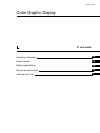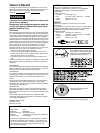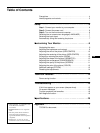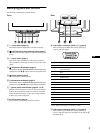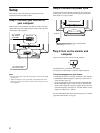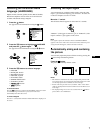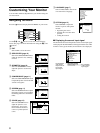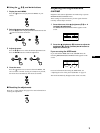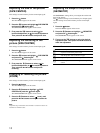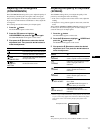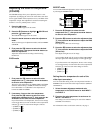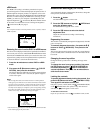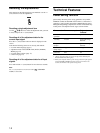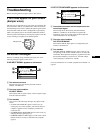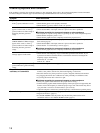6
Setup
This monitor works with platforms running at horizontal
frequencies between 30 and 121 kHz.
Step 1:Connect your monitor to
your computer
With the monitor and computer switched off, connect the video
signal cable to the video input connector of the monitor and to the
video output of the computer.
Notes
• Do not touch the pins of the video signal cable connector as this might
bend the pins.
• When connecting the video signal cable, check the alignment of the
HD15 connector. Do not force the connector in the wrong way or the
pins might bend.
Step 2:Connect the power cord
With the monitor and computer switched off, first connect the
proper power cord for your local power supply to the monitor,
then connect it to a power outlet.
Step 3:Turn on the monitor and
computer
First turn on the monitor, then turn on the computer.
The installation of your monitor is complete.
If necessary, use the monitor’s controls to adjust the picture.
If no picture appears on your screen
• Check that the monitor is correctly connected to the computer.
• If NO INPUT SIGNAL appears on the screen, follow the on-
screen messages (page 15).
• If you are replacing an old monitor with this model and OUT
OF SCAN RANGE appears on the screen, reconnect the old
monitor. Then adjust the computer’s graphic board so that the
horizontal frequency is between 30 – 121 kHz, and the vertical
frequency is between 48 – 160 Hz.
For more information about the on-screen messages, see “Trouble
symptoms and remedies” on page 16.
AC IN
(HD15)
1
(HD15)
2
forward side
To a computer
with an HD15
video output
To a computer with an
HD15 video output
rear side
forward side
rear side
AC IN
(HD15)
1
(HD15)
2
to AC IN
to a power outlet
power cord