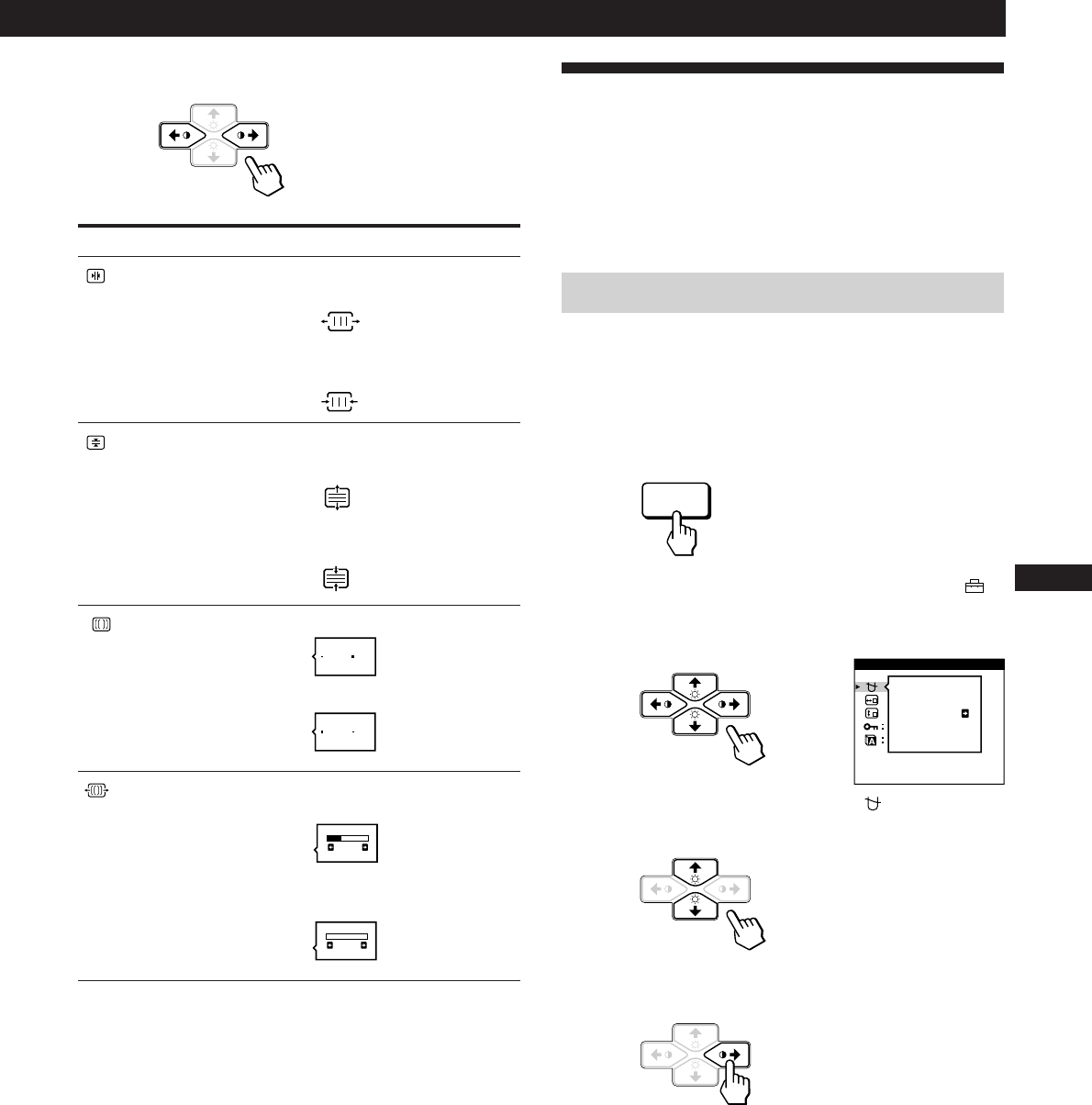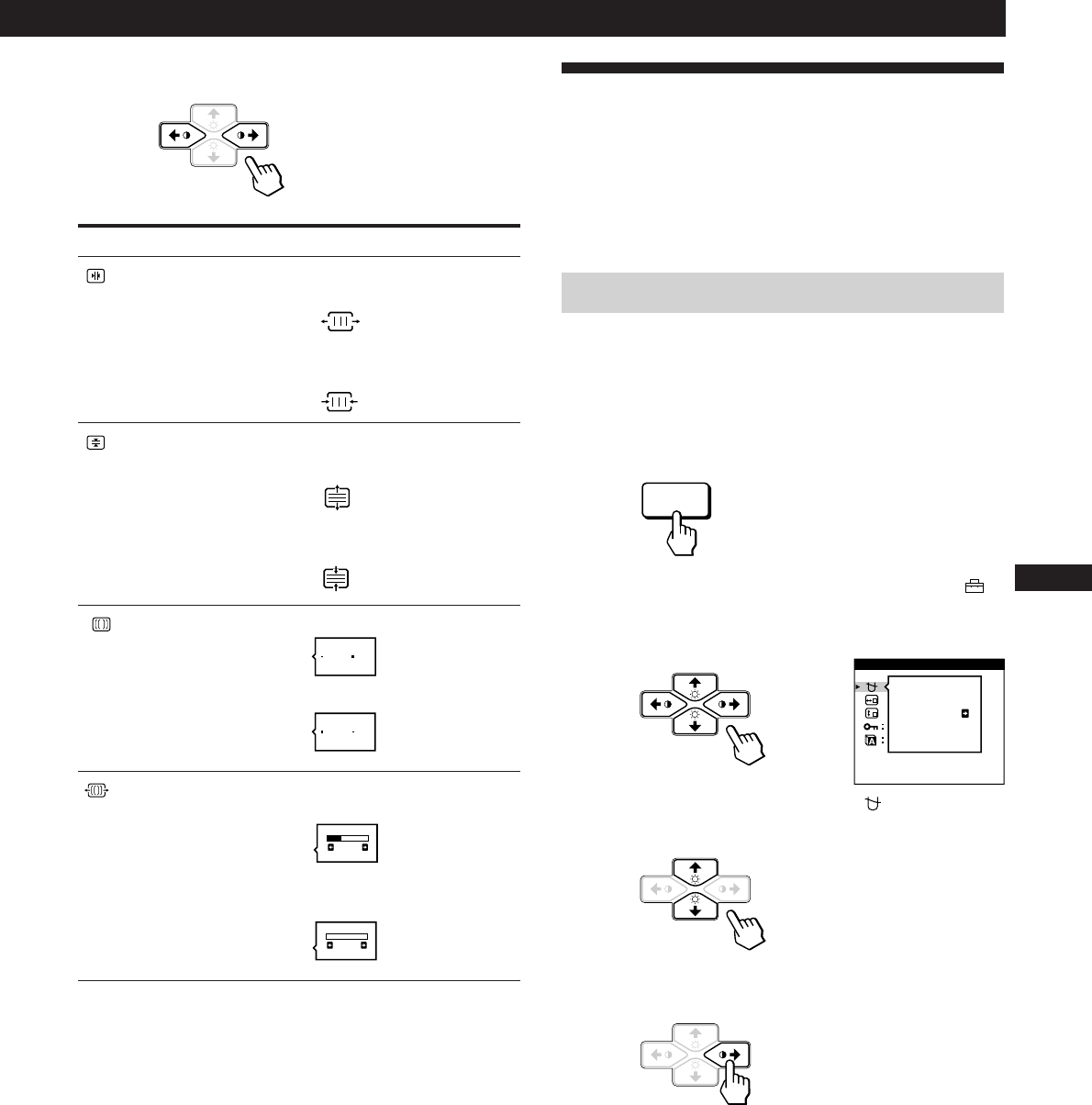
13
Getting Started
Customizing Your Monitor
F
EN
ES
C
4 Press the >?// buttons to adjust the settings.
The OSD automatically disappears after about 30 seconds.
To close the OSD, press the MENU button again.
To reset, press the RESET button while the OSD is on.
The selected item is reset to the factory setting.
For
H CONVERGENCE
V CONVERGENCE
CANCEL MOIRE
MOIRE ADJUST
Using the OPTION On-screen
Display
The OPTION OSD allows you to manually degauss the
screen and adjust settings such as the OSD position and
OSD language. It also allows you to lock the controls.
MENU
ON
OFF
ON
OFF
Press
/ . . . to shift red shadows to the right
and blue shadows to the left
? . . . to shift red shadows to the left
and blue shadows to the right
/ . . . to shift red shadows up and blue
shadows down
? . . . to shift red shadows down and
blue shadows up
/ . . . to turn CANCEL MOIRE “ON”
? . . . to turn CANCEL MOIRE “OFF”
/ . . . to increase the moire cancellation
effect
? . . . to decrease the moire cancellation
effect
50
0
MANUAL DEGAUSS
OPTION
ON
Degaussing the screen
The monitor screen is automatically degaussed
(demagnetized) when the power is turned on.
You can also manually degauss the monitor.
1 Press the MENU button.
The MENU OSD appears.
2 Press the ¨./> and >?// buttons to select “
OPTION,” and press the MENU button again.
The OPTION OSD appears.
3 Press the ¨./> buttons to select “ (MANUAL
DEGAUSS).”
4 Press the > / button.
The screen is degaussed for about 5 seconds.
If you need to degauss the screen a second time, wait for at
least 20 minutes before repeating the steps above.
The OPTION OSD automatically disappears after about 30
seconds.
To close the OSD, press the MENU button again.