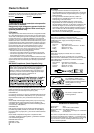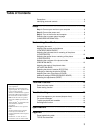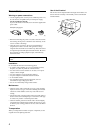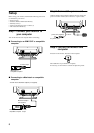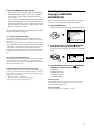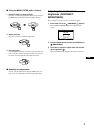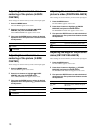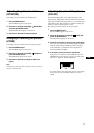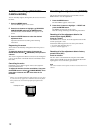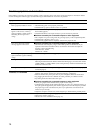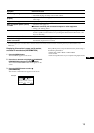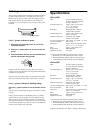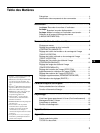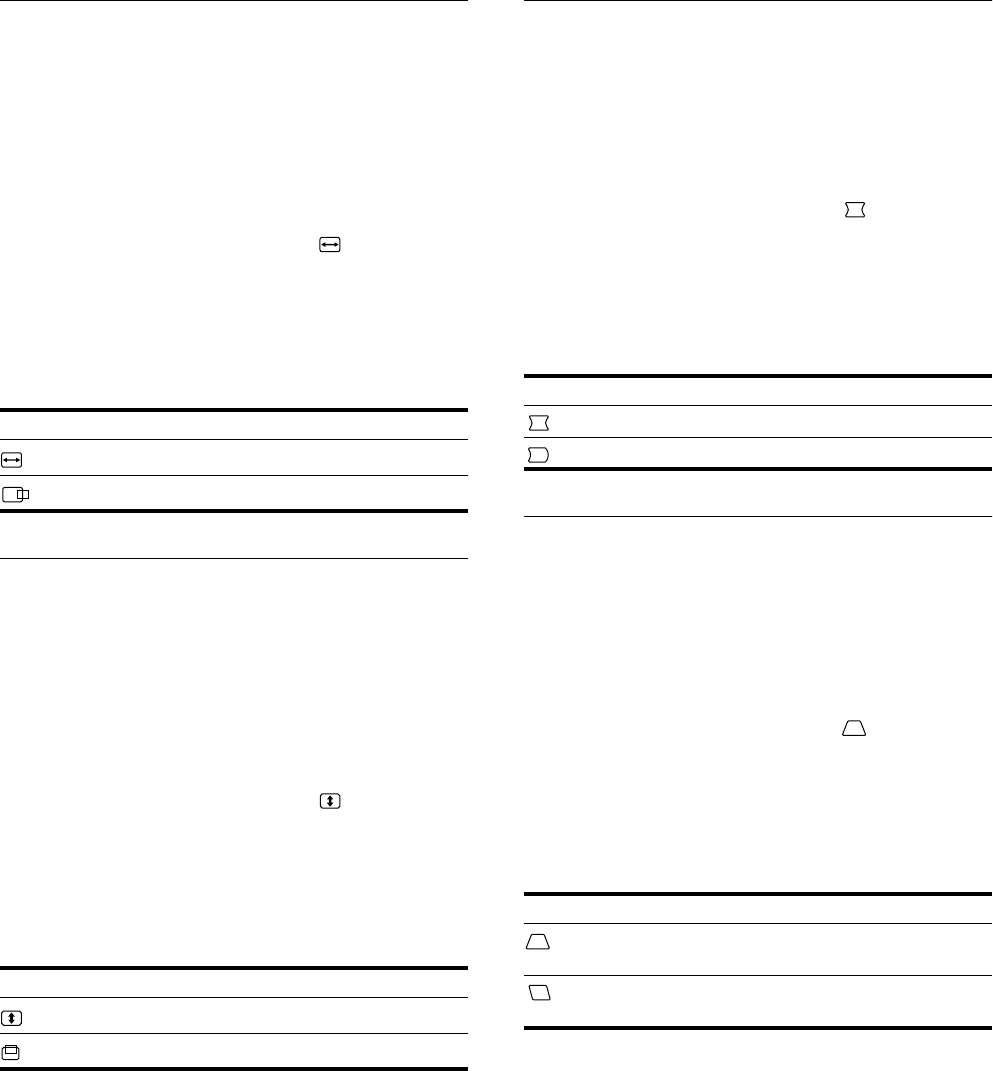
10
Adjusting the horizontal size or
centering of the picture (H-SIZE/
CENTER)
These settings are stored in memory for the current input signal.
1
Press the MENU button.
The main MENU appears on the screen.
2
Press the
+
++
+
/
−
−−
−
buttons to highlight H-SIZE/
CENTER, and press the ENTER button.
The H-SIZE/CENTER menu appears on the screen.
3
First press the ENTER button to select the desired
adjustment item. Then press the
+
++
+
/
−
−−
−
buttons to make
the adjustment.
Adjusting the vertical size or
centering of the picture (V-SIZE/
CENTER)
These settings are stored in memory for the current input signal.
1
Press the MENU button.
The main MENU appears on the screen.
2
Press the
+
++
+
/
−
−−
−
buttons to highlight V-SIZE/
CENTER, and press the ENTER button.
The V-SIZE/CENTER menu appears on the screen.
3
First press the ENTER button to select the desired
adjustment item. Then press the
+
++
+
/
−
−−
−
buttons to make
the adjustment.
Adjusting the curvature of the
picture’s sides (PIN/PIN BALANCE)
These settings are stored in memory for the current input signal.
1
Press the MENU button.
The main MENU appears on the screen.
2
Press the
+
++
+
/
−
−−
−
buttons to highlight PIN/PIN
BALANCE, and press the ENTER button.
The PIN/PIN BALANCE menu appears on the screen.
3
First press the ENTER button to select the desired
adjustment item. Then press the
+
++
+
/
−
−−
−
buttons to make
the adjustment.
Adjusting the angle of the picture’s
sides (KEY/KEY BALANCE)
These settings are stored in memory for the current input signal.
1
Press the MENU button.
The main MENU appears on the screen.
2
Press the
+
++
+
/
−
−−
−
buttons to highlight KEY/KEY
BALANCE, and press the ENTER button.
The KEY/KEY BALANCE menu appears on the screen.
3
First press the ENTER button to select the desired
adjustment item. Then press the
+
++
+
/
−
−−
−
buttons to make
the adjustment.
Select To
H-SIZE
adjust the horizontal size
H-CENTER
adjust the horizontal centering
Select To
V-SIZE
adjust the vertical size
V-CENTER
adjust the vertical centering
Select To
PIN
expand or contract the picture sides
PIN BALANCE
shift the picture sides to the left or right
Select To
KEY
adjust the picture width at the top of
the screen
KEY BALANCE
shift the picture to the left or right at
the top of the screen