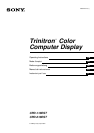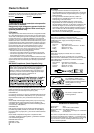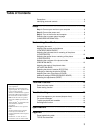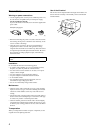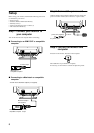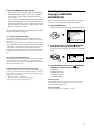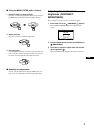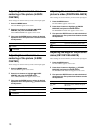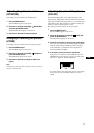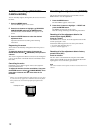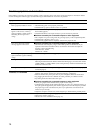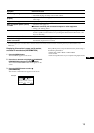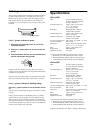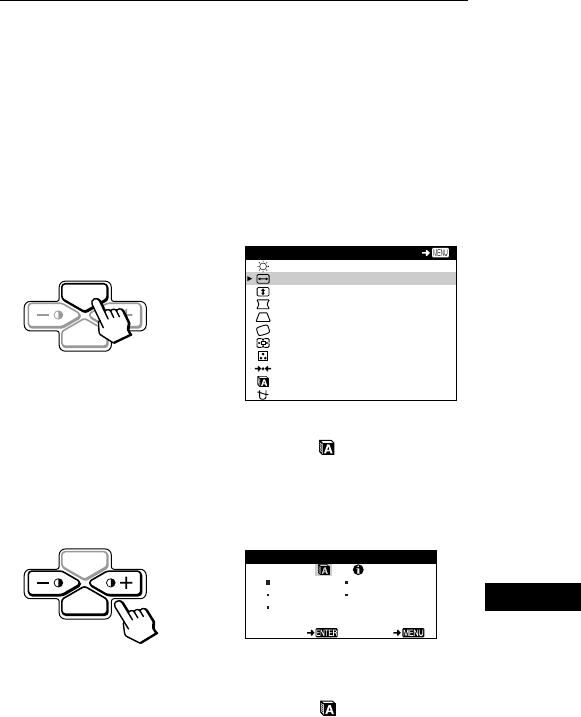
7
GB
If no picture appears on your screen
• Check that the monitor is correctly connected to the computer.
• If NO INPUT SIGNAL appears on the screen, confirm that
your computer’s graphic board is completely seated in the
correct bus slot.
• If you are replacing an old monitor with this model and OUT
OF SCAN RANGE appears on the screen, reconnect the old
monitor. Then adjust the computer’s graphic board so that the
horizontal frequency is between 30 – 70 kHz, and the vertical
frequency is between 48 – 120 Hz.
For more information about the on-screen messages, see “Trouble
symptoms and remedies” on page 14.
For customers using Windows 95/98
To maximize the potential of your monitor, install the new model
information file from the supplied Windows Monitor Information Disk
onto your PC.
This monitor complies with the “VESA DDC” Plug & Play standard. If
your PC/graphics board complies with DDC, select “Plug & Play Monitor
(VESA DDC)” or this monitor’s model name as the monitor type in the
“Control Panel” of Windows 95/98. If your PC/graphics board has
difficulty communicating with this monitor, load the Windows Monitor
Information Disk and select this monitor’s model name as the monitor
type.
For customers using Windows NT4.0
Monitor setup in Windows NT4.0 is different from Windows 95/98 and
does not involve the selection of monitor type. Refer to the Windows
NT4.0 instruction manual for further details on adjusting the resolution,
refresh rate, and number of colors.
Adjusting the monitor’s resolution and color number
Adjust the monitor’s resolution and color number by referring to your
computer’s instruction manual. The color number may vary according to
your computer or video board. The color palette setting and the actual
number of colors are as follows:
• High Color (16 bit) t 65,536 colors
• True Color (24 bit) t about 16.77 million colors
In true color mode (24 bit), speed may be slower.
Selecting the on-screen menu
language (LANGUAGE/
INFORMATION)
English, French, German, Spanish, and Italian versions of the on-
screen menus are available. The default setting is English.
1
Press the MENU button.
See page 9 for more information on using the MENU button.
2
Press the
+
++
+
/
−
−−
−
buttons to highlight LANGUAGE/
INFORMATION and press the ENTER button.
See page 9 for more information on using the
+
/
−
and ENTER
buttons.
3
Press the ENTER button to select (LANGUAGE)
and press
+
++
+
/
−
−−
−
buttons to select a language.
• ENGLISH
• FRANÇAIS: French
• DEUTSCH: German
• ESPAÑOL: Spanish
• ITALIANO: Italian
To close the menu
Press the MENU button once to return to the main menu, and twice to
return to normal viewing. If no buttons are pressed, the menu closes
automatically after about 30 seconds.
To reset to English
See “Resetting the adjustments (RESET)” on page 12.
MENU
ENTER
CONTRAST/BRIGHTNE SS
H-SIZE/CENTER
V-SIZE/CENTER
PIN/PIN BALANCE
KEY/KEY BALANCE
ROTATION
ZOOM
COLOR
RESET
LANGUAGE / I NFORMAT NOI
DEGAUSS/CANCEL MO ERI
MENU
EXIT
b
MENU
ENTER
ENGL ISH FRANÇAIS
DEUTSCH ITALIANO
ESPAÑOL
SELECT EXIT
LANGUAGE / INFORMATI ON
b