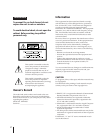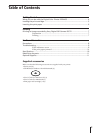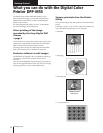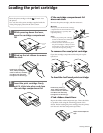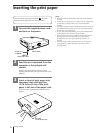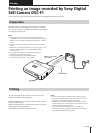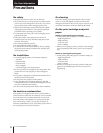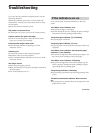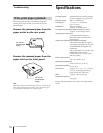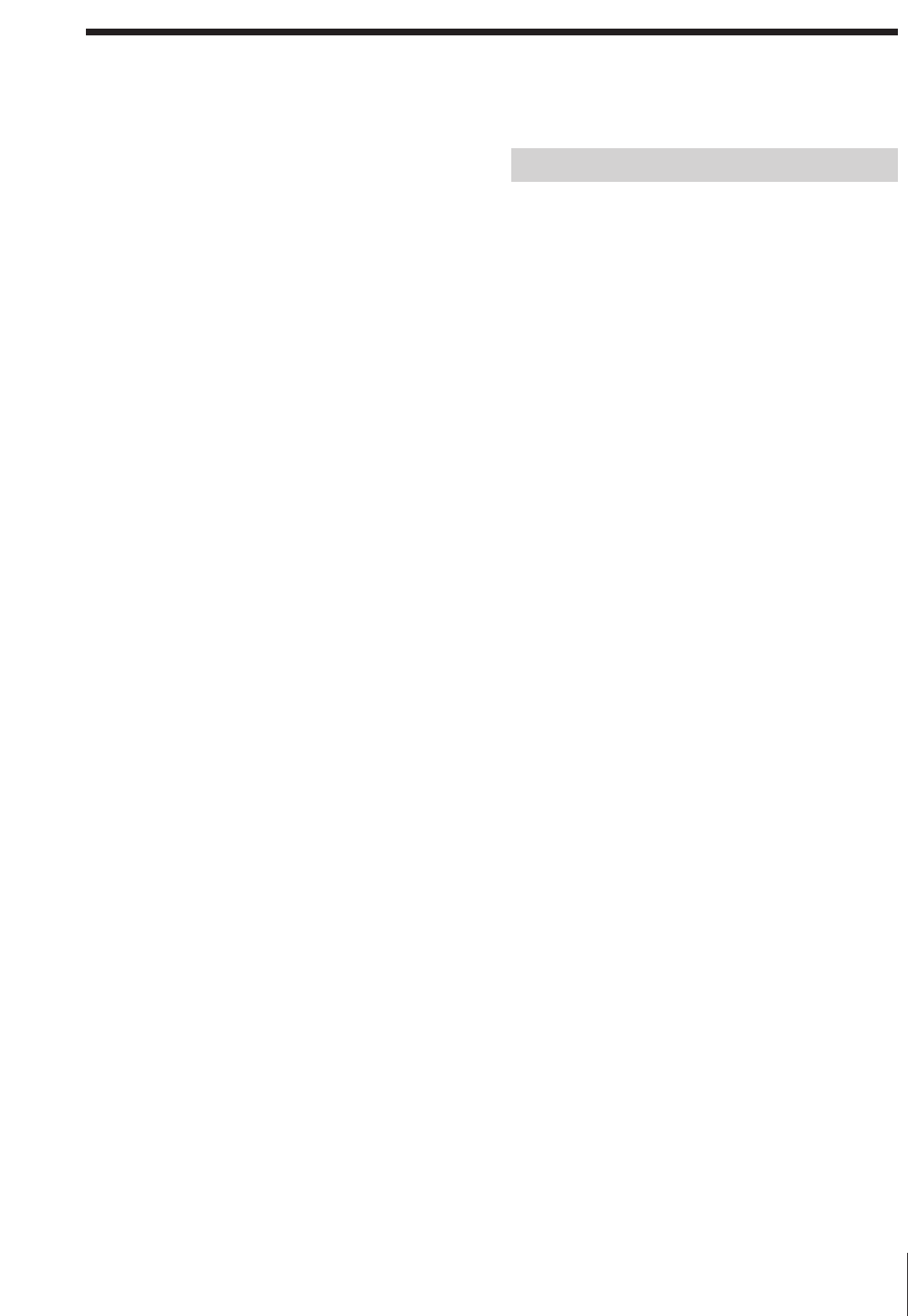
9
Troubleshooting
If the indicators are on
If you cannot print, check the indicators on the front
panel.
The ribbon error indicator is on.
b The print cartridge is not loaded.
b The ink ribbon has run out. Change the print cartridge.
The printer will start printing automatically.
The print paper indicator (›) is flashing.
b No print paper is inserted.
The print paper indicator (›) is on.
b No print paper is inserted in the auto paper feeder (not
supplied.)
The ribbon error indicator and the print paper
indicator (›) are flashing.
b The print cartridge does not match the print paper. Use
the correct print cartridge for the print paper.
The ribbon error indicator is flashing.
b The print cartridge does not match the paper type set
on the computer. Change the print cartridge or paper
type setting and try printing again.
The printing indicator is flashing.
b Next printing command is input during printing. Wait
as it is.
The data transmission indicator does not turn
on.
b The print paper is jammed. Remove the paper from the
paper inlet or outlet.
(continued)
For Your Information
If you run into any problems using the printer, use the
following check list.
Should any problem persist after you have made the
checks below, consult your nearest Sony dealer or Sony
service facility.
Refer to the software manual as well.
The power is not turned on.
b Connect the AC power cord to an AC outlet securely.
Cannot remove the print cartridge.
b Turn off and on the printer. After the motor sound
stops, try to remove the cartridge.
Printing takes longer than usual.
b If the printing indicator is flashing, see “If the
indicators are on.”
Cannot print.
b Connect the printer to the computer properly.
b Install the software to the computer.
b If the data transmission indicator is not on, see ”If the
indicators are on.”
The beeps sound.
b Insert the print paper properly.
b Make sure that the correct print cartridge is loaded for
the print paper.
b See ”If the indicators are on.”