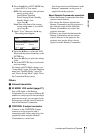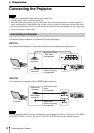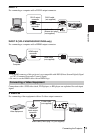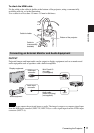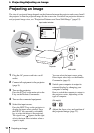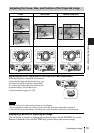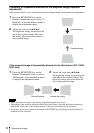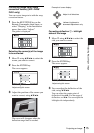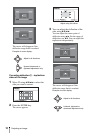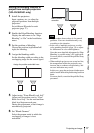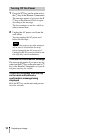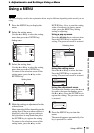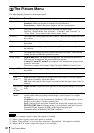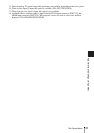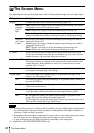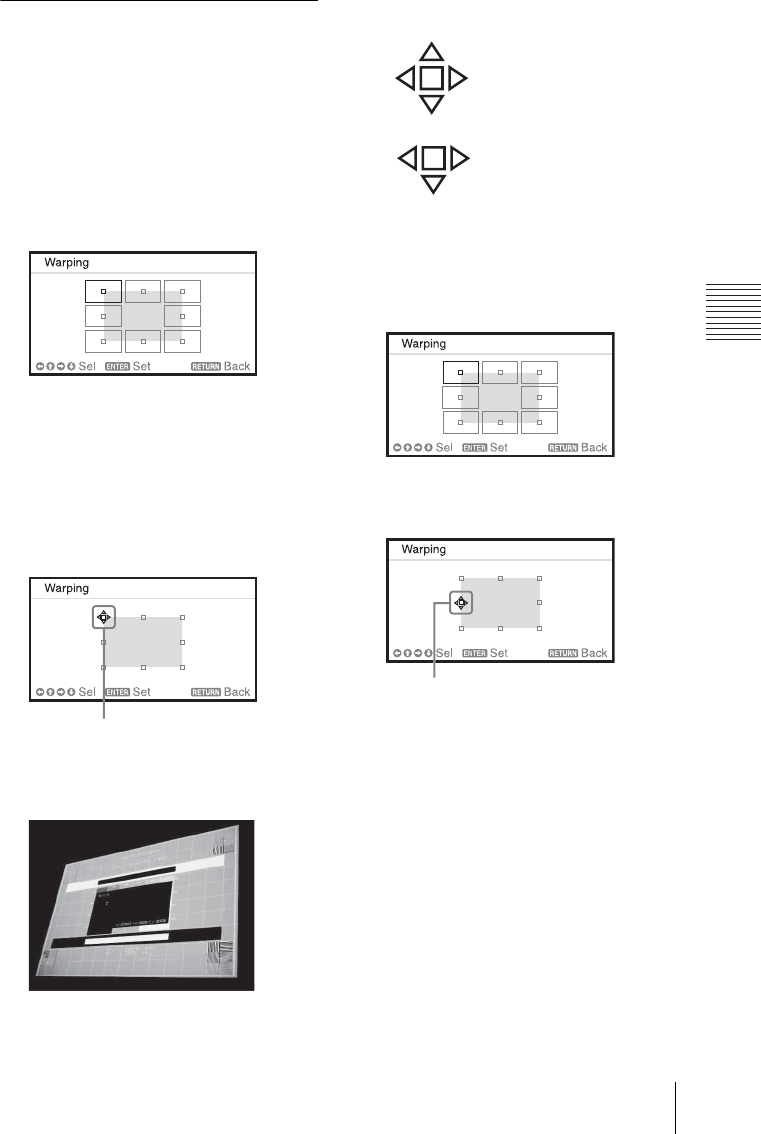
15
Projecting an Image
Projecting/Adjusting an Image
Correcting image twist (Warp
correction feature) (VPL-FH36/
FH31 only)
You can correct image twist with the warp
correction feature.
1 Press the KEYSTONE key on the
Remote Commander three times, or
select “Warping” in the Installation
menu, then select “Adjust.”
The guide is displayed.
Selecting the corner(s) of the image
to be corrected
1 Move s using V/v/B/b to select the
corner you want to correct.
2 Press the ENTER key.
The cursor appears.
3 Adjust the position of the corner you
want to correct, using V/v/B/b.
The cursor will disappear when the
deflection range limit is reached.
Correcting deflection 1 – left/right
sides of the image
1 Move s using V/v/B/b to select the
side you want to correct.
2 Press the ENTER key.
The cursor appears.
3 You can adjust the deflection of the
side, using V/v/B/b.
You can adjust the center point of
deflection using V/v. For the range of
deflection, use B/b. You can adjust the
left/right side independently.
Adjust using this cursor
Example of cursor display:
Adjust in all directions
Leftward, rightward or
downward adjustment only
Adjust using this cursor