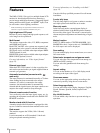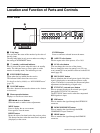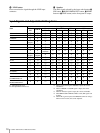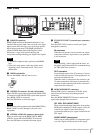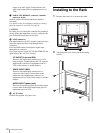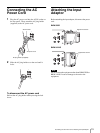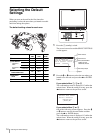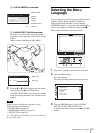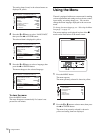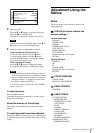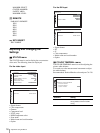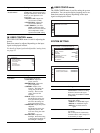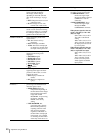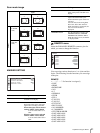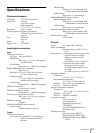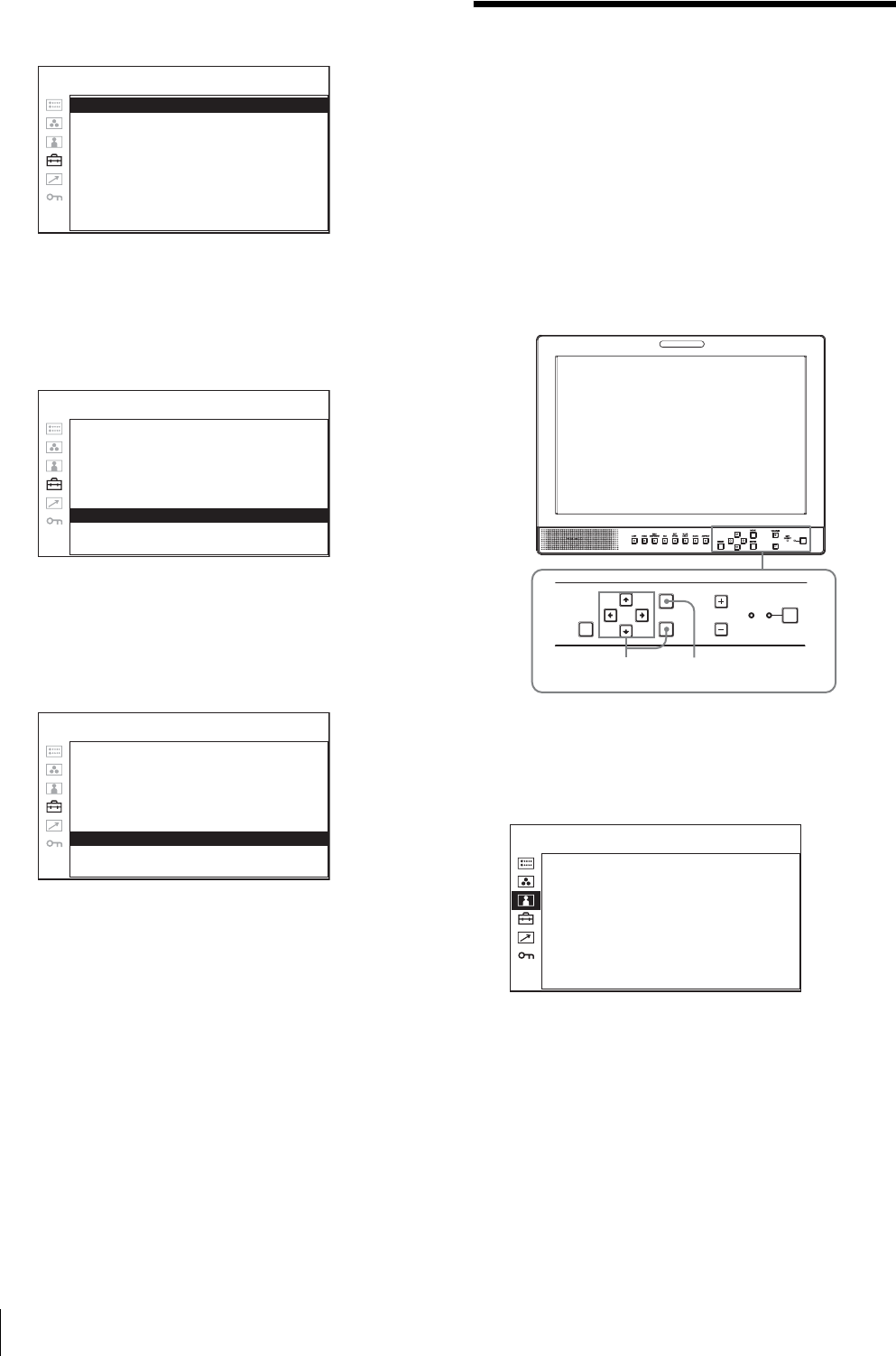
Using the Menu
16
The setting items (icons) in the selected menu are
displayed in yellow.
4
Press the M or m button to select “LANGUAGE,”
then press the , or ENTER button.
The selected item is displayed in yellow.
5
Press the M or m button to select a language, then
press the , or ENTER button.
The menu changes to the selected language.
To clear the menu
Press the MENU button.
The menu disappears automatically if a button is not
pressed for one minute.
Using the Menu
The unit is equipped with an on-screen menu for making
various adjustments and settings such as picture control,
input setting, set setting change, etc. You can also
change the menu language displayed in the on-screen
menu.
To change the menu language, see “Selecting the Menu
Language” on page 15.
The current settings are displayed in place of the x
marks on the illustrations of the menu screen.
1
Press the MENU button.
The menu appears.
The menu presently selected is shown in yellow.
2
Press the M or m button to select a menu, then press
the , or ENTER button.
The menu icon presently selected is shown in
yellow and setting items are displayed.
RGB/COMP SEL: xxxxxxx
COMPONENT LEVEL: xxxxxxx
NTSC SETUP: xxxxxxx
SCAN: xxxxxxx
GAMMA: xxxxxxx
FORMAT DISPLAY: xxxxxxx
LANGUAGE: xxENGLISH
BACKGROUND: xxxxxxx
I/P MODE: xxxxxxx
USER CONFIG – SYSTEM SETTING 1/2
RGB/COMP SEL: xxxxxxx
COMPONENT LEVEL: xxxxxxx
NTSC SETUP: xxxxxxx
SCAN: xxxxxxx
GAMMA: xxxxxxx
FORMAT DISPLAY: xxxxxxx
LANGUAGE: xENGLISH
BACKGROUND: xxxxxxx
I/P MODE: xxxxxxx
USER CONFIG – SYSTEM SETTING 1/2
RGB/COMP SEL: xxx
COMPONENT LEVEL: xxxxx
NTSC SETUP: x
SCAN: xxxxxx
GAMMA: xx
FORMAT DISPLAY: xx
LANGUAGE: ENGLISH
BACKGROUND: xx
I/P MODE: x
USER CONFIG – SYSTEM SETTING 1/2
RESET
MENU
VOLUME
KEY
INHIBIT
ENTER
1
1
2~4 1
CONTROL
CONTRAST: xx
BRIGHTNESS: xx
CHROMA: xx
PHASE: xx
APERTURE: x
BACKLIGHT: x
USER CONTROL