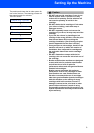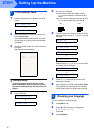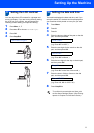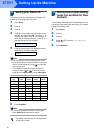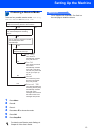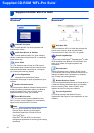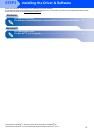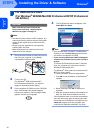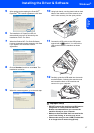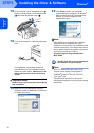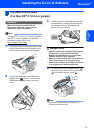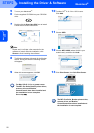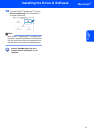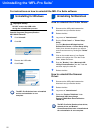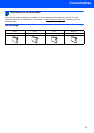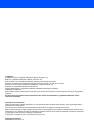Installing the Driver & Software
17
Windows
®
USB
Windows
®
5 After reading and accepting the ScanSoft
®
PaperPort
®
SE License Agreement, click Yes.
6 The installation of PaperPort
®
SE will
automatically start and is followed by the
installation of MFL-Pro Suite.
7 When the Brother MFL-Pro Suite Software
License Agreement window appears, click Yes
if you agree to the Software License
Agreement.
8 Choose Standard, and then click Next. The
installation continues.
9 When this screen appears, go to the next step.
10 Using both hands, use the plastic tabs on both
sides of the machine to lift the scanner cover
until it locks securely into the open position.
11 Connect the USB cable to the USB socket
marked with a symbol. You will find the
USB socket inside the machine as shown
below.
12 Carefully guide the USB cable into the trench
as shown below, following the trench around
and toward the back of the machine and
connect it to your computer.
Improper Setup
• DO NOT connect the machine to a USB port on
a keyboard or a non-powered USB hub.
Brother recommends that you connect the
machine directly to your computer.
• Make sure that the cable does not restrict the
cover from closing, or an error may occur.
• Please make sure you use a USB 2.0 cable that
is no longer than 2 metres long (6 feet).