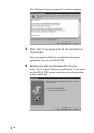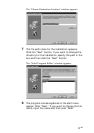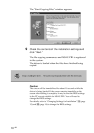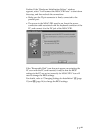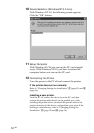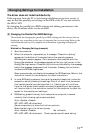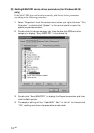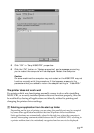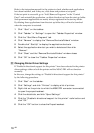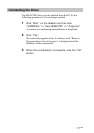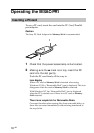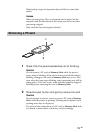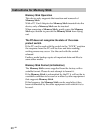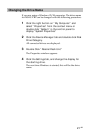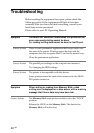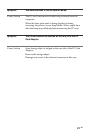16
GB
Refer to the instruction manual for the printer to check whether such applications
have been installed, and if they are, close them and perform a test print.
If the test print is successful, go to “Add/Remove Programs” in the “Control
Panel” and uninstall the application, or delete the short cut from the start up folder.
Such permanent applications are nearly always registered in the start up folder.
By deleting these applications from the start up folder they will not be launched
when the computer is restarted.
1 Click “ Start” on the taskbar.
2 Click “Taskbar” in “Settings” to open the “Taskbar Properties” window.
3 Click the “Start Menu Programs” tab.
4 Click “Remove” to display the “Remove Shortcuts/Folders” window.
5 Double click “StartUp” to display the application shortcuts.
6 Select the application shortcut you wish to delete and then click
“Remove”.
7 Click “Close” and the “Remove Shortcuts/Folders” window closes.
8 Click “OK” to close the “Taskbar Properties” window.
D Changing Printer Driver Settings
If “Enable bi-directional support for this printer” have been selected in the printer
driver settings, either or both the printer and the MSAC-PR1 will not function
normally.
In this case, change the settings to “Disable bi-directional support for this printer”
by the following procedure:
1 Click “Start” on the taskbar.
2 Click “Settings” and click “Printers” to display a list of printers.
3 Right click on the printer to which the MSAC-PR1 connector is connected
to open the properties sheet.
4 Click the details tab, and click “Spool Settings.”
5 Click the “Disable bi-directional support for this printer” radio button and
click “OK.”
6 Click the “OK” button to close the Properties sheet.