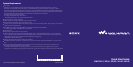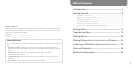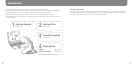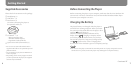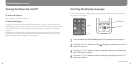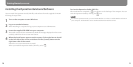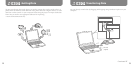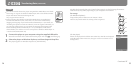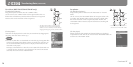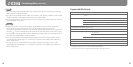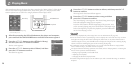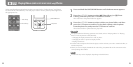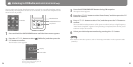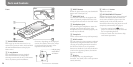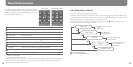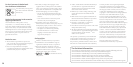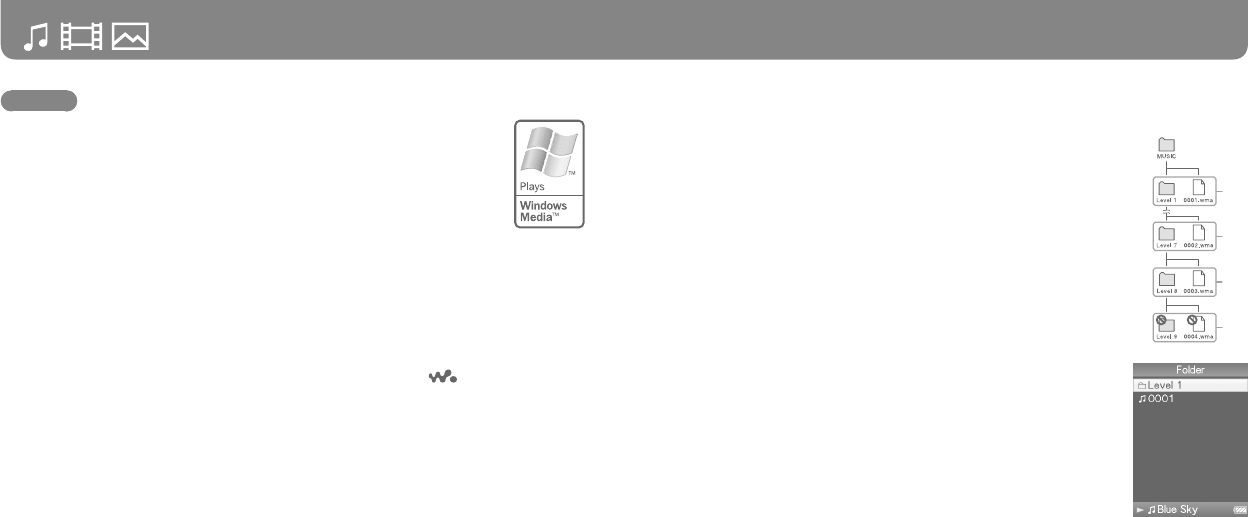
NWZ-S515 / S516 / S615F / S616F / S618F GB.3-218-247-11(1)
14
NWZ-S515 / S516 / S615F / S616F / S618F GB.3-218-247-11(1)
15
Transferring Data (continued)
Hints
You can also transfer data to the player using Windows Media Player. For details
about usage, or support on Windows Media Player, refer to the Windows Media
Player information from the following web site:
http://support.microso.com/
Some computers that already have Windows Media Player 10 installed may
encounter le limitation (AAC, video* les, etc.) that can be transferred by
dragging and dropping. If you install Windows Media Player 11 (for details, see
“Installing the Operation Guide and soware”) from the supplied CD-ROM, you
can solve this problem, then you can transfer by dragging and dropping again.
Before installing Windows Media Player 11 on your computer, make sure to
check whether your soware or service corresponds to Windows Media Player 11.
* NWZ-S615F/S616F/S618F only
1
Connect the player to your computer using the supplied USB cable.
Insert the connector of the USB cable into the player with the mark facing up.
2
Select the player on Windows Explorer, and then drag and drop les.
e player appears on Windows Explorer as [WALKMAN.]
Playable data hierarchy has rules. Transfer data properly, see the following illustrations.
Data hierarchy may dier, depending on your computer environment.
For songs
(On Windows Explorer)
Drag and drop les or folders into the “MUSIC” folder.
However, beyond the 8th level, nothing will be recognized.
(On the player)
Folders are displayed in the folder name order rst, then les are displayed
in the le name order. In this case, the upper or lower case letters are not
distinguished.
1st
7th
8th
9th
Continued