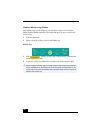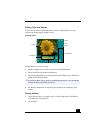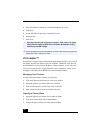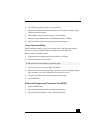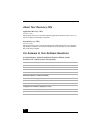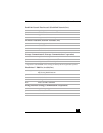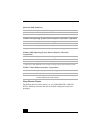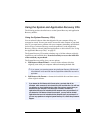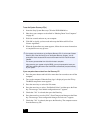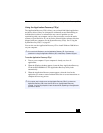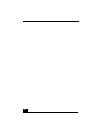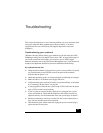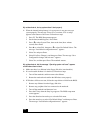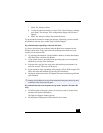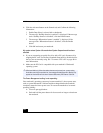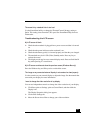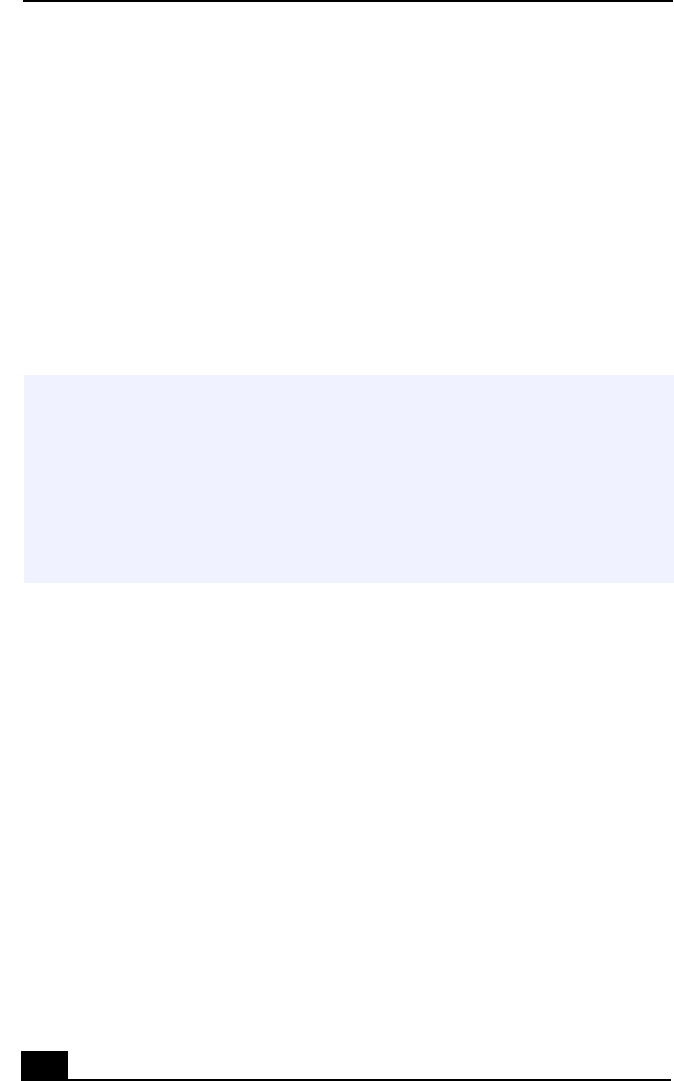
VAIO Notebook User Guide
96
To use the System Recovery CD(s)
1
Insert the Sony System Recovery CD in the DVD-ROM drive.
2
Shut down your computer as described in “Shutting Down Your Computer”
on page 48.
3
Wait four seconds and turn on your computer.
4
Click OK to signify you have read and accept the Microsoft End-User
License Agreement.
5
When the System Recovery menu appears, follow the on-screen instructions
to complete the recovery process.
If your computer does not start from the Recovery CD
1
Press the power button and hold it for more than four seconds to turn off the
computer.
2
Turn on the computer. When the Sony logo is displayed, press the F2 key.
The BIOS setup menu screen appears.
3
Press the arrow keys to select the Exit menu.
4
Press the arrow keys to select “Get Default Values” and then press the Enter
key. The message “Load default configuration now?” appears.
5
Check that “Yes” is selected, then press the Enter key.
6
Press the arrow keys to select “Exit” (Save Changes) and then press the Enter
key. The message “Save configuration changes and exit now?” appears.
7
Check that “Yes” is selected, then press the Enter key. The computer restarts
from the Recovery CD.
✍
Your system may include one or two System Recovery CDs. If you have two System
Recovery CDs, insert the first CD to run the System Recovery program. You are
prompted to insert the second CD once the information from the first CD has been
installed.
The recovery process takes from 30 to 60 minutes to complete.
After recovering your system using the SRCD, you may be prompted to insert your
ARCD after restarting Windows. Insert the ARCD to automatically complete recovery
of your system.