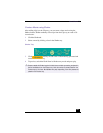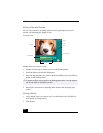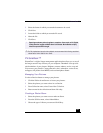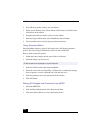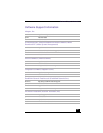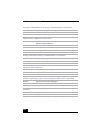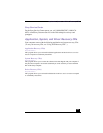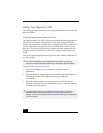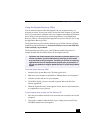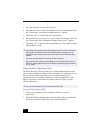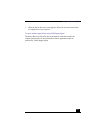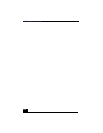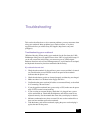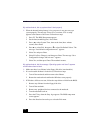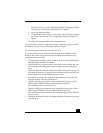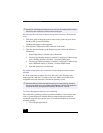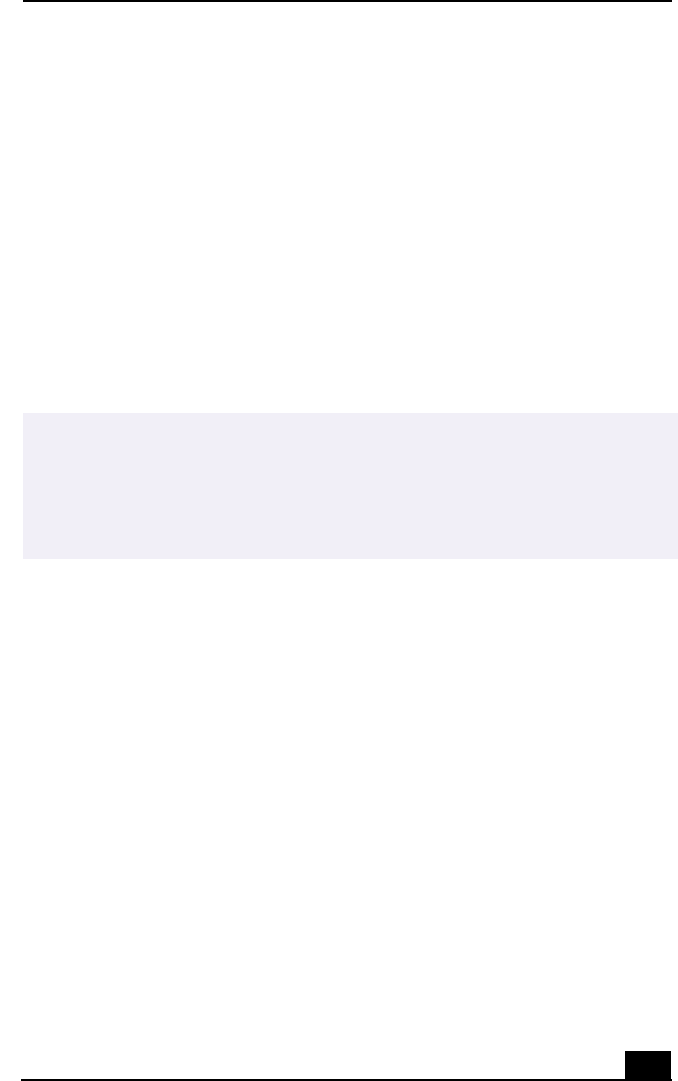
Using Your Recovery CDs
111
Using the System Recovery CD(s)
You can reinstall software titles that shipped with your computer if they are
corrupted or erased. You may not need to recover the entire contents of your hard
drive. If you experience a problem with your computer, reinstalling an individual
device driver or software title may correct the problem. Use the Application
Recovery CD(s) to reinstall individual applications or device drivers. See “Using
the Application Recovery CD(s)” .
The System Recovery CD contains a backup copy of all the software originally
installed on your hard disk drive. It can be used only to recover the hard disk
of the notebook you purchased.
The System Recovery utility gives you Full Restore with Format, that is it
formats the hard disk drive then restores all the original software.
To use the System Recovery CD(s)
1 Insert the Sony System Recovery CD in the optical drive.
2 Shut down your computer as described in “Shutting Down Your Computer” .
3 Wait four seconds and turn on your computer.
4 Click OK to signify you have read and accept the Microsoft End-User
License Agreement.
5 When the System Recovery menu appears, follow the on-screen instructions
to complete the recovery process.
If your computer does not start from the Recovery CD
1 Press the power button and hold it for more than four seconds to turn off the
computer.
2 Turn on the computer. When the Sony logo is displayed, press the F2 key.
The BIOS setup menu screen appears.
! Full Restore with Format removes all the information on the hard disk drive. You
will lose any software you have installed and any other files you have created
since you started to use your computer. This means you will have to reinstall any
applications that were not included with the computer when you purchased it. If
you have any questions on using the System Recovery CD, contact Sony Customer
Support.