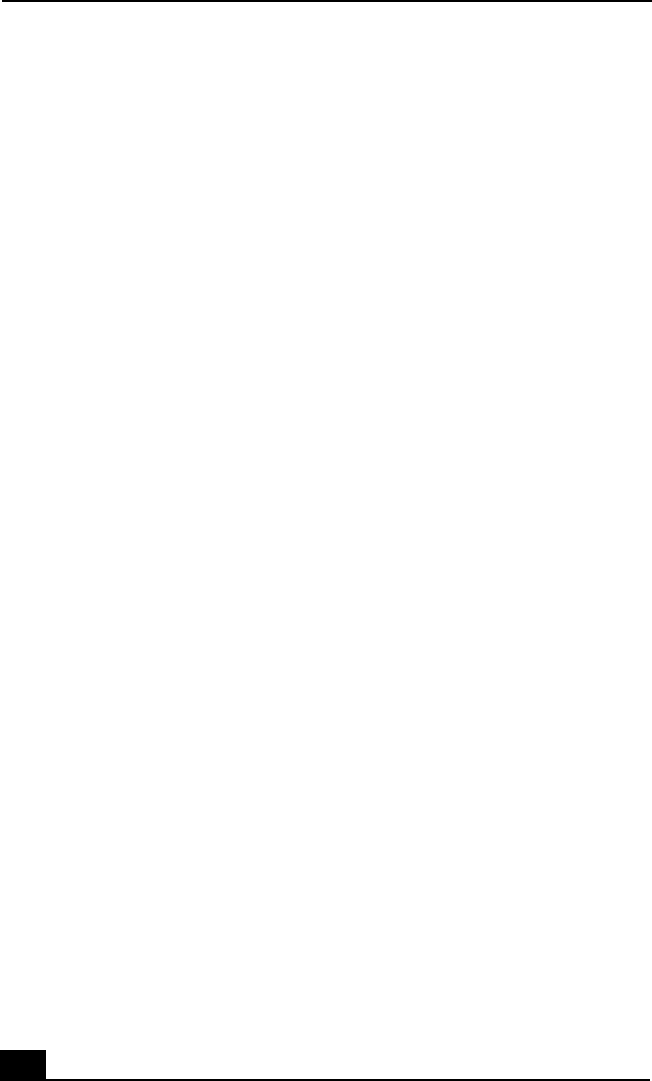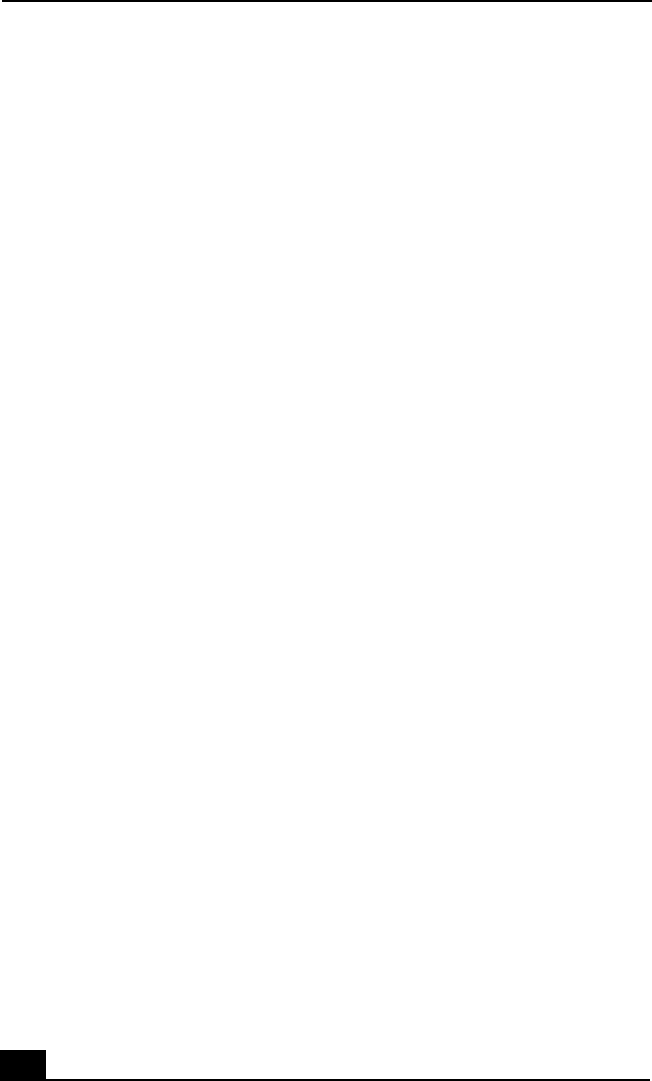
VAIO® Notebook Quick Start
66
Troubleshooting the LCD Screen
My LCD screen is blank.
❑ Verify that the notebook is plugged into a power source and that it is turned
on.
❑ Verify that the power indicator on the notebook is on.
❑ Verify that the battery pack(s) is inserted properly and is charged.
❑ The notebook may be in LCD (Video) Standby mode. Press any key to
activate the screen.
❑ The display mode may be set to external display mode. Press and hold the Fn
key while pressing the F7 key several times.
Troubleshooting the Mouse and Touchpad
My mouse does not work.
❑ If you are using an optional Sony PCGA-UMS1 series USB mouse, verify
that the mouse is plugged into the USB port. See “Connecting a USB
Device” in the online user guide for more information.
❑ If you are still experiencing problems, use your supplied Driver Recovery
CD to reinstall the mouse drivers. See “To use the Driver Recovery CD(s)”
on page 55 for more information.
My touchpad does not work properly.
❑ You may have disabled the touchpad without connecting a mouse to the
notebook. To enable the touchpad:
1 (Windows XP) Press the Windows key and use the arrow keys to select
All Programs. Press the Enter key. (Windows 2000) Press the Windows
key and use the arrow keys to select Programs. Press the Enter key.
2 Use the arrow keys to select Sony Notebook Setup, and press the Enter
key.
3 Select Sony Notebook Setup again, and press the Enter key.
4 Use the arrow keys to select the Touchpad tab.
5 Press the Tab key to select Enable Touchpad, and then press Enter.