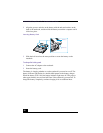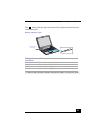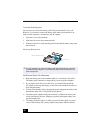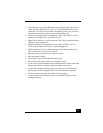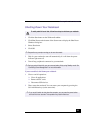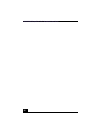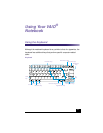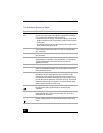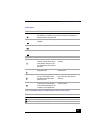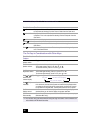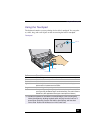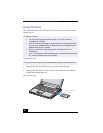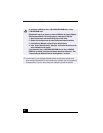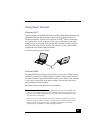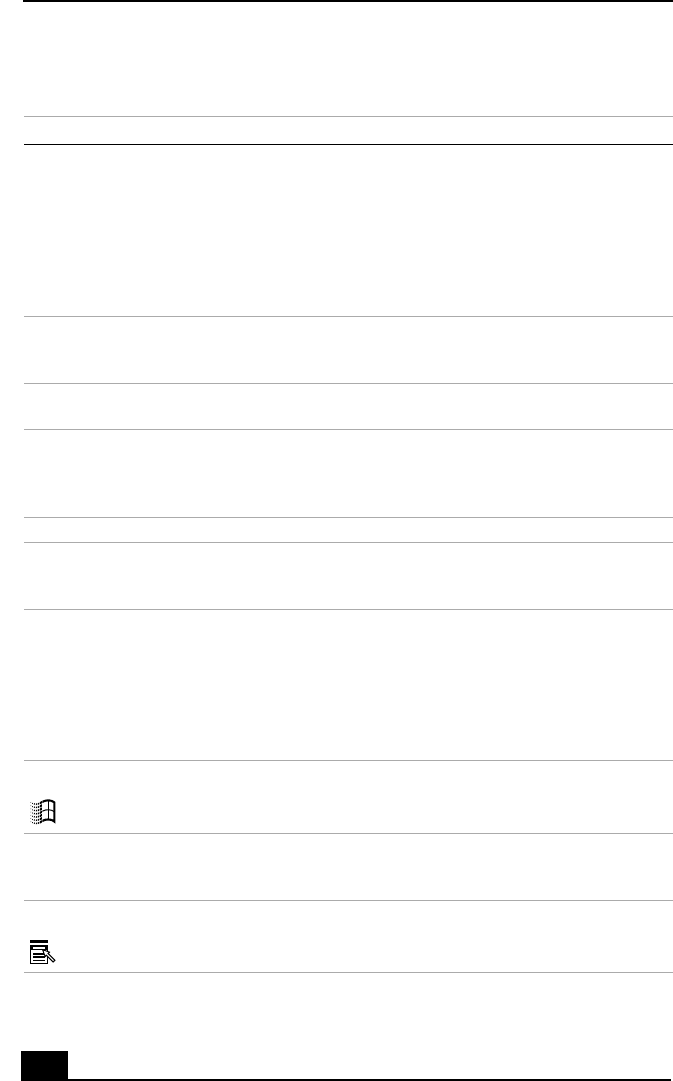
VAIO® R505 SuperSlim Pro™ Notebook User Guide
36
The Notebook Keyboard Keys
Key Description
Numeric keypad
area
The numeric keypad area contains the keys found on a typical calculator.
Use this area to type numbers or to perform mathematical calculations
such as addition and subtraction. Note the following:
• To activate the numeric keypad, press the Num Lock key, which causes
the Num Lock light to come on and remain on until the numeric keypad
is deactivated.
• To deactivate the Num Lock key, press the Num Lock key again, which
causes the Num Lock light to go off.
Navigation keys The Left/Right/Up/Down arrows are devoted to move the cursor on the
screen and also function as the Home, End, Page Up, and Page Down
keys, respectively.
Correction keys The Insert, Backspace, and Delete keys enable you to make corrections in
your documents.
Function keys The 12 function keys along the top of the keyboard are used to perform
designated tasks. For example, in many applications, F1 is the Help key.
The task associated with each function key may vary from one
application to the next.
Escape key The Esc (Escape) key is used to cancel commands.
Print Screen key The Print Screen key takes an electronic snapshot of the screen and
places it in the Windows Clipboard. You can then paste the screen shot
into a document and print it.
Operator keys Several keys are always used with at least one other key: Ctrl, Alt, and
Shift. When held down with another key, the Ctrl (Control) and Alt
(Alternate) keys offer another way to give commands. For example, in
many applications, instead of choosing the Save command from a menu,
you can hold down Ctrl and press S (referred to as Ctrl+S). The Shift key
operates the same way as on a typewriter; it is used to produce capital
letters or special symbols such as @ and $.
Windows key The key with the Windows logo displays the Windows Start menu; it is
the equivalent of clicking the Start button on the task bar. See
“Indicators” .
Fn key The Fn keys at the left and right sides work the same and are used in
combination with other keys to issue commands. See “The Fn Key in
Combination with Other Keys” .
Applications key The Applications key displays a shortcut menu of context-sensitive
choices; pressing this key is the equivalent of clicking the right mouse
button.