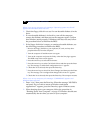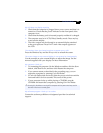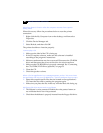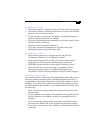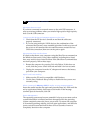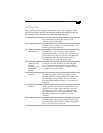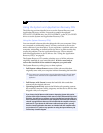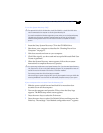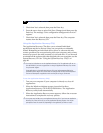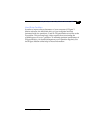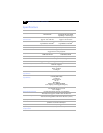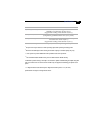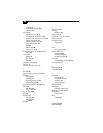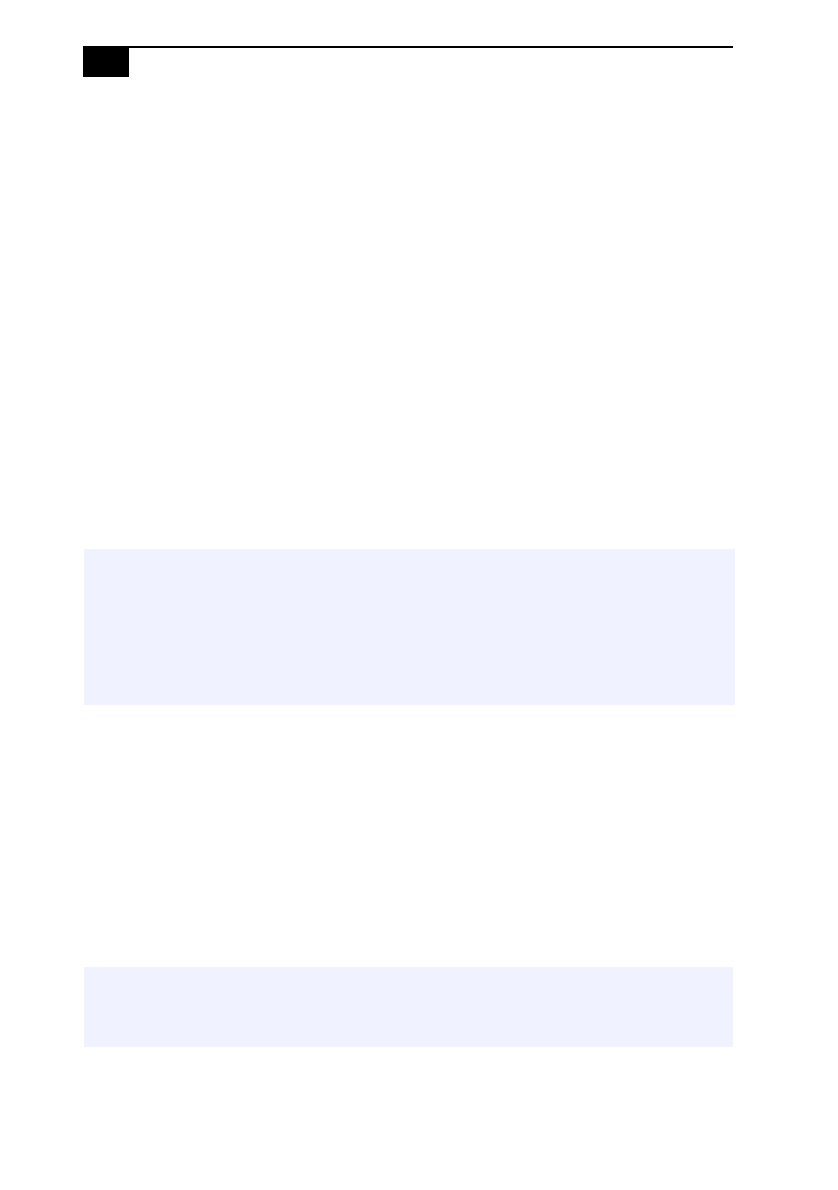
VAIO® Notebook User Guide
'
5
Check that Yes is selected, then press the Enter key.
6
Press the arrow keys to select Exit (Save Changes) and then press the
Enter key. The message “Save configuration changes and exit now?”
appears.
7
Check that Yes is selected, then press the Enter key. The computer
restarts from the Recovery CD.
Using the Application Recovery CD(s)
The Application Recovery CDs allow you to reinstall individual
applications and device drivers if they are corrupted or accidentally
erased. Reinstalling an individual device driver or software title may
correct a problem you are experiencing with your computer, and you may
not need to recover the entire contents of your hard drive. If you do need
to reinstall all the software titles that shipped with your computer, use the
System Recovery CD. See “Using the System Recovery CD(s)” on
page 88.
To use the Application Recovery CD(s)
1
Turn on your computer. If your computer is already on, close all
applications.
2
When the Windows desktop appears, insert the first Sony
Application Recovery CD in the CD-ROM drive. The Application
Recovery utility loads automatically.
3
When the Application Recovery menu appears, follow the on-screen
instructions to complete the recovery process.
✍
You must be in Windows to run the Application Recovery CDs. The application will not run
from MS-DOS®. If you have any questions on using the Application Recovery CDs, contact
Sony Customer Support.
Some applications on the Application Recovery CDs must be decompressed before the
installation process begins. Your screen does not change while the files are decompressed.
The time to decompress an application varies and may be as long as 30 minutes.
✍
Your system may include one or two Application Recovery CDs. If you have two Application
Recovery CDs, insert the first CD to run the Application Recovery program. You may be
prompted to insert the second CD, depending on the application you wish to restore.