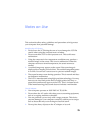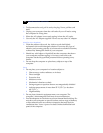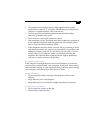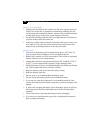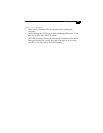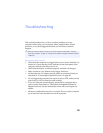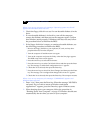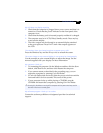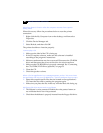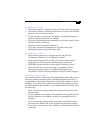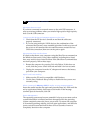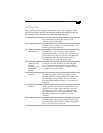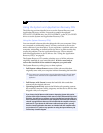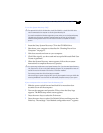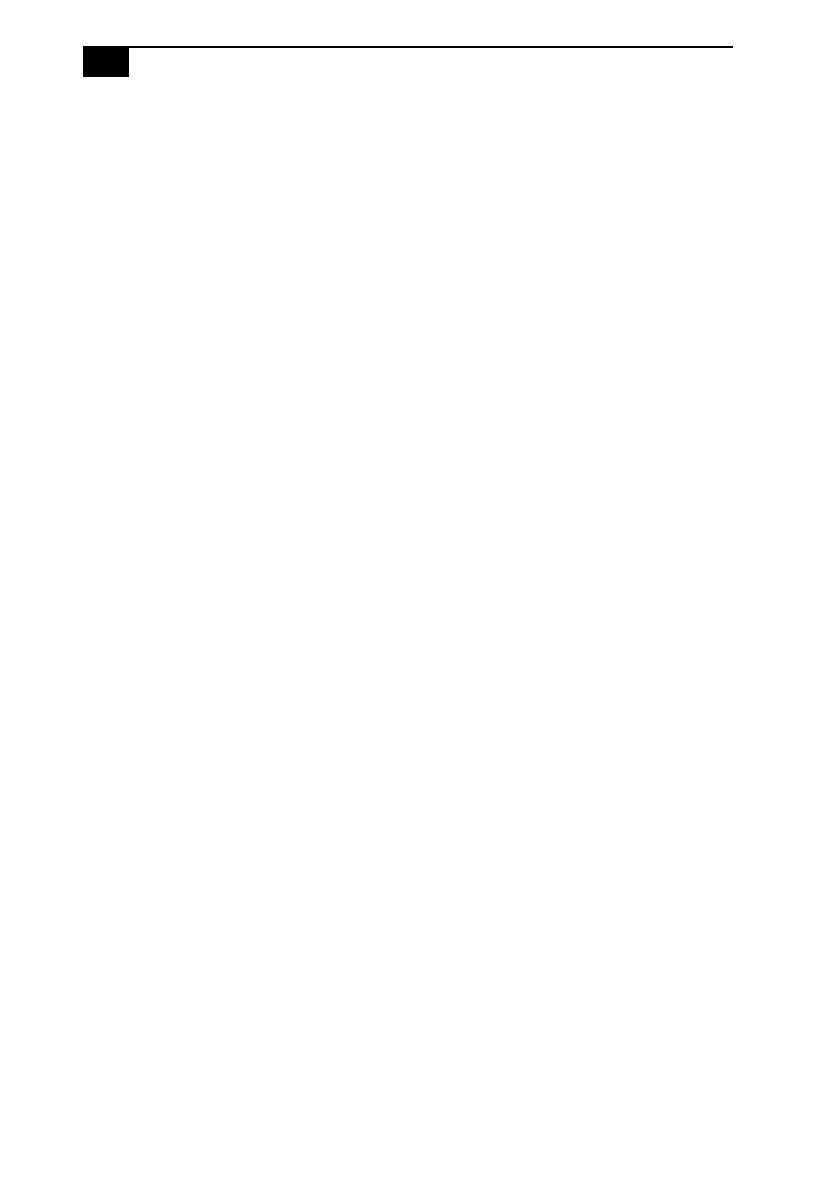
VAIO® Notebook User Guide
&
When I turn on my computer, the message Operating system not found
appears and Windows does not start
❑
Check the floppy disk drive to see if a non-bootable diskette is in the
drive.
❑
If a non-bootable diskette is in the drive, turn off the computer,
remove the diskette, and then turn on the computer again. Confirm
that Windows starts properly. If Windows still does not start, follow
the procedure below to initialize the BIOS.
❑
If the floppy disk drive is empty or contains a bootable diskette, use
the following procedure to initialize the BIOS:
1
Remove the floppy disk drive, port replicator, PC card, and any other
peripheral devices from the computer.
2
Turn the computer off and then turn it on again.
3
Turn on the computer and press the F2 key when the Sony logo appears.
The BIOS setup menu screen appears.
4
Press the arrow keys to select the Exit menu.
5
Press the arrow keys to select Get Default Values and then press the Enter
key. The message “Load default configuration now?” appears.
6
Check that Yes is selected, then press the Enter key.
7
Press the arrow keys to select Exit (Save Changes) and then press the Enter
key. The message “Save configuration changes and exit now?” appears.
8
Check that Yes is selected, then press the Enter key. The computer restarts.
When I turn on my computer, the message C:\WINDOWS appears and
Windows does not start
❑
Enter “win,” then press the Enter key. When the message “MS-DOS is
activated. Do you want to return to Windows and restart
applications?” appears, press the Enter key again. Windows starts.
❑
When shutting down your computer, follow the procedure in
“Shutting Down Your Computer” on page 15. Windows should start
automatically the next time you turn on your computer.