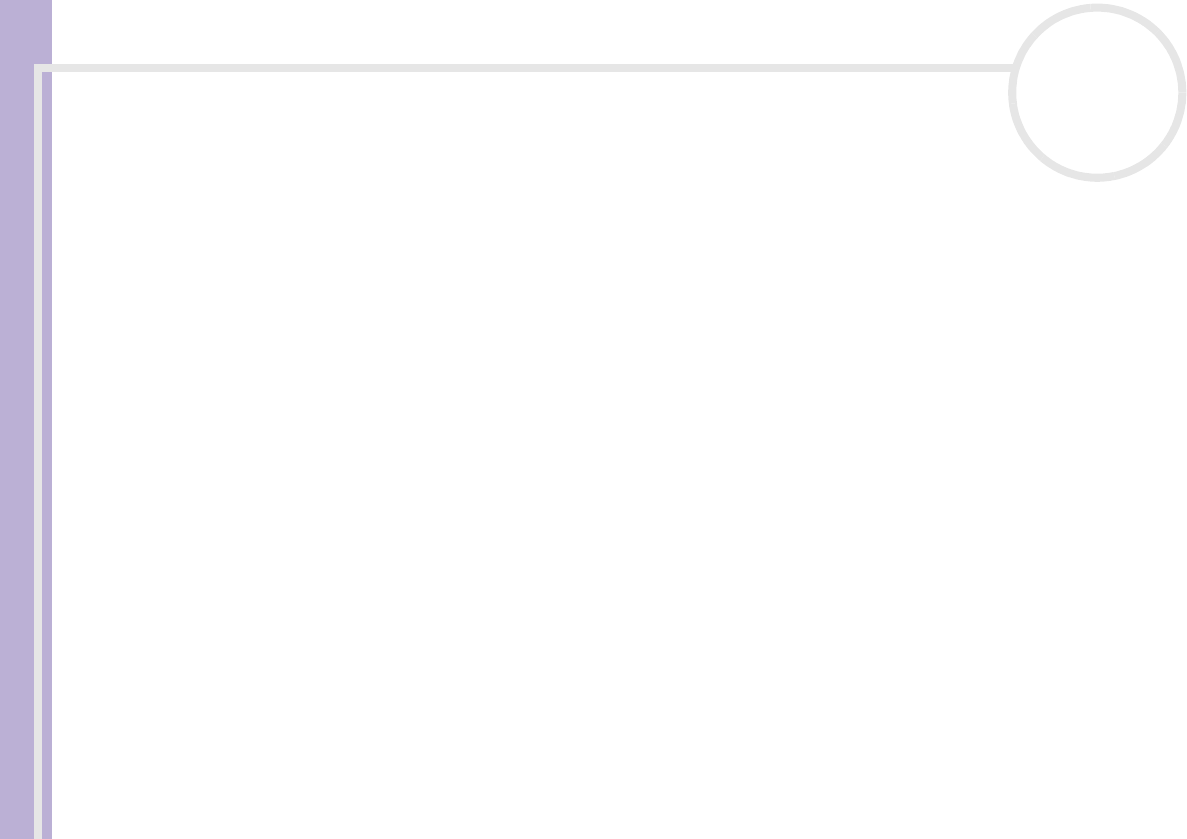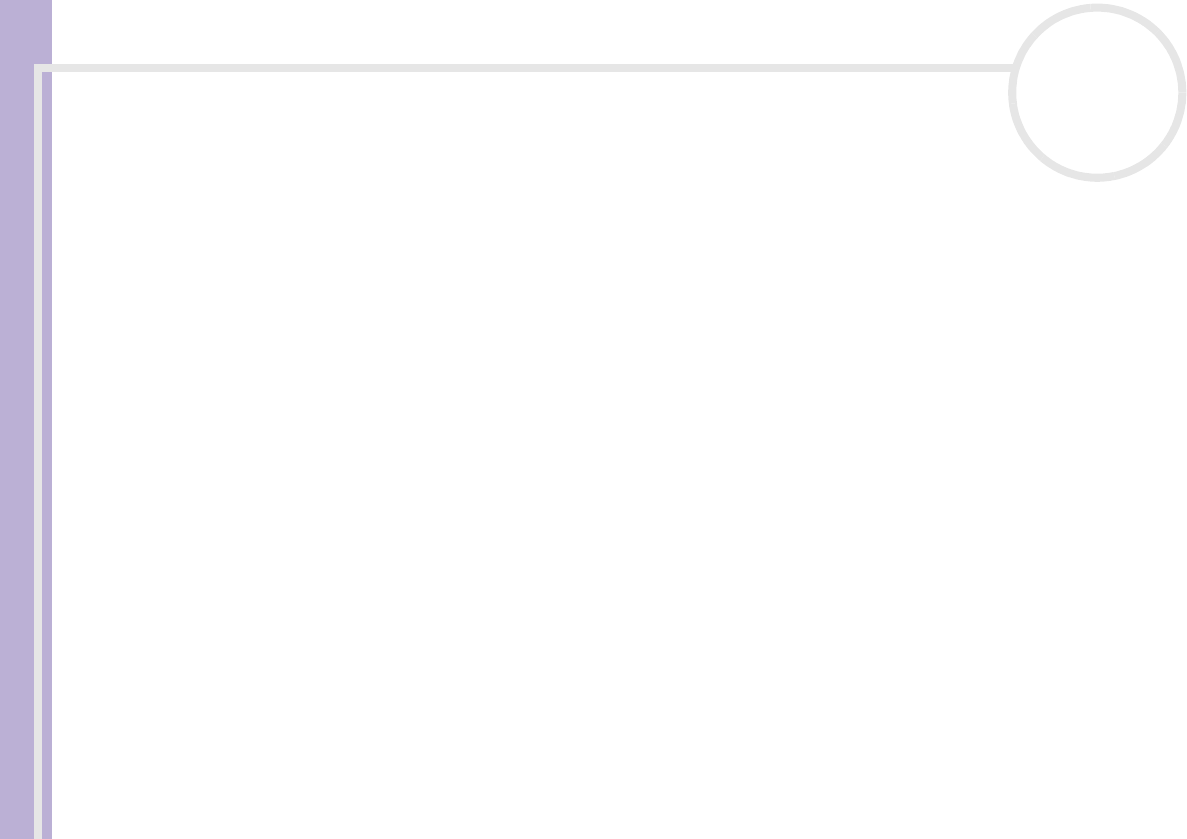
Sony Notebook User Guide
Connecting peripheral devices
89
nN
Selecting display modes
This notebook uses the Intel
®
855 GM Integrated Graphics video controller. You can select which display is
used when the notebook is connected to an external device.
To connect an external display, proceed as follows:
1 Connect the external device to the Monitor/VGA connector on the left side of the computer.
2 Press and hold the <Fn> key and press the <F7> key to change the destination.
The output destination changes every time you press the <F7> key while holding the <Fn> key.
The output destination options are listed below:
• LCD only: Displays contents on your computer's LCD only.
• LCD only + MONITOR (VGA): Displays contents simultaneously on your computer's LCD and the
external display*.
• MONITOR (VGA): Displays contents on the external display only*.
• Setup: Displays the resolution setting window for the external display.
The image appears on the external display.
To set up the video controller options, proceed as follows:
1 Click Start, then Control Panel.
The Control Panel appears.
2 Double-click Appearance and Themes, and then select Display.
The Display Properties dialog box appears.
3 Click the Settings tab.
4 Click the Advanced button and choose the Intel
®
Extreme Graphics tab.
Then choose the Graphics Properties icon.
5 Click the Devices tab.
Select the Monitor, Notebook, Intel
®
Dual Display Clone or Extended Desktop icon.
6 Click Apply and then OK.