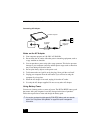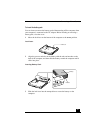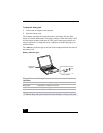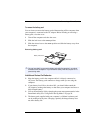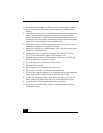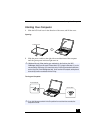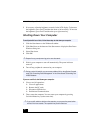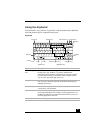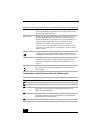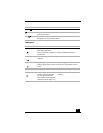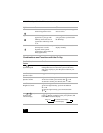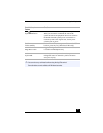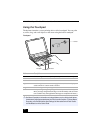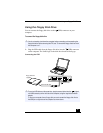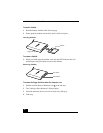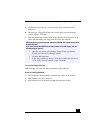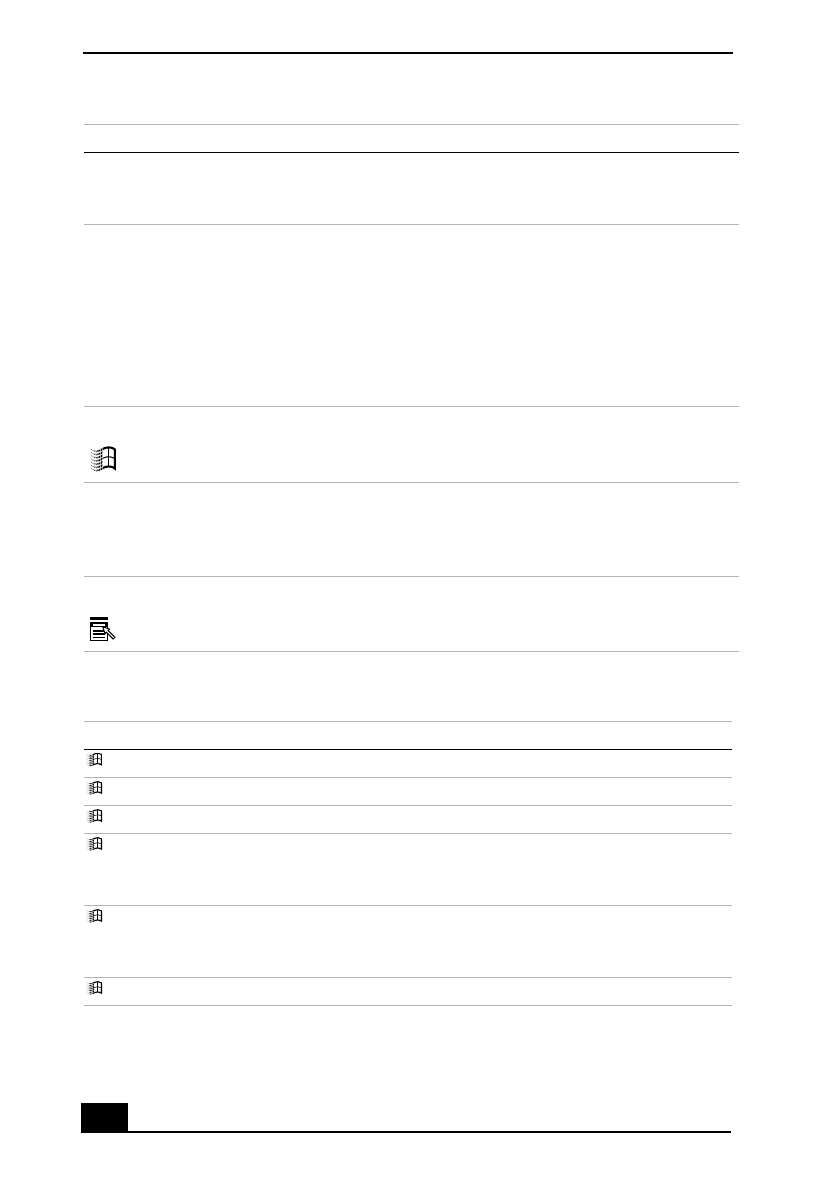
VAIO® Z505 SuperSlim Pro™ Notebook User Guide
30
Combinations and Functions with the Windows Key
Print Screen key The Print Screen key takes an electronic snapshot of the screen and
places it in the Windows Clipboard. You can then paste the screen
shot into a document and print it.
Operator keys Several keys are always used with at least one other key: Ctrl, Alt,
and Shift. When held down with another key, the Ctrl (Control)
and Alt (Alternate) keys offer another way to give commands. For
example, in many applications, instead of choosing the Save
command from a menu, you can hold down Ctrl and press S
(referred to as Ctrl+S). The Shift key operates the same way as on
a typewriter; it is used to produce capital letters or special symbols
such as @ and $.
Windows key The key with the Windows logo displays the Windows Start menu;
it is the equivalent of clicking the Start button on the task bar. See
“Combinations and Functions with the Windows Key” on page 30.
Fn key The Fn key is used in combination with other keys to issue
commands. The Fn keys at the left and right sides both work the
same. See “Combinations and Functions with the Fn Key” on
page 32.
Applications key The Applications key displays a shortcut menu of context-sensitive
choices; pressing this key is the equivalent of clicking the right
mouse button.
Combinations Functions
+ F1 Displays Windows Help.
+ Tab Switches the selected button on the taskbar.
+ E Displays Windows Explorer.
+ F Displays the Windows Find: All Files window to find a file or
folder. This is the equivalent of selecting Find and then Files or
Folders from the Start menu.
+ Ctrl + F Displays the Windows Find: Computer window where you can
locate other computers. This is the equivalent of selecting Find and
then Computer from the Start menu.
+ M Minimizes all displayed windows.
Key Description