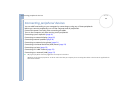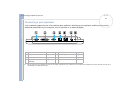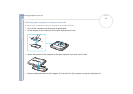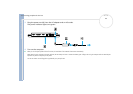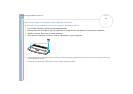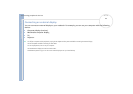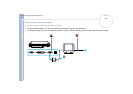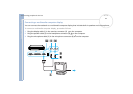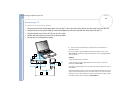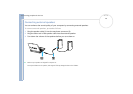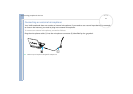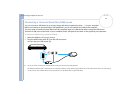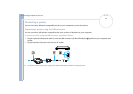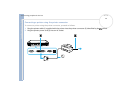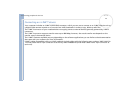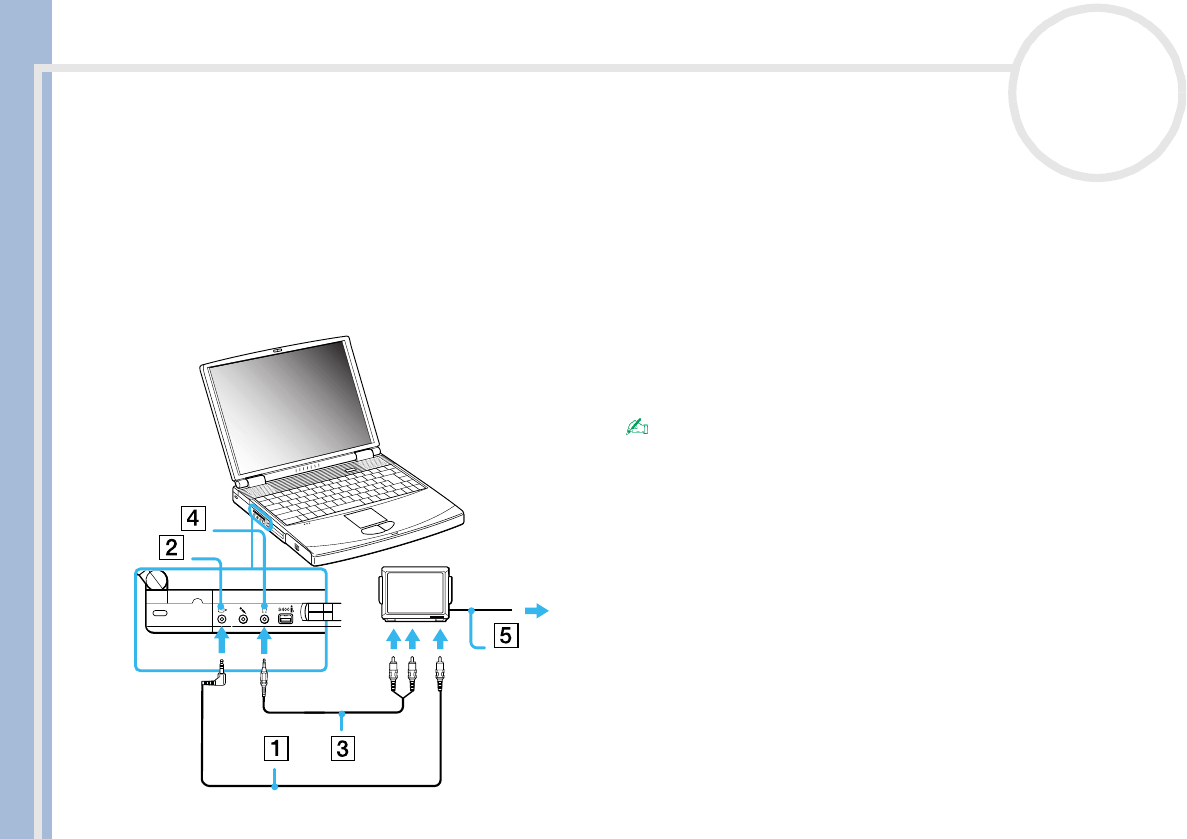
Sony Notebook User Guide
Connecting peripheral devices
68
nN
Connecting a TV
To connect a TV, proceed as follows:
1 Plug one end of the audio/video cable (1) into the TV Out connector (2) (yellow) and the other end into the TV.
2 Plug one end of the sound cable (3) into the headphone connector (4) and the other end into the TV.
3 Plug the power cord of the TV (5) into an AC outlet.
4 Switch the input channel of the TV to external input.
5 Set up the TV configuration system.
See the manual supplied with your peripheral for more information on
installation and use.
If you insert a DVD in your DVD-ROM drive to watch a movie on your TV, the
<Fn>+<F8> key combination might not activate the function to toggle between
your LCD and TV.
Solution:
1. Eject the DVD from your computer.
2. Once the DVD is ejected, toggle between your LCD and your TV with the
combination <Fn>+<F8>.
Your image is now displayed on both LCD and TV. Re-insert your DVD to launch your
DVD software.
If the display resolution of your computer is more than 800 x 600 dots, a part of the
image cannot be displayed on your TV. The hidden area on your TV can be seen by
moving the cursor on your computer. If you want to display the full image, change
the display resolution of your computer to 640 x 480 dots.