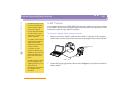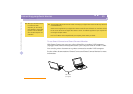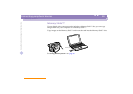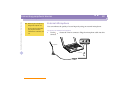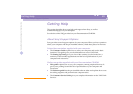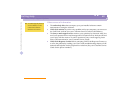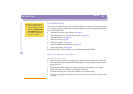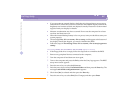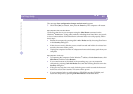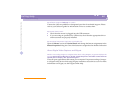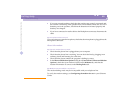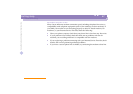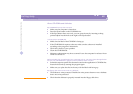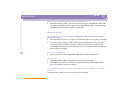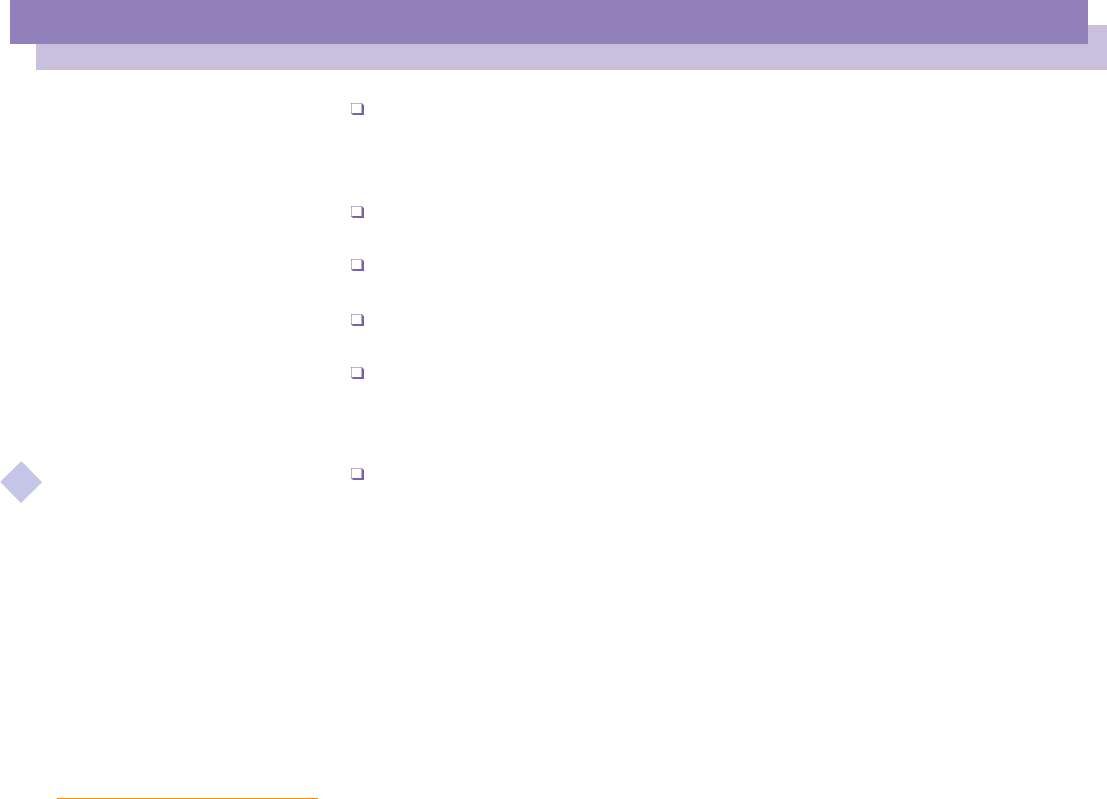
Sony Notebook Computer User Guide
Getting Help
Troubleshooting
62
nN
If you are using an external display, check that it is plugged into a power source
and turned on. Check that you have switched to the external display and that the
brightness and contrast controls are adjusted correctly. Please refer to the manual
supplied with your display for details.
Moisture condensation may have occurred. Do not use the computer for at least
one hour and then turn it on.
Whentheinternalbackupbatteryislowonpower,itmaynotbeabletostartyour
system properly.
The message Press <F1> to resume, <F2> to setup would appear at the bottom of
the display. Should this happen, you need to initialize the BIOS.
Follow the steps in The message ‘Press <F1> to resume, <F2> to setup’ appears at
startup.
The message Press <F1> to resume, <F2> to setup appears at startup
If the floppy disk drive is empty, follow the steps below to initialize the BIOS:
1 Remove any peripheral devices connected to the computer,
2 Turnthecomputeroffandthenturnitonagain,
3 Turn on the computer and press the F2 key when the Sony logo appears. The BIOS
setup menu screen appears.
4 PressthearrowkeystoselecttheExit menu.
5 Press the arrow keys to select Get Default Values and then press the Enter key. The
message Load default configuration now? appears.
6 Check that [Yes] is selected and then press the Enter key.
7 PressthearrowkeystoselectExit (Save Changes) and then press Enter.