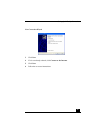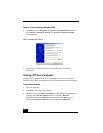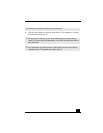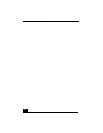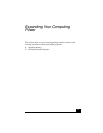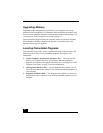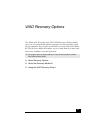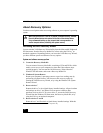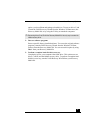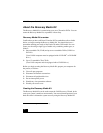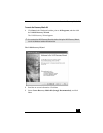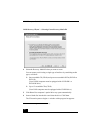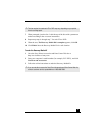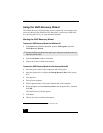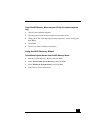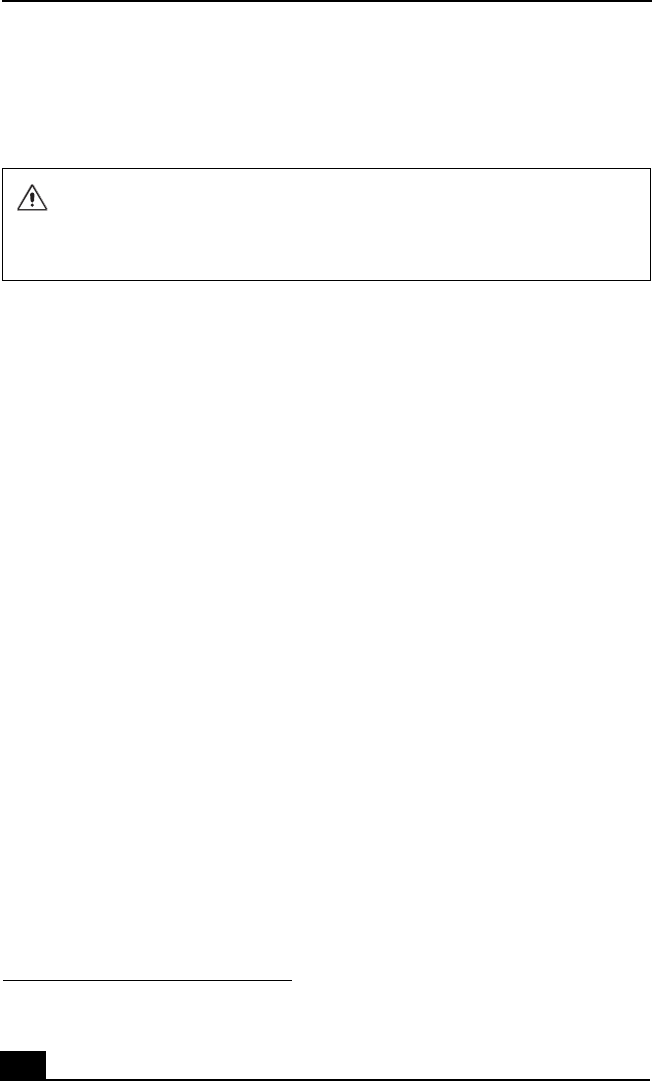
VAIO® Computer Quick Start
50
About Recovery Options
You have several options when recovering software or your computer’s operating
system.
Accessing the VAIO Recovery Wizard
You can start the VAIO Recovery Wizard utility from the Microsoft® Windows®
XP Start menu, from the Recovery Media Kit, or from using the F10 key
1
on
notebook computers. Depending on how you access the VAIO Recovery Wizard,
you have different system and software recovery options.
System and software recovery options
❑ Create the Recovery Media Kit
You can create a Recovery Media Kit, consisting of CDs and DVDs, which
enable you to recover your computer at a later date if the software stops
working properly. You can start the VAIO Recovery Wizard from the
Windows XP Start menu, and create a Recovery Media Kit.
❑ Windows® System Restore
Return your computer’s operating system to a previous working state by
performing a System Restore. You can access this recovery option by
starting the VAIO Recovery Wizard, or by using the Windows XP System
Restore Wizard.
❑ Recover drive C
Returns the drive C to its original factory-installed settings. All previous data
and settings on drive C are deleted. You can preserve data on other
partitions, such as drive D. To recover drive C, access the VAIO Recovery
Wizard from the Windows XP Start menu, the Recovery Media Kit, or by
using the F10 key on notebook computers.
❑ Recover drives C and D
Return drives C and D to their original factory-installed settings. With this
When you recover drive C, drive D, or perform a complete recovery, the VAIO
Recovery Wizard deletes and replaces all the files on the selected drives.
Sony recommends backing up your personal data to storage media or to
another computer before proceeding with system recovery.
1 This feature is available for VAIO® notebook computers only.