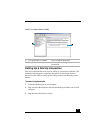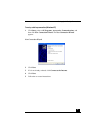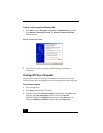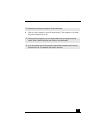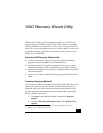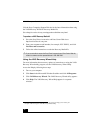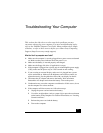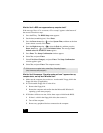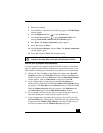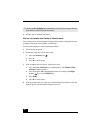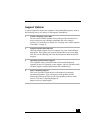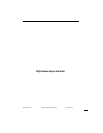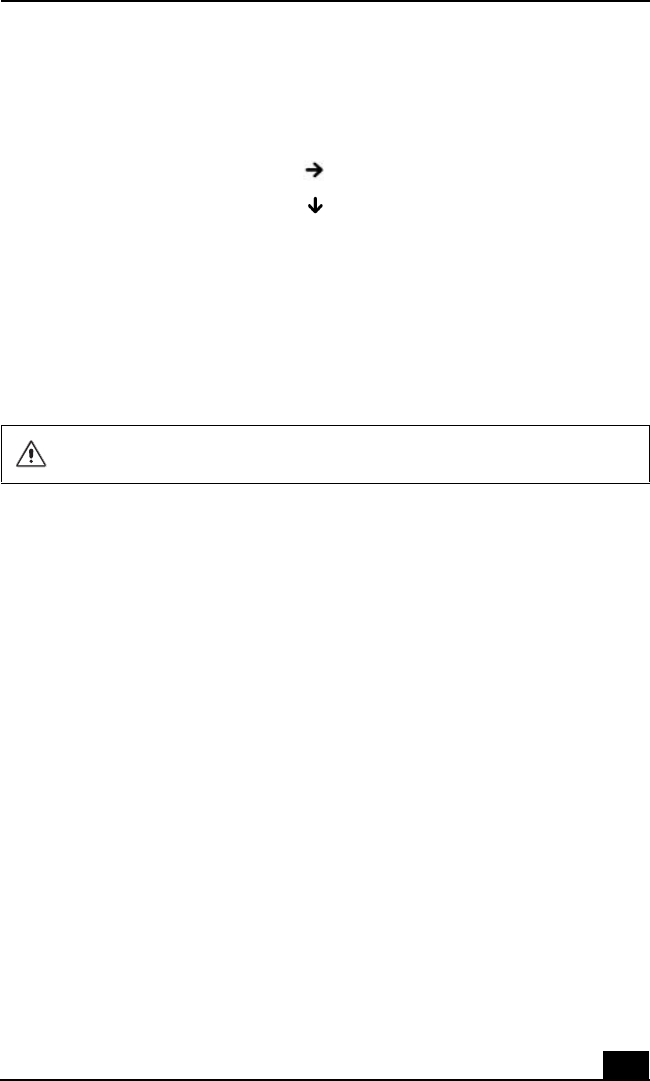
Troubleshooting Your Computer
39
4 Restart the computer.
5 Press the F2 key when the Sony VAO® logo appears. The BIOS Setup
window appears.
6 Press the Right Arrow key to select the Exit menu.
7 Press the Down Arrow key to select Get Default Values. The
message Load default values for all SETUP items appears.
8 Press Enter. The Setup Confirmation window appears.
9 Select Ye s, and press Enter.
10 Select Exit (Save Changes), and press Enter. The Setup Confirmation
window appears again.
11 Select Ye s, and press Enter. The computer restarts.
What do I do if my computer stops responding?
It is best to turn off your computer using the Turn Off Computer or Shut Down
option on the Microsoft® Windows® Start menu, located on the taskbar. Using
other methods, including those listed below, may result in loss of unsaved data.
❑ (Windows® XP) Click Start on the Windows® taskbar, select Turn Off
Computer, and then click Turn Off. (Windows® 2000) Click Start on the
Windows® taskbar, and select Shut Down. When the Shut Down Windows
window appears, make sure Shut down is selected, and click OK.
❑ If your computer does not turn off, press the Ctrl+Alt+Delete keys
simultaneously. (Windows® XP) When the Windows Task Manager dialog
box appears, click Turn Off from the Shut Down menu. (Windows® 2000)
When the Windows Security dialog box appears, click Shut Down, and
select Shut Down again from the Shut Down Windows window.
❑ If your computer still does not turn off, press and hold the power button or
slide and hold the power switch until the computer turns off.
❑ If your computer stops responding while playing a CD or DVD, press the
Ctrl+Alt+Delete keys simultaneously. (Windows® XP) You can turn off the
computer from the Windows Task Manager. (Windows® 2000) You can
turn off the computer from the Windows Security dialog box.
(For Windows® 2000 only) The System Recovery CD/DVD restores your
computer to its original state, so user data and applications will be lost.