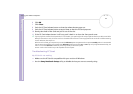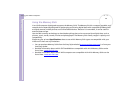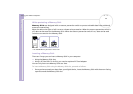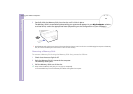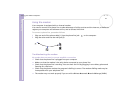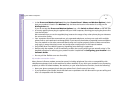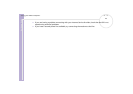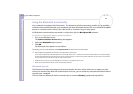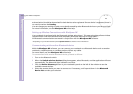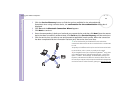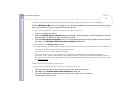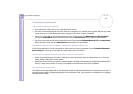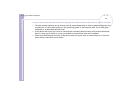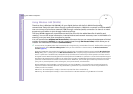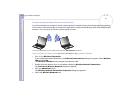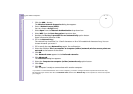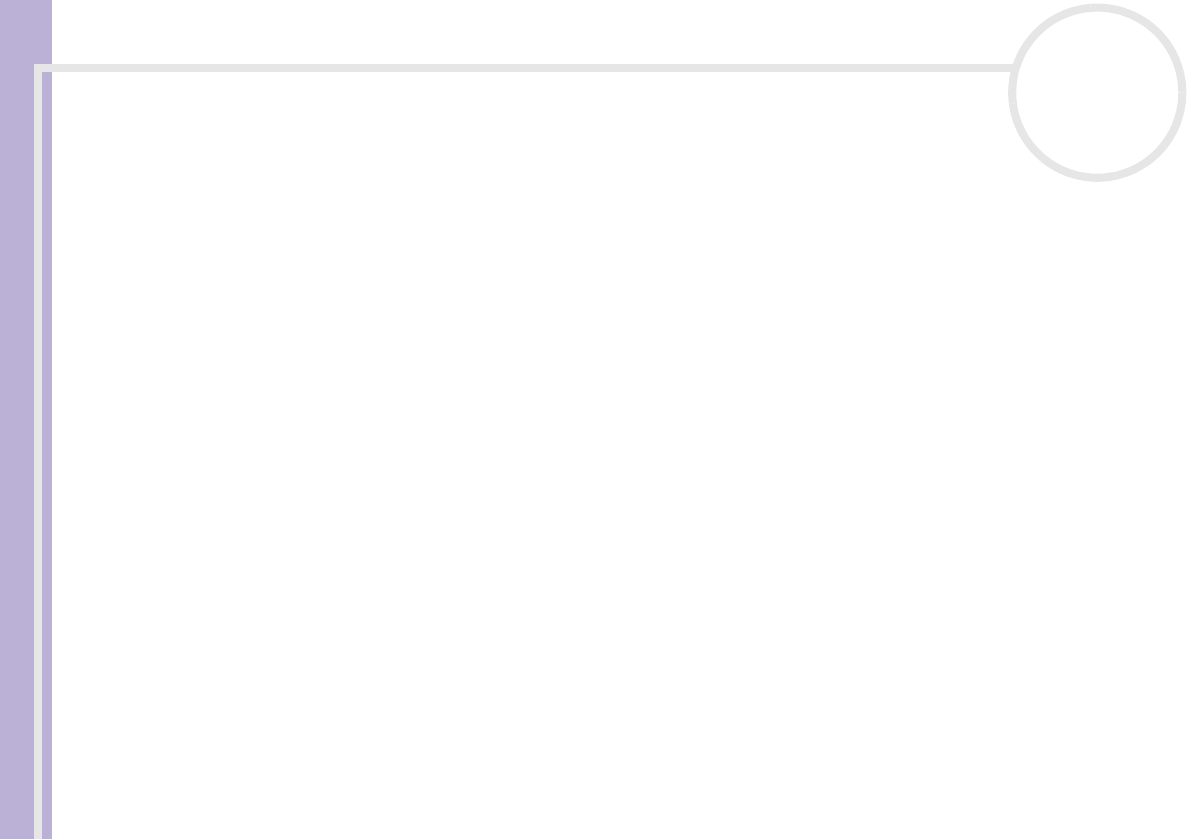
Hardware Guide
Using your VAIO computer
45
nN
authentication) should be determined for both devices to be registered. Once a device is registered, there is
no need to reenter the Passkey.
You can change your settings in order not to be discovered by other Bluetooth devices or you can set a limit.
For more information, see the BlueSpace NE online help.
Setting up Wireless Connections with BlueSpace NE
Your notebook is equipped with the Bluetooth wireless technology*. This new technology allows wireless
communication over short distances and completely eliminates the need of using cables.
All Bluetooth communications are made in conjunction with the BlueSpace NE software.
∗ Depending on your model. Read the printed Specifications document for more information.
Communicating with another Bluetooth device
With the BlueSpace NE software, you can connect your notebook to a Bluetooth device such as another
notebook, a mobile phone or a modem station without any cables.
For more details, see the BlueSpace NE online help.
To communicate with another Bluetooth device, proceed as follows:
1 Turn on the Bluetooth switch.
2 When the Switch wireless devices dialog box appears, select Bluetooth, and the application will start
automatically. The Bluetooth light indicator turns blue.
3 Click the Device Discovery button in your notebook’s panel on the left of the window to see the
available remote devices.
4 Select the remote device you want to connect to. If necessary, scroll up and down in the Bluetooth
Device List to make your selection.