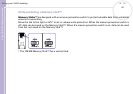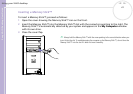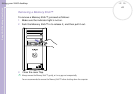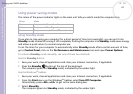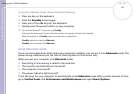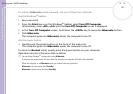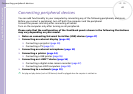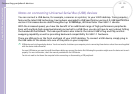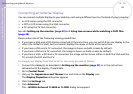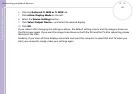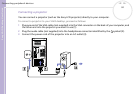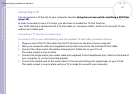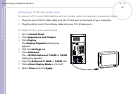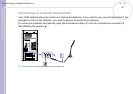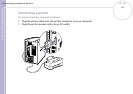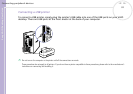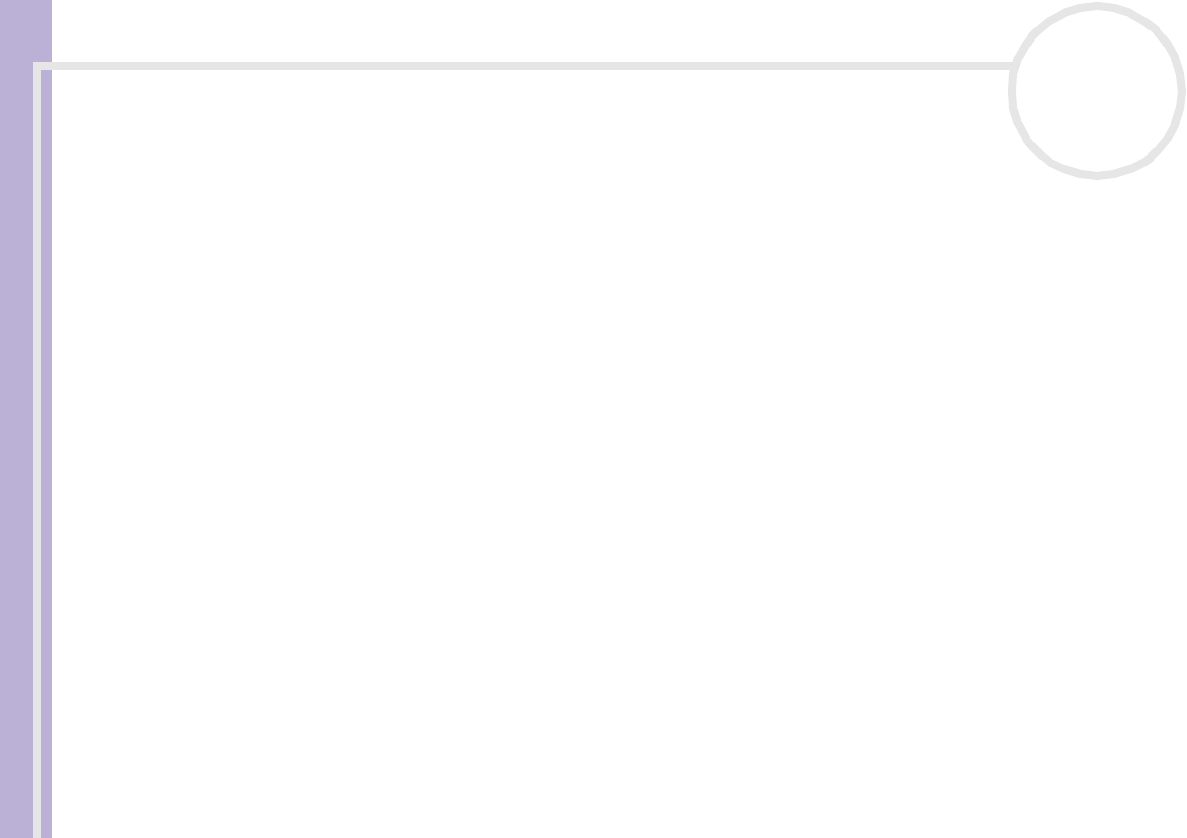
Sony VAIO Desktop User Guide
Connecting peripheral devices
48
nN
Connecting an external display
You can connect multiple displays to your desktop, each using a different port on the back of your computer:
❑ an LCD screen using the DVI connector,
❑ a CRT or LCD screen using the VGA connector,
❑ a TV using the TV Out connector.
See also Setting up the monitor (page 23) and Using two screens while watching a DVD film
(page 28).
Please make note of the following viewing possibilities:
❑ If you have a VGA and a DVI display connected at the same time, you can switch from one display to the
other (the default is VGA), but you cannot display the image on both at the same time.
❑ If you have a VGA and a TV connected, the image is shown on both screens by default.
❑ If you have a DVI and a TV connected, the image is shown on both screens by default.
❑ If you have a VGA, a DVI and a TV connected, the image will be shown either on both the VGA and the
TV, or both the DVI and the TV.
To change your display from VGA to DVI or vice versa, proceed as follows:
1 Connect the display(s), as described in Setting up the monitor (page 23) or in the instructions
delivered with the display, if applicable.
2 Go to Control Panel.
3 Click on the Appearance and Themes icon and click on the Display icon.
The Display Properties dialog box appears.
4 Click the Settings tab.
5 Click Advanced.
The ...NVIDIA GeForce4 Ti 4600 or Ti 4200 dialog box appears.