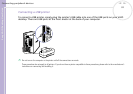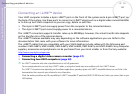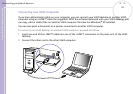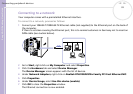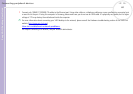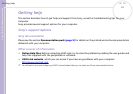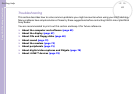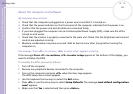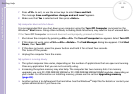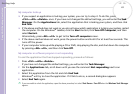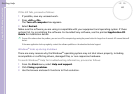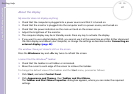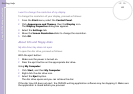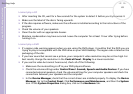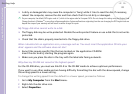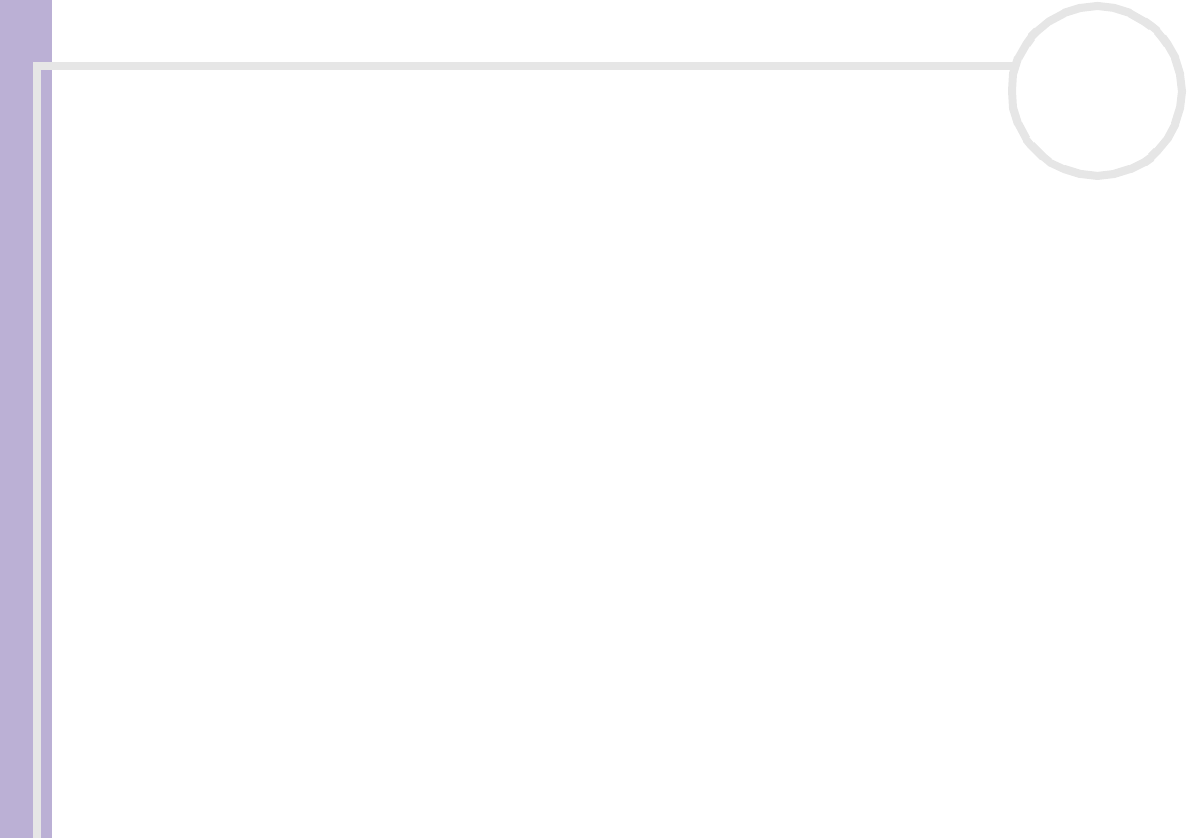
Sony VAIO Desktop User Guide
Getting help
63
nN
About the computer and software
My computer does not start
❑ Check that the computer is plugged into a power source and that it is turned on.
❑ Check that the power indicator on the front panel of the computer indicates that the power is on.
❑ Confirm that the power cord and all cables are connected firmly.
❑ If you have plugged the computer into an Uninterrupted Power Supply (UPS), make sure the UPS is
turned on and works.
❑ Check that the monitor is properly connected to the main unit. Check that the brightness and contrast
controls are adjusted correctly.
❑ Moisture condensation may have occurred. Wait at least an hour after trying before turning the
computer on.
The message 'Press <F1> to continue, <F2> to enter setup' appears at startup
If the message Press <F1> to continue, <F2> to enter setup appears at the bottom of the display, you
need to initialise the BIOS.
To initialise the BIOS, proceed as follows:
1 Turn off the computer.
2 Remove any peripheral devices connected to the computer.
3 Turn on the computer and press <F2> when the Sony logo appears.
The BIOS setup menu screen appears.
4 Use the keyboard‘s arrow keys to select the Exit menu.
5 Press <F5> or use the arrow keys to select Setup Defaults. The message Load default configuration
now? appears.
6 Make sure that Yes is selected and then press <Enter>.