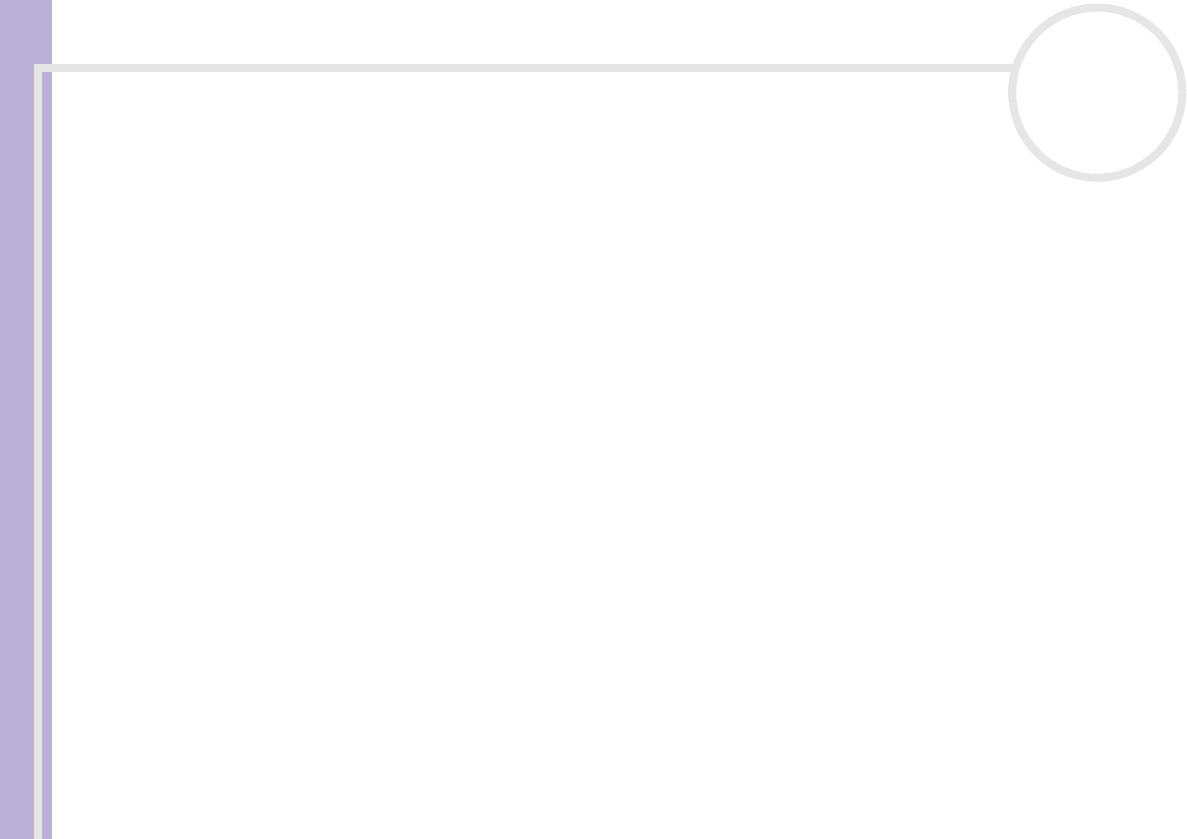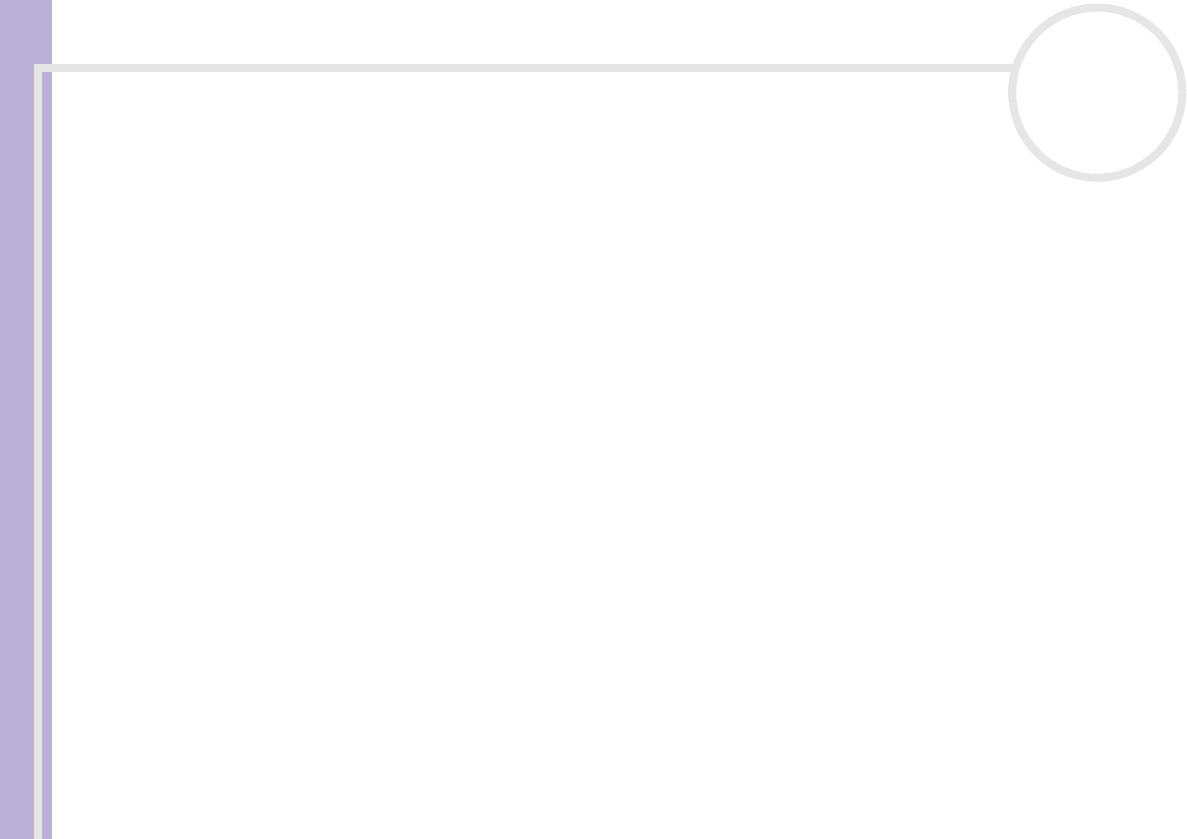
Sony VAIO Desktop User Guide
Using your VAIO desktop
33
nN
Use the Windows
®
taskbar:
1 Save your work, close all applications and close your Internet connection, if applicable.
2 From the Start menu on the Windows
®
taskbar, select Turn Off Computer.
Alternatively, press <Alt>+<F4> to get to the same dialog box.
3 Select Stand By.
The computer goes into Standby mode, indicated by the umber light under the power button.
To return to Normal mode, choose from the following:
❑ Press any key on the keyboard.
❑ Press the Standby button again.
❑ Quickly press the power button on your computer.
✍ You can leave Windows
®
running when using Standby.
If you press the power button for more than six seconds, the computer will switch off completely.
When the computer is in Standby mode, you cannot insert a disc.
Standby requires less time than Hibernate.
Standby uses more power than Hibernate.
Using Hibernate mode
If you are interrupted and need to leave your computer suddenly, you can put it into Hibernate mode. This
power saving mode saves you the time of shutting down in the normal way.
When you put your computer into Hibernate mode:
❑ Everything in the memory is saved to the hard disk.
❑ The monitor and hard disk are turned off.
❑ The computer is turned off.
❑ The power indicator light turns off.