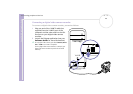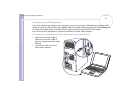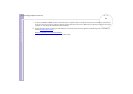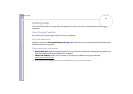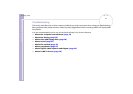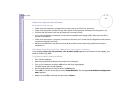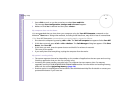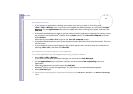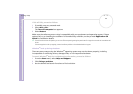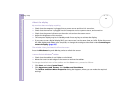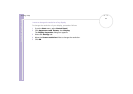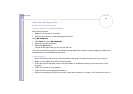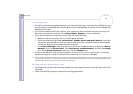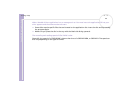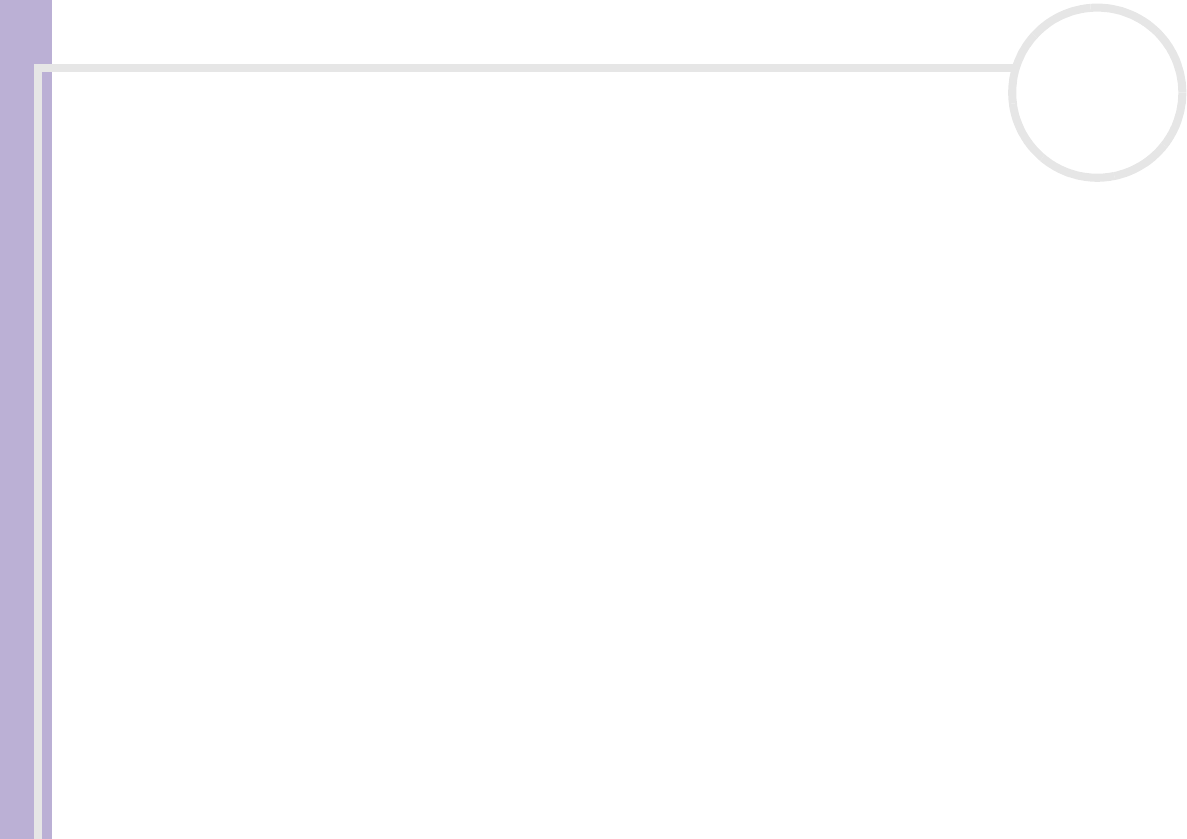
Sony VAIO Desktop User Guide
Getting help
53
nN
7 Press <F10> to exit, or use the arrow keys to select Save and Exit..
The message Save configuration changes and exit now? appears.
8 Make sure that Yes is selected and then press <Enter>.
My computer does not shut down
It is recommended that you shut down your computer using the Turn Off Computer command on the
Windows
®
Start menu. Using other methods, including those listed here, may result in loss of unsaved data.
If the Turn Off Computer command does not work properly, proceed as follows:
1 Shut down the computer by pressing <Alt>+<F4>. The Turn off computer box appears. Select Turn Off.
2 If this does not work, press <Ctrl>+<Alt>+<Delete>. The Task Manager dialog box appears. Click Shut
Down, then Turn Off.
3 If this does not work, press the power button and hold it for at least six seconds.
This turns off the power.
4 If you really have tried everything, unplug the computer from the mains.
My system is running slowly
❑ The system response time varies, depending on the number of applications that are open and running.
Close any application that you are not currently using.
❑ Increasing the system memory may also help. The computer has two memory slots. For memory
upgrades, use only PC2100 (DDR266) DDR-SDRAM DIMM modules. For information on installing memory,
please see the section Upgrading memory (page 76).
❑ Another option is to defragment the hard drive. See the Windows
®
Help files for details or contact your
system administrator if you have one.