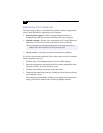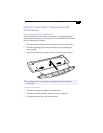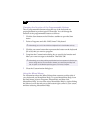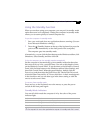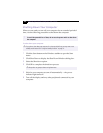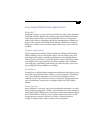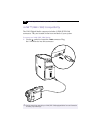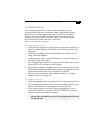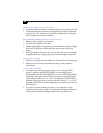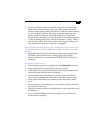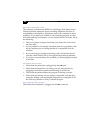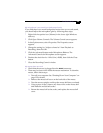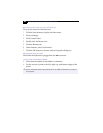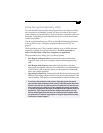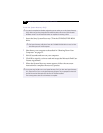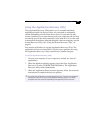VAIO Digital Studio Computer User Guide
16
My software program “locks up” or crashes
❑
Close the application that is currently locked up by pressing ALT+F4.
❑
Contact the software publisher or designated provider for technical
support. See “For Answers to Your Software Questions” on page 29
for a complete list of phone numbers.
My CD-ROM/DVD-ROM/CD-RW drive tray does not open
❑
Make sure the computer is turned on.
❑
Press the Eject button on the drive.
❑
Double-click the My Computer icon on the Windows desktop. Right-
click the CD-ROM icon. Select the Eject option from the pop-up
menu.
❑
If the Eject button does not work, you can open the tray by inserting a
straightened heavy-weight paper clip into the emergency eject hole.
I cannot play a CD-ROM
❑
Make sure you place the disc in the tray with the label side facing up.
❑
Make sure the software is installed according to the program’s
instructions.
I cannot play a DVD-ROM
❑
If a region code warning appears when you are using the DVD
player, it could be that the DVD-ROM you are trying to play is
incompatible with the DVD-ROM drive in your VAIO Digital Studio
Computer. The region code is listed on the disc’s packaging. Region
code indicators such as “1” or “ALL” are labeled on some DVDs to
indicate what type of player can play the disc. Unless a “1” or “ALL”
appears on the DVD or on the packaging, you cannot play the disc on
this computer.
❑
If you hear audio but cannot see video, your computer’s video
resolution may be set too high. For best results, change the Windows
Control Panel/Display/Settings to 800 x 600 using 16-bit color.