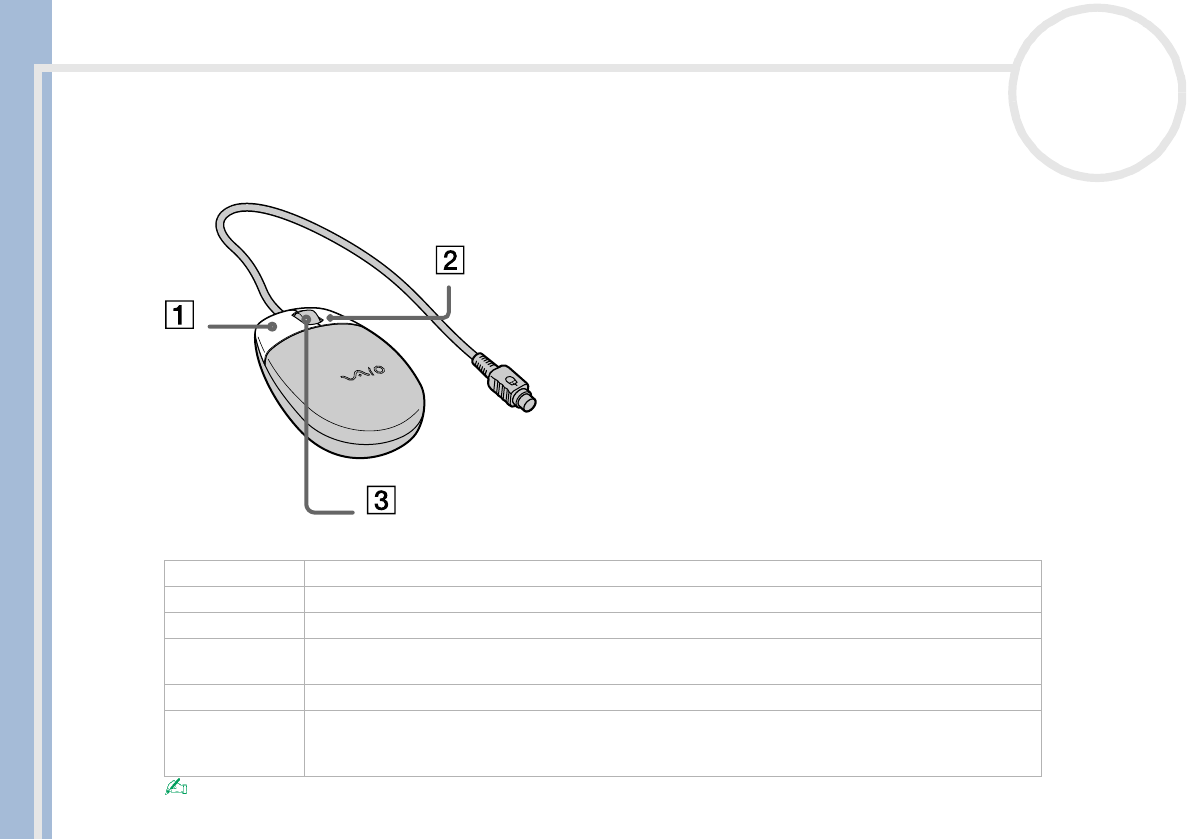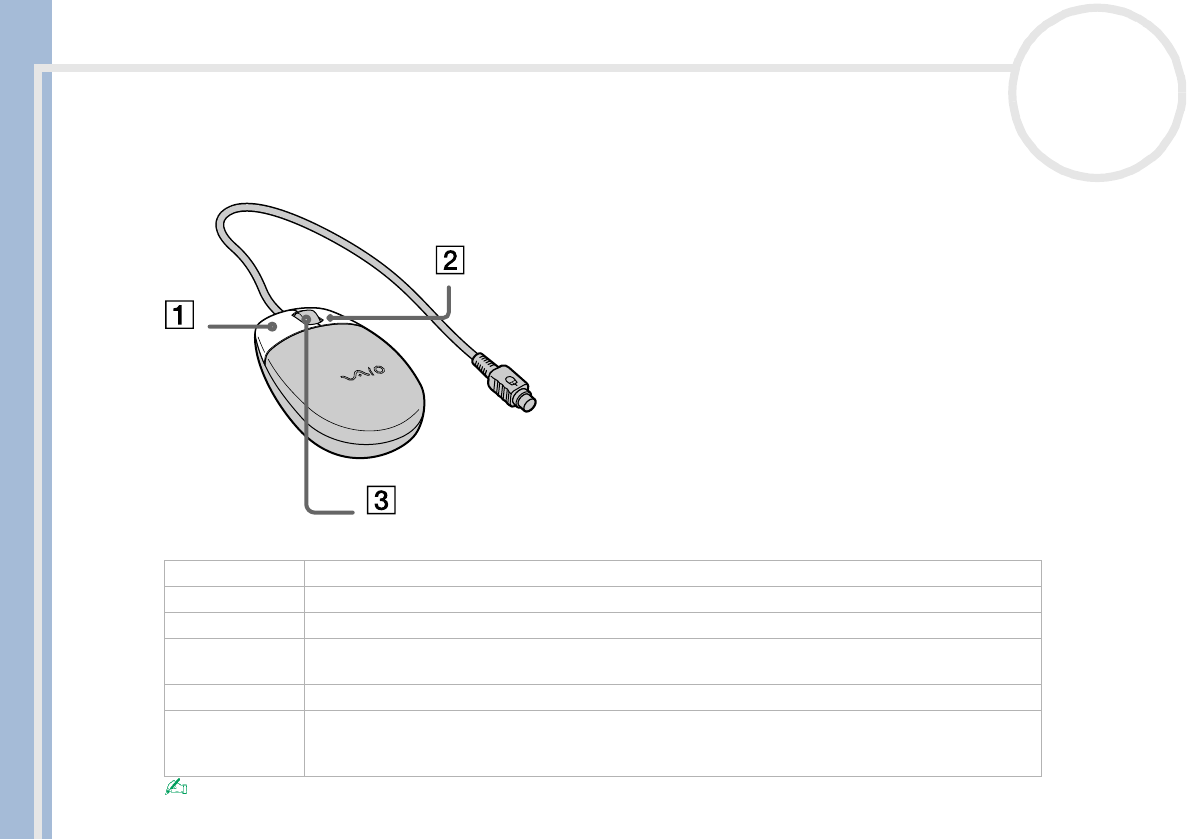
Sony VAIO Desktop User Guide
Using your VAIO desktop
24
nN
Using the mouse
The VAIO wheel mouse allows you to control the cursor in a number of ways. You can point to, select, drag,
and scroll objects on the screen using the buttons and the wheel.
You can set the mouse up for left-hand use. See the Troubleshooting section (page 53) for details.
Function Action
point Move the entire mouse across a flat surface to place the pointer on an item or object.
click Press the left button (1) once.
double-click Press the left button twice.
right-click Press the right button (2) once. In many applications, this action displays a context-sensitive
shortcut menu.
drag and drop Hold the left button down while sliding the mouse. Then release the button to drop the object.
scroll Turn the central wheel (3) to scroll up or down a page. Or press the wheel once to lock the scroll
action and control the movement by moving the entire mouse. (The scroll function is available only
with applications that support a scroll feature.)