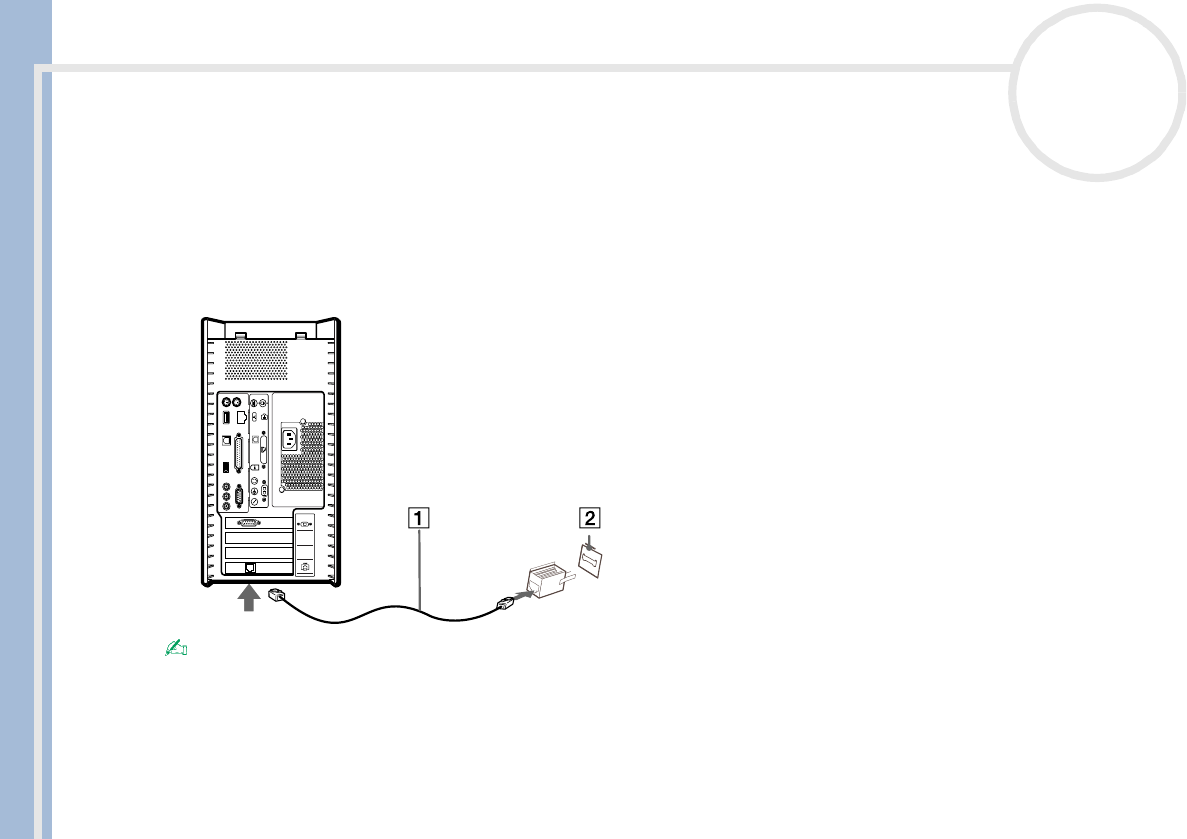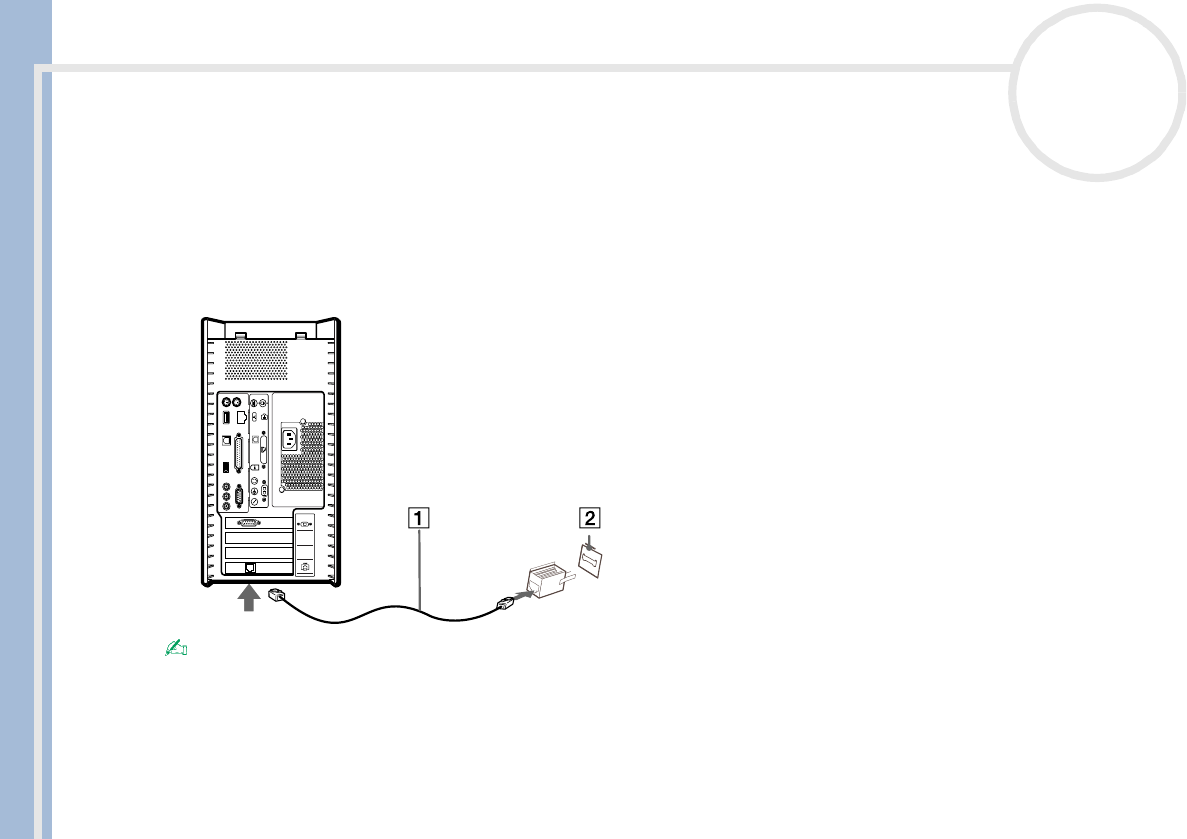
Sony VAIO Desktop User Guide
Using your VAIO desktop
28
nN
Using the modem
Your VAIO desktop is equipped with an internal modem. You need to connect a phone line to take
advantage of online services and the Internet, to register your computer and software online, and to contact
VAIO-Link.
To connect a phone line, proceed as follows:
1 Plug one end of the phone cable (1) into the phone connector on the back of the computer.
2 Plug the other end into the wall jack (2).
A country-specific phone plug is supplied with your VAIO desktop, allowing you to plug the phone line into the wall jack. We recommend you to use
the supplied plug, because the usage of any other phone plug can decrease the connection quality.
Your computer cannot be connected to a coin-operated telephone, and may not work with multiple phone lines or a private branch exchange (PBX).
If you connect the modem to a parallel connected phone line, the modem or the other connected device may not function properly. Some of these
connections may result in excess electrical current and could cause a malfunction in the internal modem.
Phone cable and connectors are TNV (Telecommunications Network Voltage), according to EN60950.
Only DTMF (Dual Tone Multi Frequency) signalling (tone dialling) is supported.
4
3
2
1