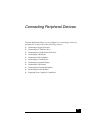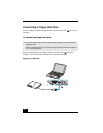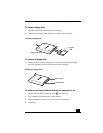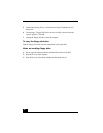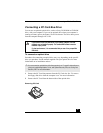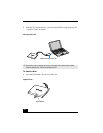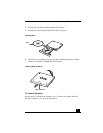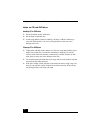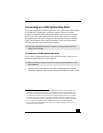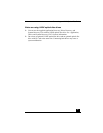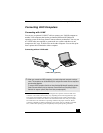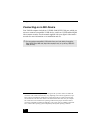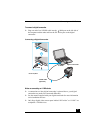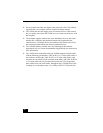Connecting an i.LINK Optical Disc Drive
53
Connecting an i.LINK Optical Disc Drive
You can use an optional i.LINK®
*
optical disc drive, such as a Sony DVD-ROM
or CD-RW/DVD Combo Drive, with your computer. This Sony VAIO®
computer is preinstalled with software that enables you to create CDs and play
DVD movies. The i.LINK optical disc drive draws power from the computer
through the power cable that is integrated with the VAIO computer Peripheral
Cable. This peripheral cable connects to both the i.LINK port and peripheral
cable DC Out jack on the left side of the computer.
†
To connect an i.LINK optical disc drive
Use a VAIO® Computer Peripheral Cable (supplied with the i.LINK drive) to
connect the optical disc drive to the computer.
1 Turn on power to the computer. Insert the L-shaped plug of the VAIO®
Computer Peripheral Cable into the matching jack on the rear of the i.LINK
* i.LINK is a trademark of Sony used only to designate that a product contains an IEEE1394
connection. The i.LINK connection may vary, depending on the software applications, oper-
ating system and compatible i.LINK devices. All products with an i.LINK connection may
not communicate with each other. Refer to the documentation that came with your compati-
ble i.LINK device for information on operating conditions and proper connection. Before
connecting compatible i.LINK PC peripherals to your system, such as a CD-RW or hard disk
drive, confirm their operating system compatibility and required operating conditions.
✍
If you use an optional drive when your computer is running on battery power, the
battery life will be shorter.
† If you connect and use an optional drive when your computer is running on battery power,
the battery life will be reduced.
✍
Before connecting or disconnecting this drive, close any active applications to help
prevent data loss.