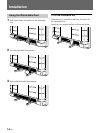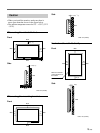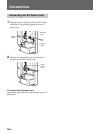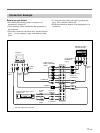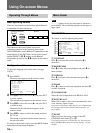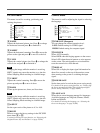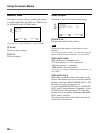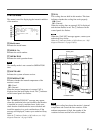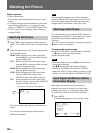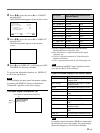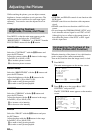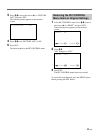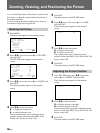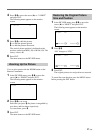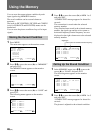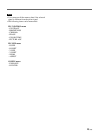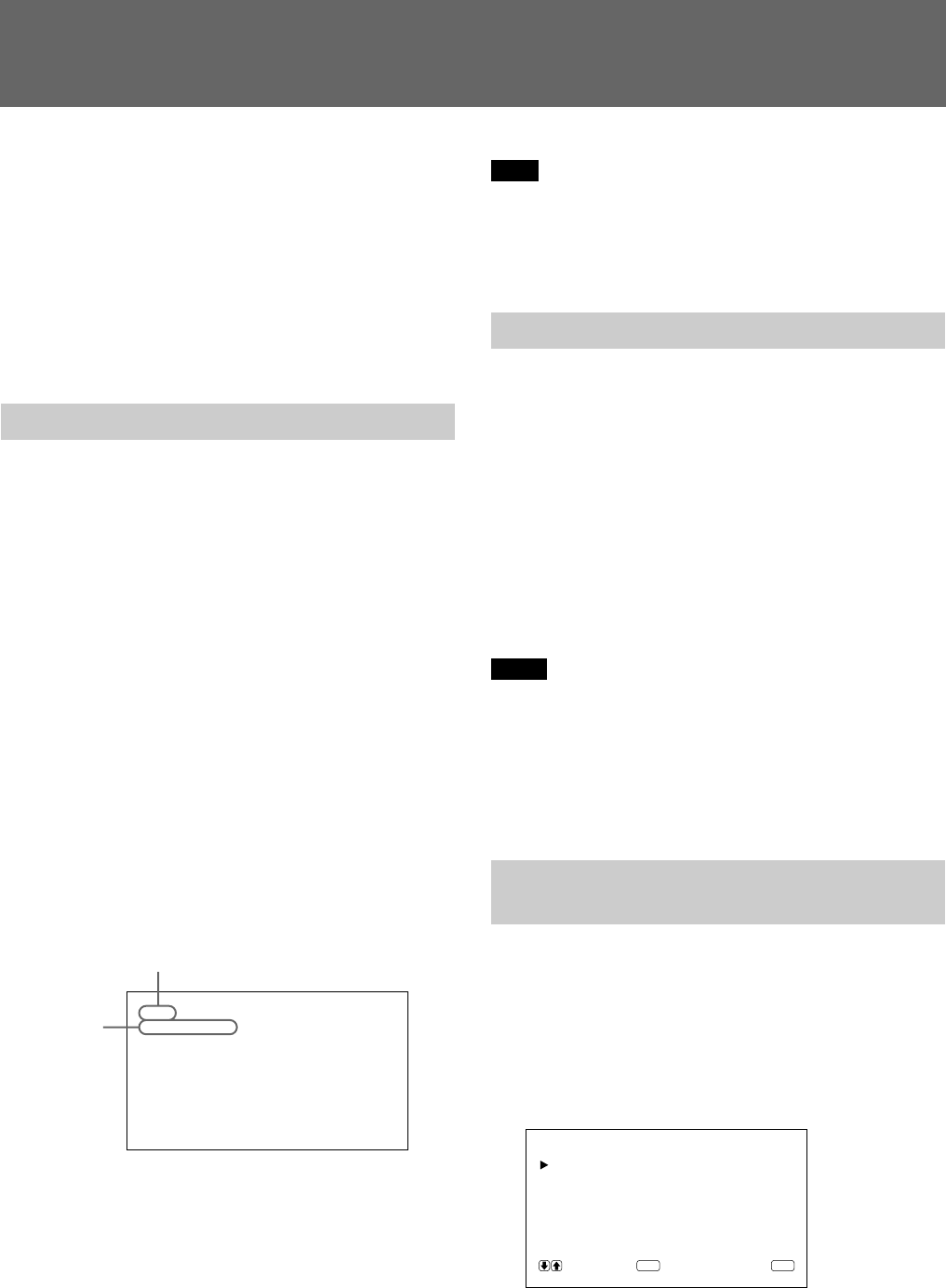
2222 (EN)
Watching the Picture
Before you start
• Turn on the monitor.
• Turn on the connected equipment and play a video
source.
• To display the input signal information on the screen
when turning on the power or switching the input
signal, set “DISPLAY” in the CONFIG menu to ON.
• To select the on-screen language used in the menu,
see page 31(EN).
Switching the Picture
1 Press CTRL on the control panel of the monitor.
RGB1, YUV, RGB2, LINE, and Y/C buttons light
up.
2 Select the input source to be displayed by pressing
the following buttons.
RGB1:Selects the audio and video signal input
from the RGB1 connectors when the input
signal is RGB signal.
YUV: Selects the audio and video signal input
from the RGB1 connectors when the input
signal is component signal.
RGB2:Selects the audio and video signal input
from the RGB2 connectors.
LINE: Selects the audio and video signal input
from the VIDEO IN connector and
AUDIO IN jack in the LINE connectors.
Y/C: Selects the audio and video signal input
from the Y/C IN connector and AUDIO IN
jack in the LINE connectors.
The selected input signal appears on the monitor
screen.
You can also switch the input signal from the
Remote Commander.
Note
We recommend the input source video equipment
equipped with the TBC (time base corrector). If you
receive the signal without the TBC, the picture may
disappear due to disturbance of the sync signal.
Watching a Still Picture
You can freeze the picture with the STILL button on
the Remote Commander. To freeze the picture, press
the STILL button when the motion picture is
displayed.
You can also freeze the picture by simply pressing the
> button on the control panel.
To resume the normal screen
• Press the STILL button on the Remote Commander
or > button on the control panel again.
• Switch the input signal.
Notes
• When operating the menu, the > button functions as
for the menu operation.
• The >/. buttons flash while in the still mode.
• When you set DISPLAY to ON in the CONFIG
menu, the “STILL” display appears on the top of the
monitor. To clear the display, set DISPLAY to OFF.
Input Signal and Monitor Status
Information Display
Input signal and monitor status information is
displayed on-screen for about five seconds when
turning on the power or switching the input signal.
To disable this function, follow the steps below.
1 Press MENU.
The main menu appears on the monitor screen.
Color system or horizontal/vertical frequency
Signal
type
MA I N MENU
PIC CONTROL
PIC SIZE
CONF IG
MEMORY
REMOTE
STATUS
SELECT CANCEL
ENTER
MENU
PAL
LINE·Y/C