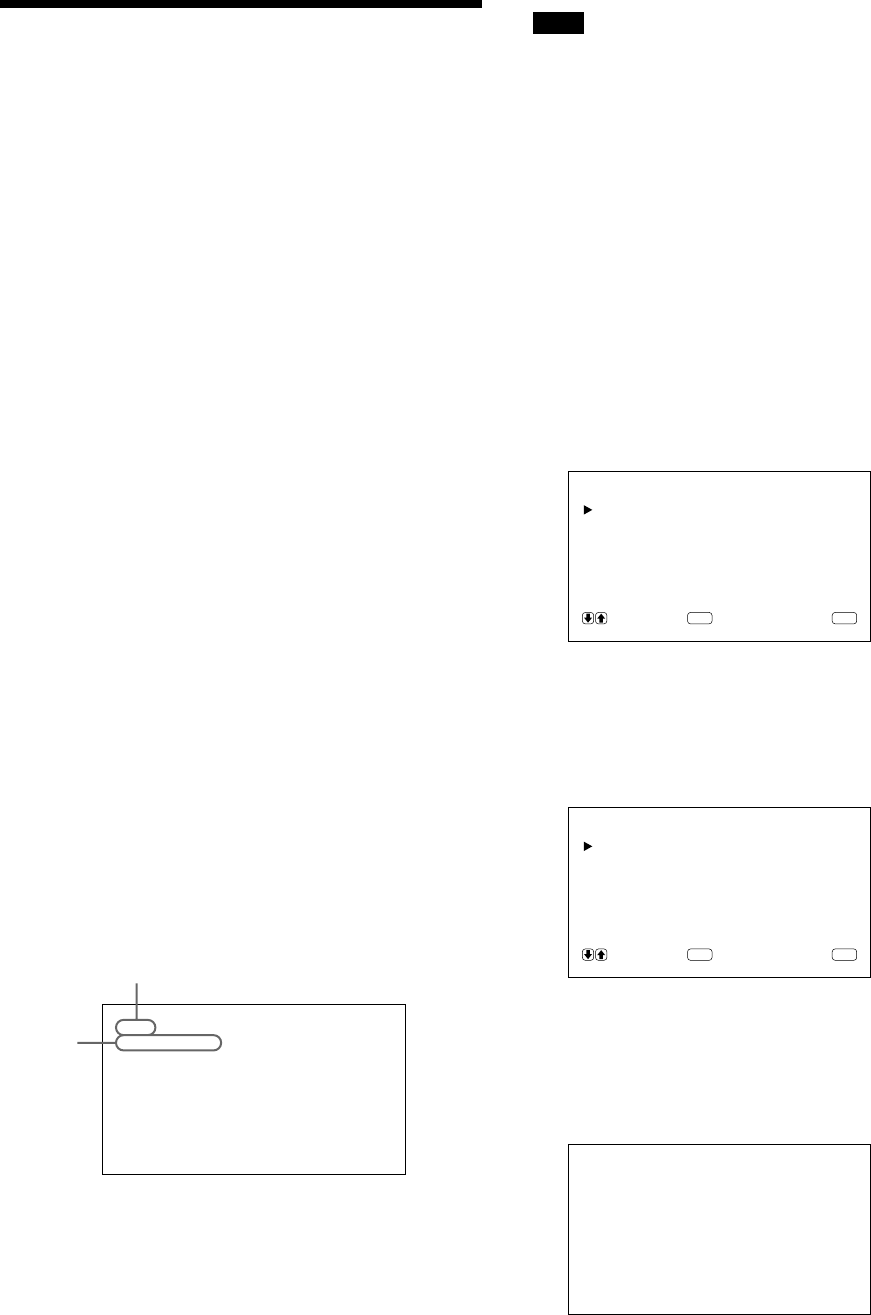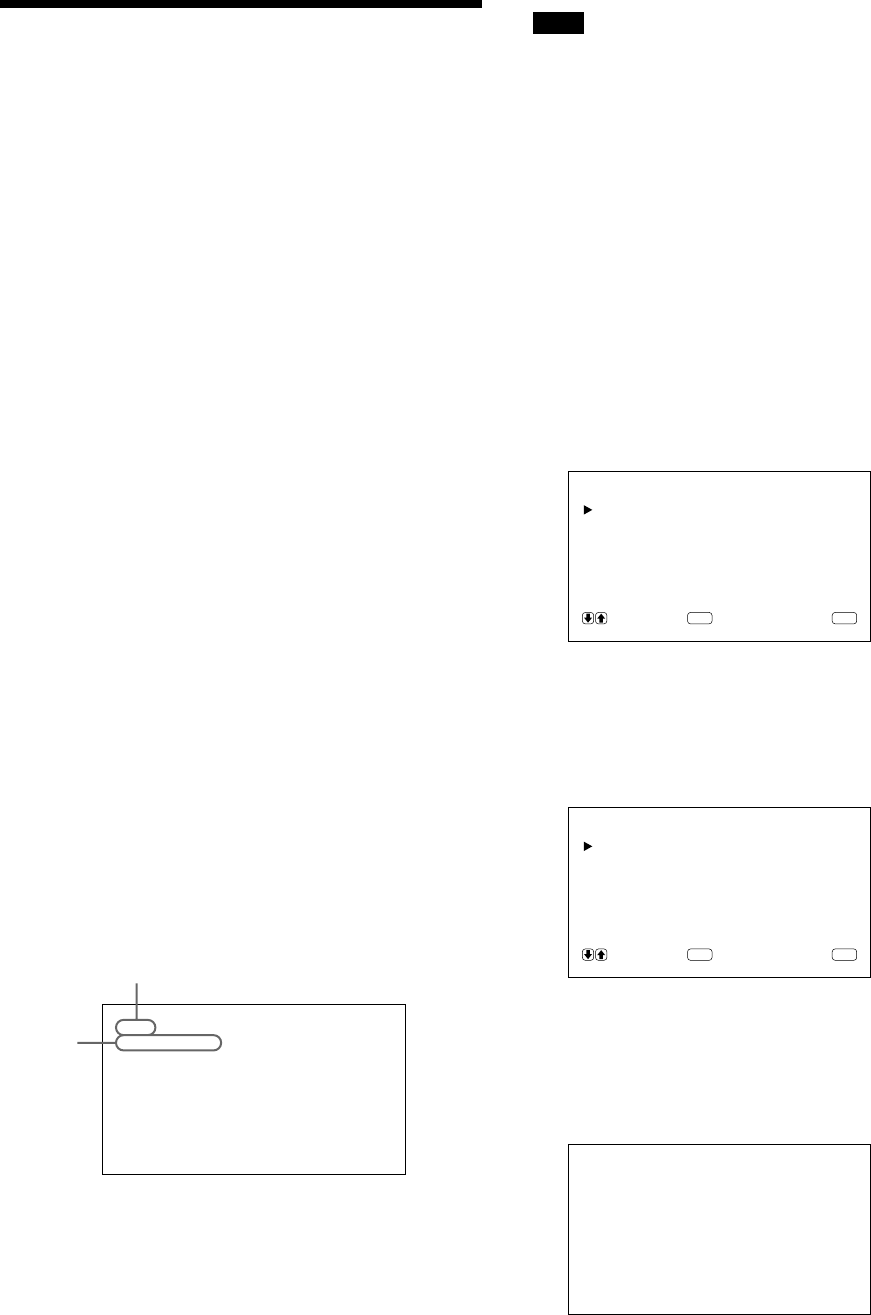
20 (GB)
Watching the Picture
Before you start
• Turn on the monitor.
• Turn on the connected equipment and play a video
source.
• To display the input signal information on the screen
when turning on the power or switching the input
signal, set “DISPLAY” in the CONFIG menu to ON.
• To select the on-screen language used in the menu,
see page 26 (GB).
Switching the Picture
1 Press CTRL on the control panel of the monitor.
RGB1, YUV, RGB2, LINE, and Y/C buttons light
up.
2 Select the input source to be displayed by pressing
the following buttons.
RGB1:Selects the audio and video signal input
from the RGB1 connectors when the input
signal is RGB signal.
YUV: Selects the audio and video signal input
from the RGB1 connectors when the input
signal is component signal.
RGB2:Selects the audio and video signal input
from the RGB2 connectors.
LINE: Selects the audio and video signal input
from the VIDEO IN connector and
AUDIO IN jack in the LINE connectors.
Y/C: Selects the audio and video signal input
from the Y/C IN connector and AUDIO
IN jack in the LINE connectors.
PAL
LINE·Y/C
The selected input signal appears on the monitor
screen.
You can also switch the input signal from the
Remote Commander.
Watching the Picture
Note
We recommend the input source video equipment
equipped with the TBC (time base corrector). If you
receive the signal without the TBC, the picture may
disappear due to disturbance of the sync signal.
Input Signal and Monitor Status
Information Display
Input signal and monitor status information is
displayed on-screen for about five seconds when
turning on the power or switching the input signal.
To disable this function, follow the steps below.
1 Press MENU.
The main menu appears on the monitor screen.
MA IN MENU
PIC CONTROL
PIC SIZE
CONF IG
MEMORY
REMOTE
STATUS
SELECT CANCEL
ENTER
MENU
2 Press M/m to move the cursor (B) to “CONFIG”
and press ENT.
The CONFIG menu appears on the monitor
screen.
CONF IG
ENHANCE :HIGH
H FI LTER :AUTO
DISPLAY : ON
LANGUAGE
SELECT CANCEL
ENTER
MENU
3 Press M/m to move the cursor (B) to “DISPLAY”
and press ENT.
The following menu appears on the monitor
screen.
DISPLAY : ON
Color system or horizontal/vertical frequency
Signal
type